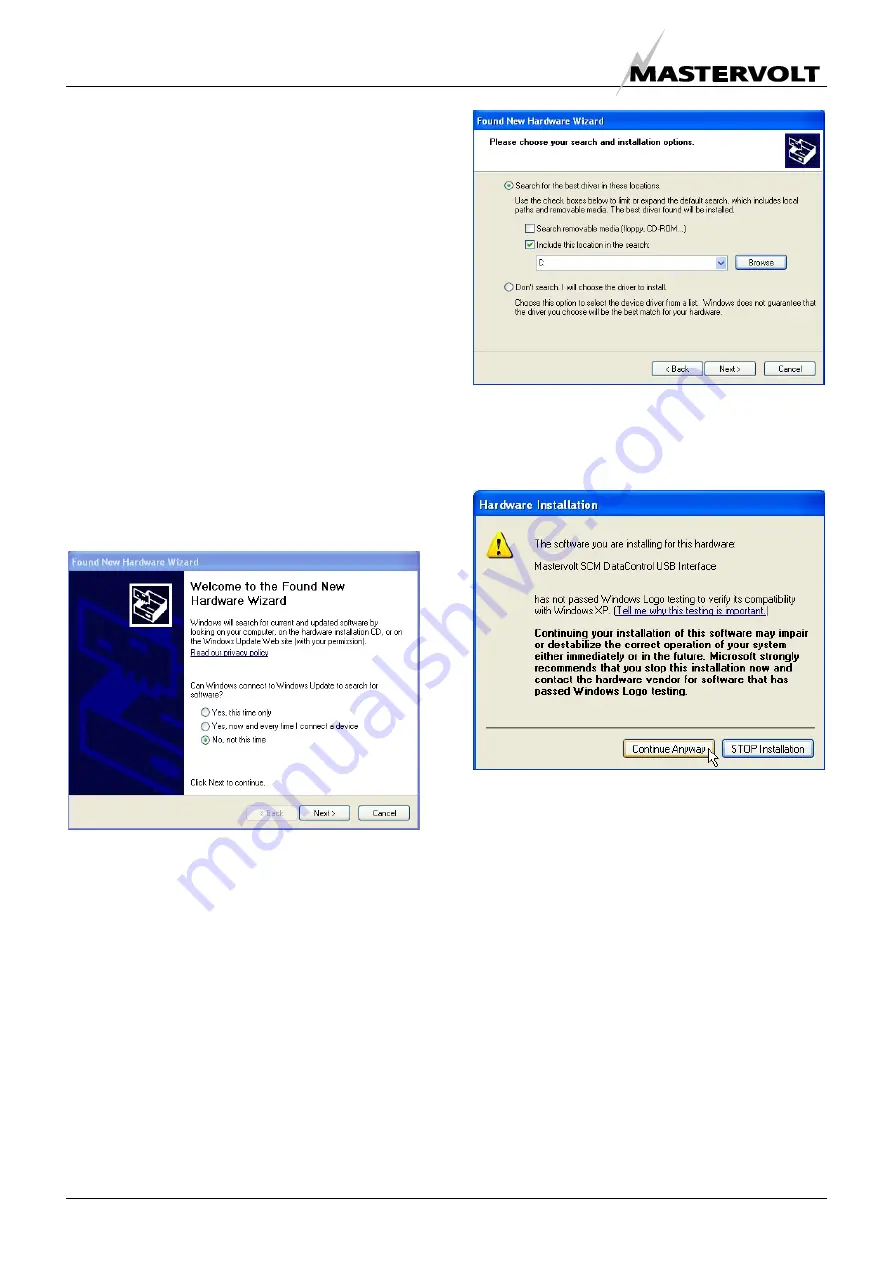
INSTALLATION OF THE DRIVER
6
December 2008 / USB Interface for Solar ChargeMaster / EN
3.3
INSTALLING FOR WINDOWS XP
Under Windows XP, the Found New Hardware
Wizard should be used to install devices when they
are connected to the PC for the first time.
Attempting other methods for installing VCP drivers
may corrupt driver installation and result in the
device becoming unusable with the PC the driver
was installed on.
If a device of the same type has been installed on
your machine before and the drivers that are about
to be installed are different from those installed
already, the original drivers need to be uninstalled.
Please refer to the Uninstalling Solar ChargeMaster
Device section of this document for further details of
this procedure.
Download the latest available “Windows XP” Solar
ChargeMaster driver from the Mastervolt web site or
from your Mastervolt CD and unzip them to a
location on your PC (e.g.:/MastervoltDriver).
• Connect the device to a spare USB port on your
PC. This will launch the Windows Found New
Hardware Wizard. If there is no available Internet
connection, the screen below is shown.
Figure 3-1
• Select “No, not this time” from the options available
and then click “Next” to proceed with the installation.
• Select “Install from a list or specific location
(Advanced)” and then click “Next”. Or select
“Search for the best driver in these locations” and
enter the file path in the combo-box
(“C:\MastervoltDriver” in the example below) or
browse to it by clicking the browse button. Once the
file path has been entered in the box, click next to
proceed.
Figure 3-2
If Windows XP is configured to warn when unsigned
(non-WHQL certified) drivers are about to be
installed, the following screen will be displayed.
Figure 3-3
• Click on “Continue Anyway” to continue with the
installation. If Windows XP is configured to ignore
file signature warnings, no message will appear.
After copying the files, Windows should then display
a message indicating that the installation was
successful.
• Click “Finish” to complete the serial converter driver
installation.
• After clicking “Finish”, the Found New Hardware
Wizard will continue by installing the COM port
emulation driver. The procedure is the same as that
above for installing the serial converter driver.
• Open the Device Manager (located in “Control
Panel\System” then select the “Hardware” tab and
click “Device Manger”), the device appears as an
additional COM port with the label “Solar
ChargeMaster Port.




















