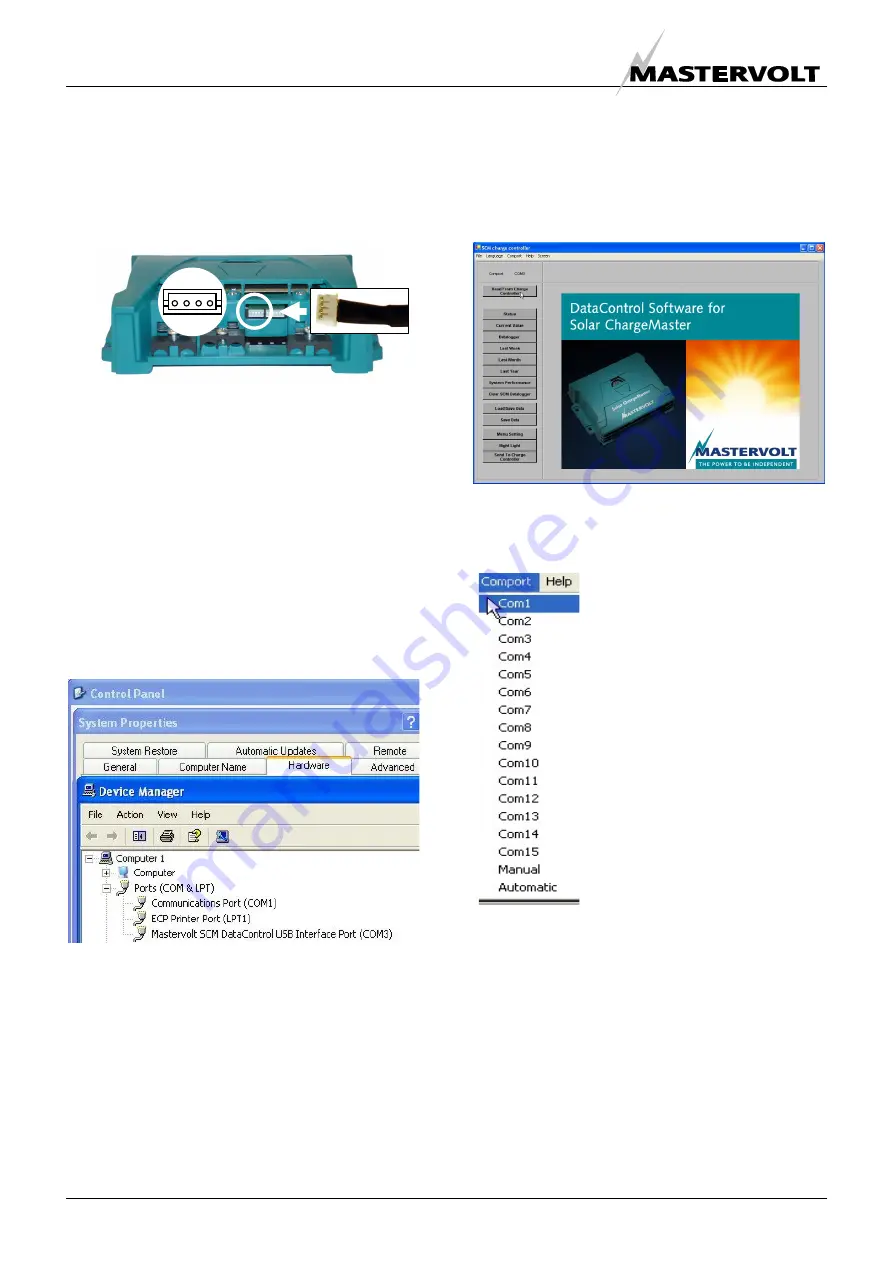
OPERATION OF DATACONTROL
10
December 2008 / USB Interface for Solar ChargeMaster / EN
5 OPERATION OF DATACONTROL
5.1
CONNECTING THE SOLAR
CHARGEMASTER TO YOUR COMPUTER
Choose the com port and connect the Solar
ChargeMaster.
Fig 5-1: Solar ChargeMaster Dataport
Please note that the dataport pins are in the under
part of the connector. Hold the white plug with the
side up like shown in figure 5.1 and push it gently
into the data port. Connect the other cable with any
USB Port on your computer.
5.2
STARTING UP THE SOFTWARE
Now, open the “Start” menu on your desktop. Select
“Control Panel”, then “System”, “Hardware”, then
“Device Manager.” You will find a window, as
depicted in fig 5
-
2. There, you will see the Comport
connector which is now installed on your computer.
Please set this Comport connector in the software as
shown in the next step (Figure 5
-
4).
Figure 5-2: Check the ComPort at the Device
manager
Double click the
DataControl software for Solar
ChargeMaster
icon on your computer desktop to
start the Datacontrol software. You will see the
opening screen like shown.
Figure 5-3
Click “Comport” on the menu bar at the top and set
the correct port number.
Figure 5-4: Com port setting
5.2.1 Help
function
If you have any problems, use the help function on
the menu bar.
Select the com port by clicking
an option in the pull down menu.
Or select Automatic:
“Automatic” has the software
search for the right comport
automatically
Or select Manual:
“Manual”, recommended when
the com port number exceeds
15, lets you enter the com port
number yourself.




















