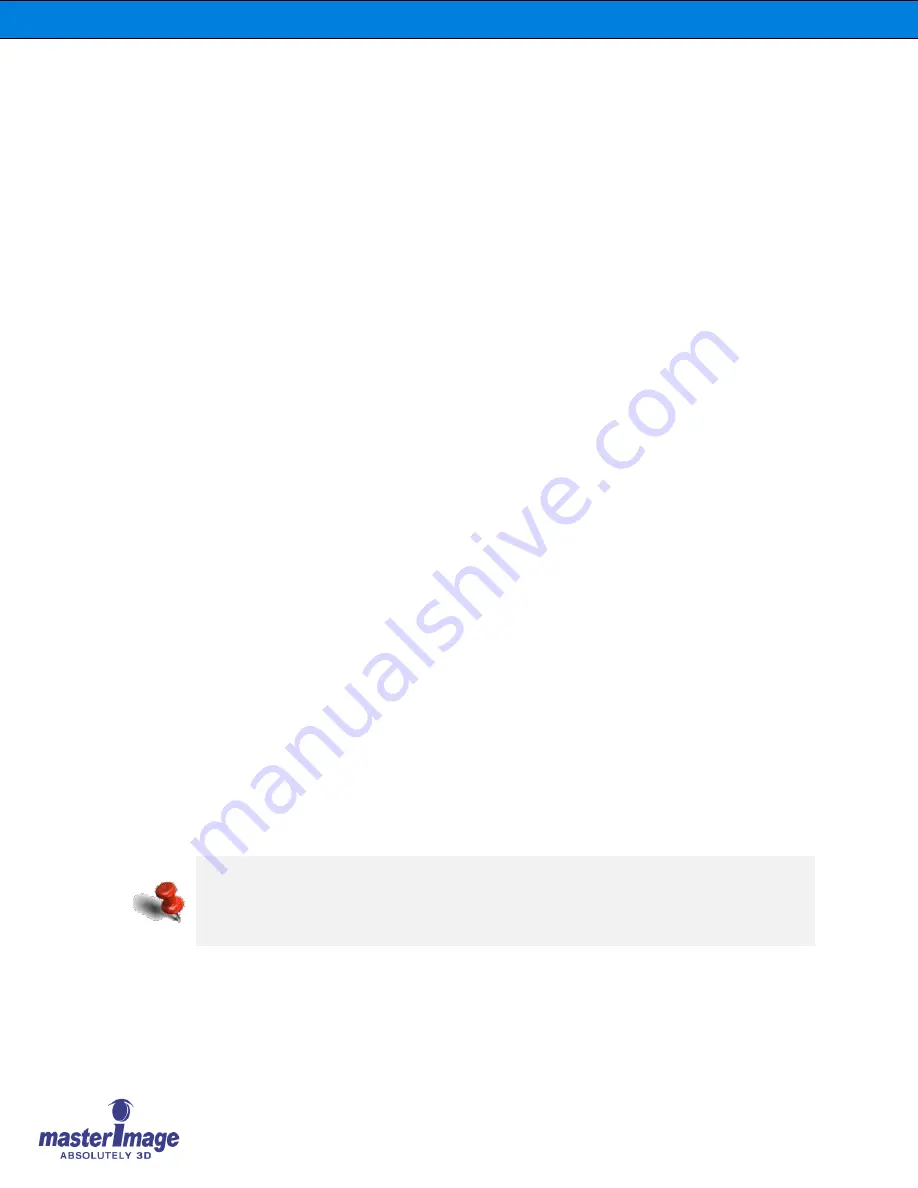
Installation & Operation Manual | HORIZON3D
©
MASTERIMAGE 3D, Inc.
69
11.1.2.
Qube Server
To create automation macros for the HORIZON3D in the Qube server it is necessary to
edit two
XML files within the server’s configuration.
The files in question are located in the path C:/Program Files/Qube Cinema/XP and are
named
automationdevices.xml
and
automationcues.xml
Within the same path it is necessary to load a new file named
MasterImage.xml
1. First create a link between the server and the HORIZON3D within the
automationdevices.xml
file. Below you will see the structure of this file:
<?xml version="1.0" encoding="utf-8"?>
<Devices xmlns="http://schemas.qubecinema.com/Automation/Devices/2008-01-26">
<Device name="
Device Name
" class="
Device Class
" enable="true">
<Configuration>
<Key name="File" value="
file name of the device
"/>
<Key name="Address" value="
address value
"/>
<Key name="Port" value="
port value
"/>
</Configuration>
</Device>
</Devices>
2. Complete the
red
fields with the details of the MasterImage HORIZON3D where:
“
Device Name
”
is
“
MasterImage
”
“
Device Class
”
is
“
Qube.Automation.streamdevice.TCP
”
“
file name of the device
”
is
“
MasterImage.xml
”
“
address value
”
is
HORIZON3D Assigned IP Address
“
port value
”
is
“
5000
”
It is recommended that
+
or a similar program is used for xml file editing.
Next it is necessary to create and load onto the server the
MasterImage.xml
file. This file
defines and names the commands and text that will be sent to the HORIZON3D.
3. Edit this file so that it contains the information below:
The
automationdevices.xml
file is a shared file for all devices that the server can control
via automation cues thus it will contain information for devices such as DLP Projector,
Sound System and Lighting Control etc. For this reason the file cannot be replaced and
must be modified with the lines added as above for the HORIZON3D.



























