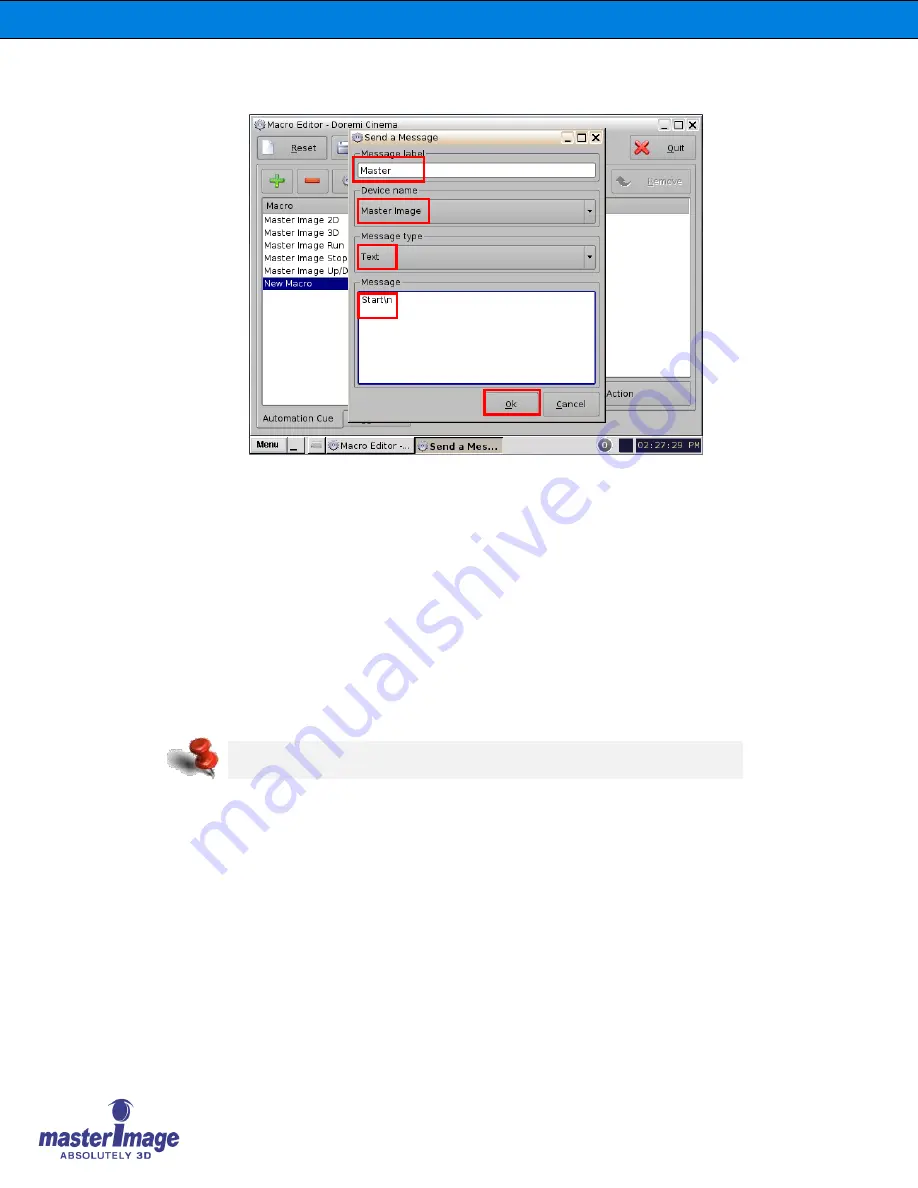
Installation & Operation Manual | HORIZON3D
©
MASTERIMAGE 3D, Inc.
66
4. Highlight the
Input/Output
option and
Send Message
, and then click the
Add
button.
The following configuration window will appear:
5. In this window, choose the device
MasterImage
from the
Device
name dropdown list
and type in the Message label of
MasterImage Start
. Ensure the Message type is
Text and type
Start\n
in the Message box. After all fields have been completed click
the
OK
button.
6. Repeat this step for the remaining four macros entering the corresponding message
text:
MasterImage Stop
Stop\n
MasterImage 2D
PFD DOWN\n
(or
2D\n
)
MasterImage 3D
PFD UP\n
(or
3D\n
)
MasterImage Up/Down Stop
PFD Stop\n
(or
LCM Stop\n
)
7. Once all message text has been added, click the
Save
button from the main Macro
Editor screen.
8. Now when you return to the CineLister screen and click the
Refresh
button, the
macros will all display in the
Automation Cues
section (shown below) and can be
added to future playlists as required.
At the end of
each command, add the text “\n” to complete the command






























