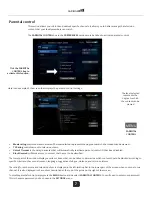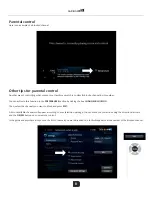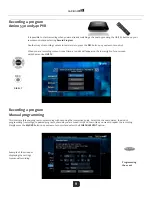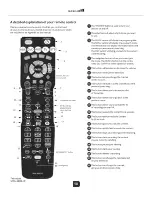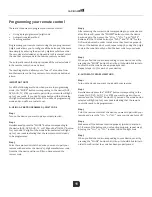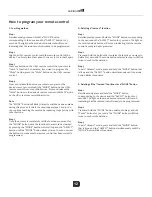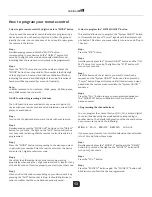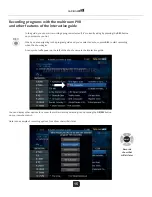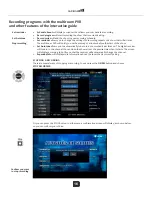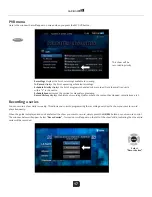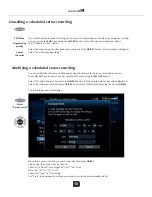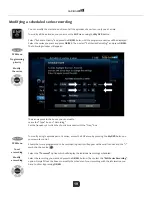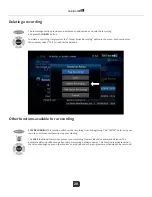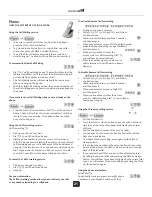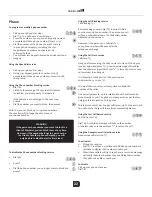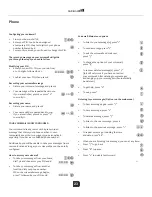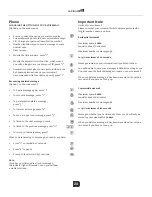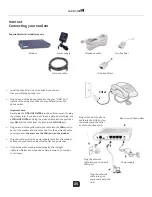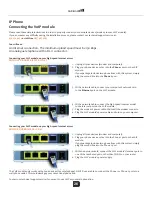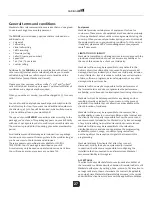y
±°ȋ
ǣȌǡ
Ǥ
y
ǯ
ǯǡ Ǥ
y
±
ǡ Ǥ±±
±Ǥ
± ǯ
y
ȗ͔͛Ǥ Ƥ
± ǡ±ǯ
±Ǥ Ǥ
y
ǯ±
± ±Ǥ
y
ǯǡ±
ǯƥ ±± ²
Ǥ
±ǯ²±
y
Ǥȗ͔͛Ǥ
Ƥ±
Ǥ
ǯØ ± ±Ǥ
ȗ͚͟
y
± ±±±Ǥ
y
ȗ͖͛ǡǤ
y
±±±±
Ǥǯ± ±ǡ
Ǧ ±
± Ǥ ±
±ǡ Ǥ ȗ͖͛±î
± ±Ǥ
Ǥ ƤǤ
y
± ±±±Ǥ
y
ȗ͛͗ǤǤ
y
Ǥ
ǯǣ
ǯ±ǡ Ǥ
±±
ǯ
y
± ±±±Ǥ
y
͙͔͖͙͔͘Ǧ͖͕͙͛͛͗͘͘͜͝Ǧ͖͛͛͗
y
Ǥ
y
±ǡ ±
±±͓Ǥ
y
±ǡ
ǯƤ ȋ͘ ơ
±Ȍ
y
͓Ǥ
y
ǯǯ ǯ °
ǡ ȗ͖͛ǡ
±Ǥ
y
±
ǡǤ
Ǥ
± ǯ
y
͙͔͖͙͔͘Ǧ͖͕͙͛͛͗͘͘͜͝Ǧ͖͛͛͗
y
Ǥ
y
±ǡ ±
±±͓Ǥ
y
±ǡ
Ƥ͘ ơ͓Ǥ
y
ǯǯ ǯ °ǡ
ȗ͛͗ǤǤ Ǥ
±
y
Ǥ
y
ǯ
±Ǥ
y
±±±°
Ǥ
y
°
ǯ Ǥ
y
± ǡ
Ǥ
y
±±±°
±±ǡ
Ǥ
y
ǡ
± Ǧ²°
Ǥ
±
Ǥ ±
Ǥ
±±
±±ȗ͛͘
±±
)ODVK
; ; ; ;
; ; ; ;
RX
/LDLVRQ
)ODVK
RX
/LDLVRQ
)ODVK
RX
/LDLVRQ
21
Using the Call Waiting service
• To answer a second call (when you hear the long beep)
press the Flash or Liaison button.
• To go back to the first caller or to switch from one caller
to another, press the Flash or Liaison button.
• To end the first call before answering the second one,
simply hang up. The phone will ring and you can answer it.
To temporarily disable Call Waiting
• Dial *70. You’ll hear three beeps. These will confirm that the
feature is disabled. You’ll then hear the normal dial tone and
you can dial the number to make your call.
• The Call Waiting service will automatically be reactivated
when you hang up the phone.
• With the visual Call Waiting service, the name and number of
the caller will appear on your screen when you are already on
the phone.
If you want to cancel Call Waiting when you are already on the
phone.
• Press the Flash or Liaison button. Dial *70. You’ll hear three
beeps. These will confirm the service is disabled. You’ll then
return to your conversation. This option will be cancelled
once you’ve hung up.
Using the Call Forwarding service
Call Forwarding *72
• Pick up your phone’s receiver.
• Dial *72. You will hear three beeps.
• Dial the phone number to which you want to forward your
calls. If someone answers, inform them that you have activated
call forwarding and your calls will be sent to their number and
hang up. If the line is busy or if no one answers, simply hang up.
Dial *72 again and the number to which you want to forward
your calls. You will hear three beeps. Hang up to confirm.
To cancel the Call Forwarding service
• Pick up your phone’s receiver.
• Dial *73. You will hear three beeps.
• Hang up.
For your information:
The Call Forwarding service allows you to redirect your calls
to any number, including to a cellphone.
To activate Remote Call Forwarding
• Pick up your phone’s receiver.
• Dial 450 250-7273 or 819 445-7273 and follow
the instructions.
• When requested, dial your phone’s number
and then press #.
• When requested, enter your PIN (a 4-digit number
activated upon request by Groupe Maskatel)
and then press #.
• When you are asked to enter the
access code for call forwarding, dial *72,
you will hear a normal dial tone.
• Enter the number where you want your
calls forwarded. You will hear two beeps.
Hang up.
To disable Remote Call Forwarding
• Dial 450 250-7273 or 819 445-7273 and follow
the instructions.
• When requested, dial your phone’s number
and then press #.
• When requested, enter your 4-digit PIN
and then press #.
• When you are asked to enter the access
code for call forwarding, dial *73. You will hear
two beeps. Hang up.
Using the Three-way calling service
• Call the first person.
• Press the Flash or Liaison button to put the call on hold and
wait to hear the three short beeps followed by the normal
dial tone.
• Dial the telephone number of the second caller.
• You can speak to the second caller, the first caller will not
hear your conversation.
• To activate three-way calling, press again on the Flash or
Liaison button.
• If the telephone number of the second caller is busy or they
do not pick up, press the Flash or Liaison button twice to go
back to the first caller.
• If you receive the call first, you can still enable this feature
by calling the second caller and pressing the Flash or Liaison
button. You will hear three beeps followed by the normal dial
tone. You will activate three-way calling by pressing the Flash
or Liaison button again.
Using the Speed dial feature
Speed dial *74
Speed dial lets you program up to eight phone
numbers on your keypad’s numbers (2 to 9).
Phone
HOW THE DIFFERENT OPTIONS WORK
Summary of Contents for A-140 Amino
Page 14: ...10 ...