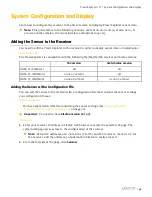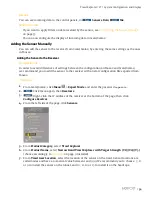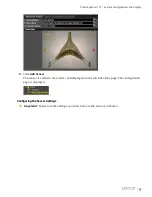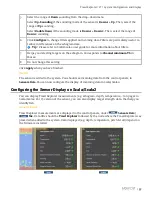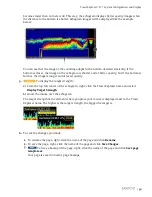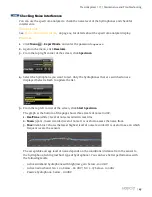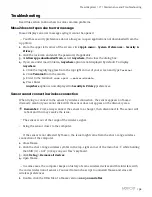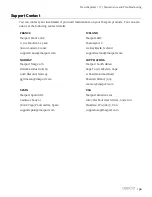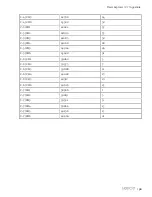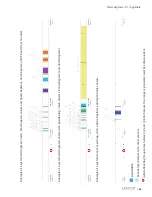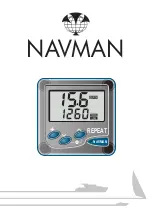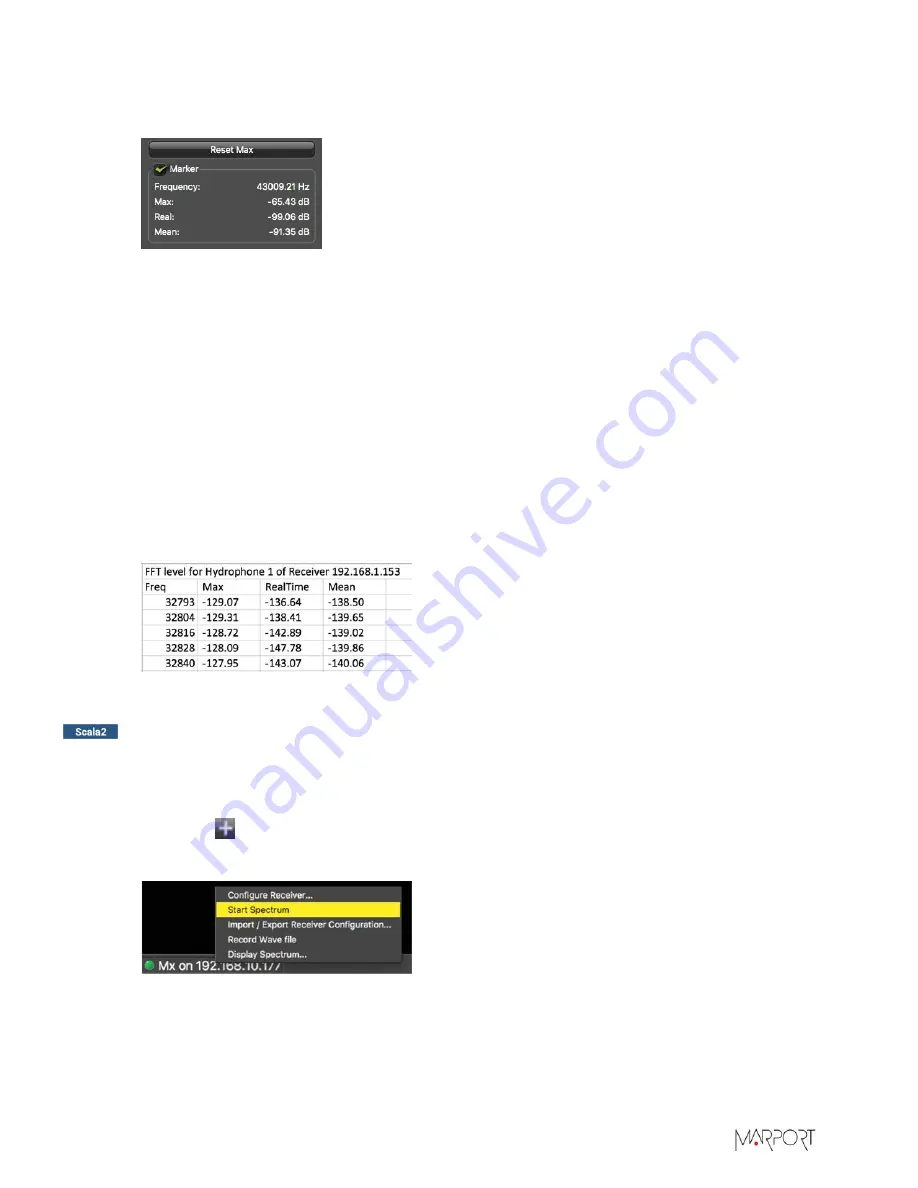
Trawl Explorer | V7 | Maintenance and Troubleshooting
6.
To see the maximum, mean and real time measures of noise level at a specific frequency, select
Marker
on the left side of the screen and move the mouse over the graph.
Frequency and levels of noise (dB) at the mouse pointer location are displayed under
Marker
.
7.
Under
Peak
, you can check:
•
RealTime
: the latest highest level of noise recorded.
•
Max.
: the highest level of noise recorded since the beginning of the spectrum.
8.
Check that there is more than 12dBV between the maximum noise level (dark blue line) and the
average noise level (light blue line) on the peak of sensor frequencies.
9.
If you changed the configuration of the hydrophone or sensors, click
Reset Max
to reset the
dark blue line showing the maximum level of noise.
10.
To save data recorded by the spectrum in a *.txt file, click
Save FFT
.
The FFT file lists for the entire bandwidth used by the hydrophone (frequencies are in Hz) the
maximum and mean levels of noise since the FFT export has started and the last real time level
of noise before the export (dBV).
11.
When you have enough data, click
Stop Spectrum
.
Checking Noise Interference
Use the spectrum analyzer to check the noise level of the hydrophones and check for interference.
Procedure
1.
Click Add
to create a new page on which you will add the spectrum analyzer(s).
2.
Right-click the IP address of the receiver in the status bar and click
Start Spectrum
.
3.
Open the control panels and go to the
Mx
panel.
4.
Go to
Hydrophone
data, then drag and drop
Spectrum
data to a page. These data appear only
when the spectrum has been started.
46
Summary of Contents for NBTE V1
Page 1: ...Trawl Explorer User Guide...
Page 2: ......