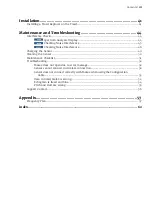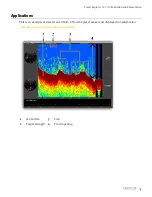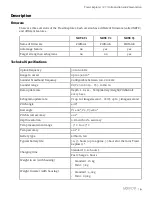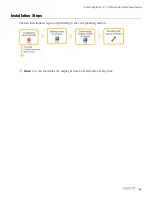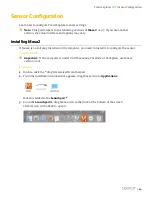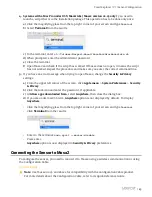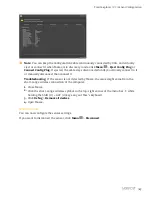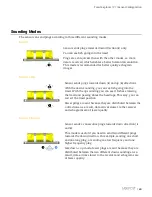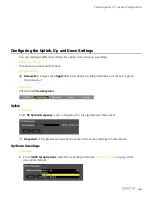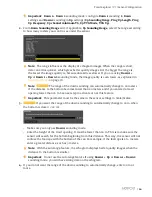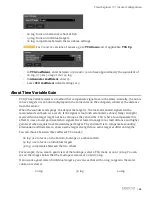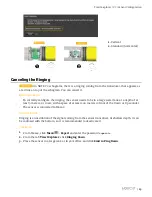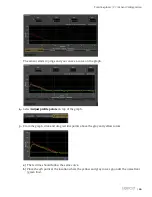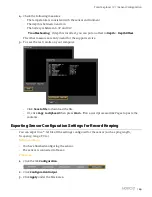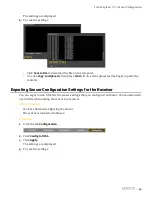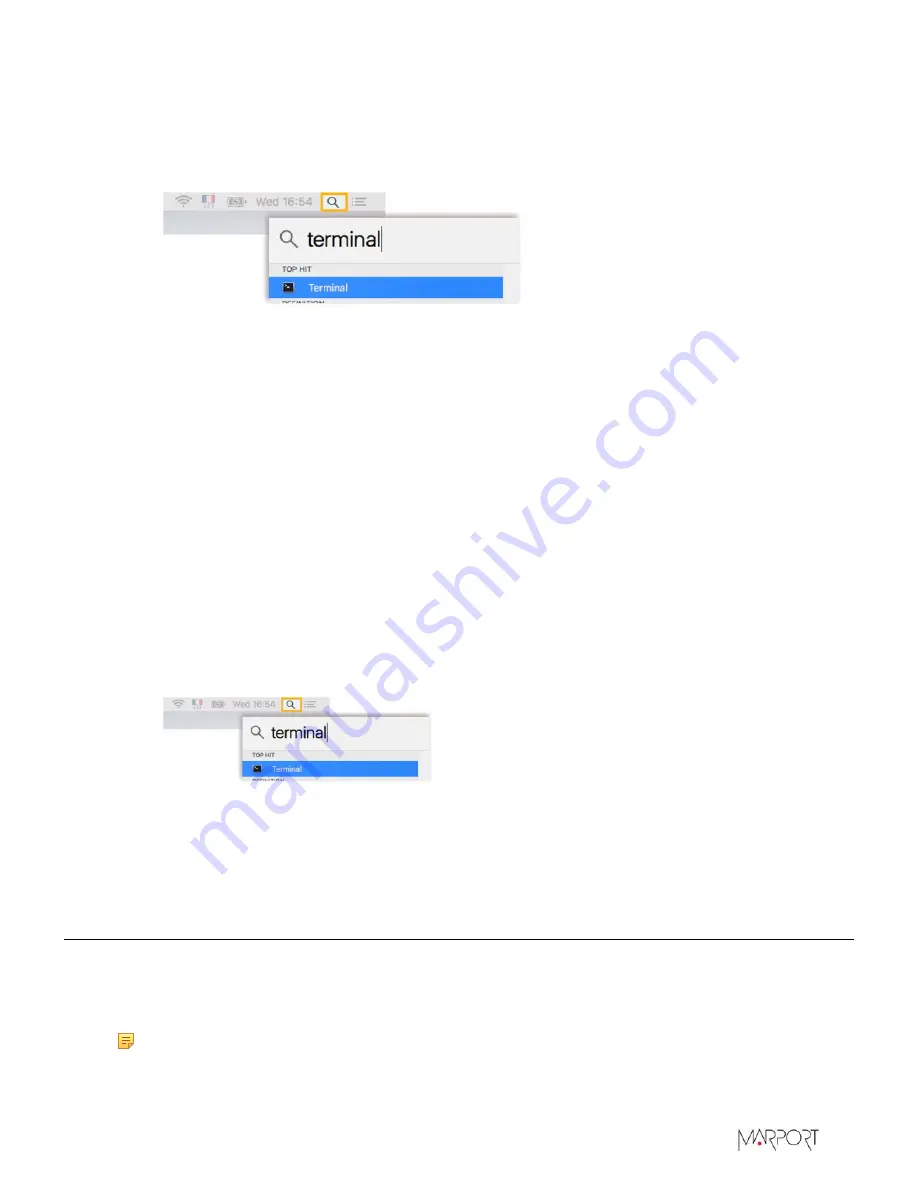
Trawl Explorer | V7 | Sensor Configuration
4. Systems with a Mac Pro under OS X Mavericks (Mosa2 version 02.03 only)
: you need to
launch a script that is in the installation package. This operation has to be done only once:
a)
Click the magnifying glass from the top right corner of your screen and type
Terminal
.
b)
Select
Terminal
from the results.
c)
In the terminal, enter
sh /Volumes/Marport-Mosa2/MosaPatchForMavericks.sh
d)
When prompted, enter the administrator password.
e)
Close the terminal.
f)
Open Mosa2 and check if the script has worked. If Mosa2 does not open, it means the script
has not worked. Repeat the procedure and make sure you enter the correct command line.
5.
If you have an error message when trying to open Mosa2, change the
Security & Privacy
settings:
a)
From the upper left corner of the screen, click
Apple menu
>
System Preferences
>
Security
& Privacy
.
b)
Click the lock icon and enter the password, if applicable.
c)
At
Allow apps downloaded from
, select
Anywhere
, then close the dialog box.
d)
If you are under macOS Sierra,
Anywhere
option is not displayed by default. To display
Anywhere
:
• Click the magnifying glass from the top right corner of your screen and type
Terminal
.
• Click
Terminal
from the results.
• Enter in the terminal:
sudo spctl --master-disable
.
• Press enter.
Anywhere
option is now displayed in
Security & Privacy
preferences.
Connecting the Sensor to Mosa2
To configure the sensor, you need to connect it to Mosa2 using a wireless communication or using
the Configuration Cable.
About this task
Note:
Use Mosa2 02.05 and above for compatibility with the Configuration Cable product.
For more details about the Configuration Cable, refer to its Quick Reference Guide.
|
15
Summary of Contents for NBTE V1
Page 1: ...Trawl Explorer User Guide...
Page 2: ......