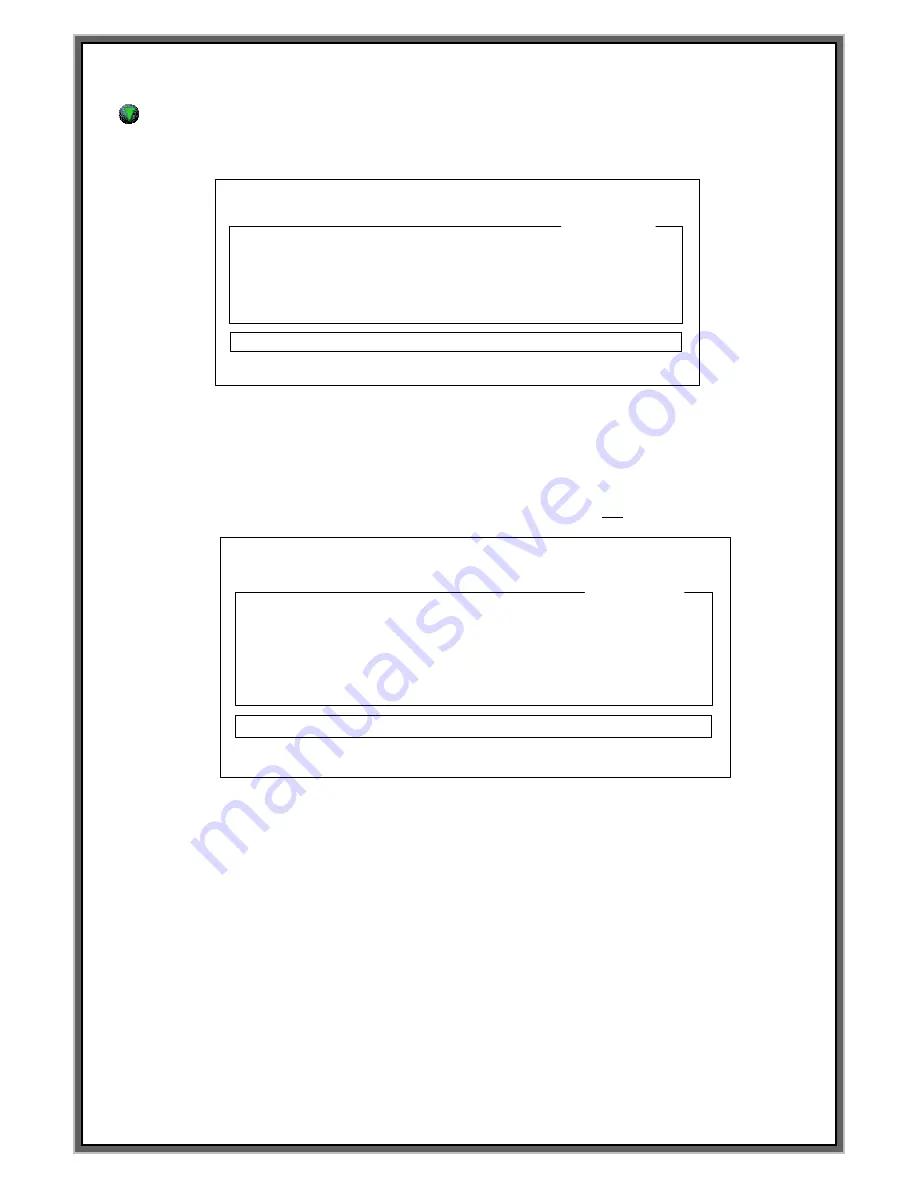
51
In order to mark logo file, you should carry out this work in advance on the F3 EDIT mode..
F7 screen : Marking of the special cha.
and Installation of the file which are created on the AUTO-CAD or Font generator.
F1 : M_MENU F2 : A_MARK F3 : EDIT F4 : FILE
F5 : SETUP F6 : TEST F7 : LOAD F8 : COMM
LOAD TO [PLT1] PLOT
STATUS [ ]
[PLOT LOAD]
F7 : FONT LOAD
FILENAME DATA TIME
>< NO FILE >
** How to load User font to the PLT1
Press F7 and let the controller displays [PLOT LOAD]. Select the no. which is in LOAD TO [PLT1 ]
by Enter key on the keyboard if above screen is displayed. Can select from PLT1 to PLT4.
Then put the cursor on
‘
<NO FILE>
’
by PgUP and PgDN key.
Can see the PLT files which are saved in the SD card If press direction key(↓)
F1 : M_MENU F2 : A_MARK F3 : EDIT F4 : FILE
F5 : SETUP F6 : TEST F7 : LOAD F8 : COMM
LOAD TO [PLT1] PLOT
STATUS [ ]
[PLOT LOAD]
F7 : FONT LOAD
FILENAME DATA TIME
COLUMBIA.PLT 1998/06/05 12:45
MARKSMAN.PLT 1998/06/05 12:45
JEILMTECH.PLT 1998/06/05 12:45
< NO FILE >
Selected PLT file will be loaded into the MCU if you press
“
Enter
”
key on the keyboard
after select the PLT file.
In case Loading is completed,
“
Reading Data OK
”
is indicated on the STATUS[ ] window.
Can have new LOGO file to designated PLT 1 on the F3 mode if the message
“
Reading data OK
”
is indicated on the display.
Summary of Contents for MCU-100N
Page 8: ...8 F1 MANUAL MARK MODE...
Page 10: ...10 F2 AUTO MARK MODE...
Page 35: ...35 F4 DATA MODE...
Page 39: ...39 F5 SETUP MODE...
Page 47: ...47 F6 TEST MODE...
Page 49: ...49 F7 FILE LODE MODE...
Page 52: ...52 F8 COMMUNICATION MODE...
Page 59: ...59 How to Create PLT file by standard AUTO CAD 2006...
Page 73: ...73...
Page 79: ...79...
Page 80: ...80...
Page 94: ...94 How to Modify the data of block and modify the time of the controller...






























