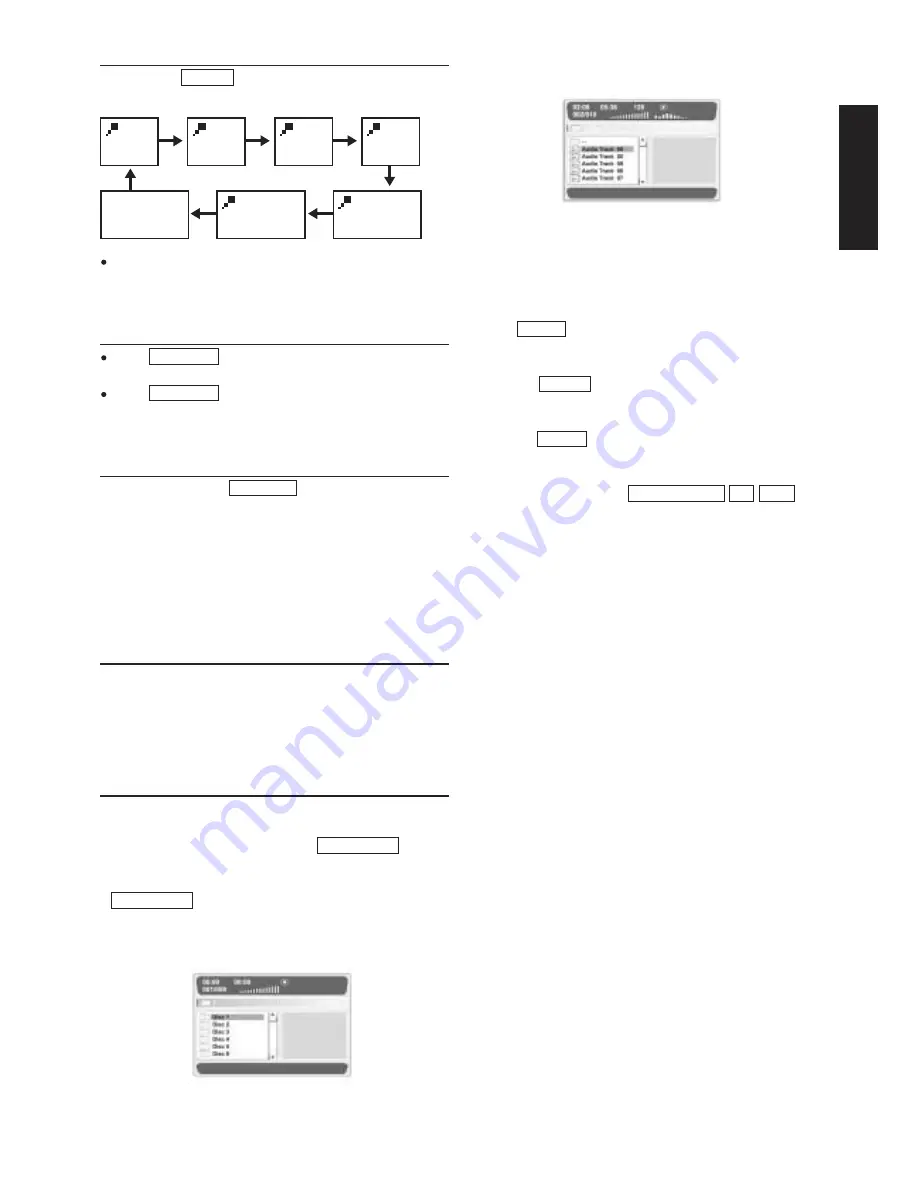
13
E
n
g
l
i
s
h
RETURN
If you use the RETURN button on the remote control, the disc
playing will automatically return to the root menu if available.
In the ZOOM mode, you can use CURSOR buttons to move the
picture for optimum viewing.
VOLUME control
Press VOLUME + on the remote control continuously to
increase volume.
Press VOLUME - on the remote control continuously to
decrease volume.
720P/1080i button
You can select with the 720P/1080i button the resolution for the
HDMI output. Chosen resolution will be displayed for a few sec-
onds on the TV screen. Changing resolution is only possible while
no disc is insert into the system. If your TV set doesn't support the
selected resolution the screen might stay black or the displayed
image is distored. In this case press 720P/1080i button again until
you will see a correct image.
RGB / YUV button
You can select the video output mode for scart and component
video output between RGB or YUV by pressing this button.
Chosen video format will be displayed on the screen. If you change
to RGB the HDMI output will be automatically switched off.
Playback of MP3 Files
This unit is compatible for the reproduction of recorded pieces in
MP3 format. Refer to the following instructions for a correct use:
1) Press the Power button and then the OPEN/CLOSE button to
open the drawer. Insert the disc containing the recorded pas-
sages in MP3 format with the label facing upwards. Press the
OPEN/CLOSE button again to close the drawer. After some
seconds, on the TV screen will appear a menu with all the direc-
tory in the disc like :
MENU 1
You can select the Disc with up/down cursor you wanted. If you
select disc 1, you may see the menu like :
MENU 2
In this menu you can select the song you want. You also can get
some information in the menu .
2) Press left button to go back to the menu 1, then you can select
the disc you wanted.
3) Press REPEAT button time by time you can select the play
mode. The all kinds of play mode will be displaied at the left
bottom of the menu.
4) Press the DISPLAY button you can see some change in the
menu in the menu 2. In the menu’s first line the current playing
sing’s elapsed thime will changed into the song’s remain time .
Press the DISPLAY button again to go back.
5) When the song is playing you can use UP/DOWN button to
select the song you want.
6) The other buttons such as : FAST FWD/ RWD., A-B , STOP also
can be used as usual.
2X
3
4X
X1/2
X1/3
X1/4
Summary of Contents for DV3001e
Page 1: ...Model DV3001e User Guide DVD Player CLASS 1 LASER PRODUCT...
Page 25: ...23...
Page 26: ...www marantz com 2005 08...












































