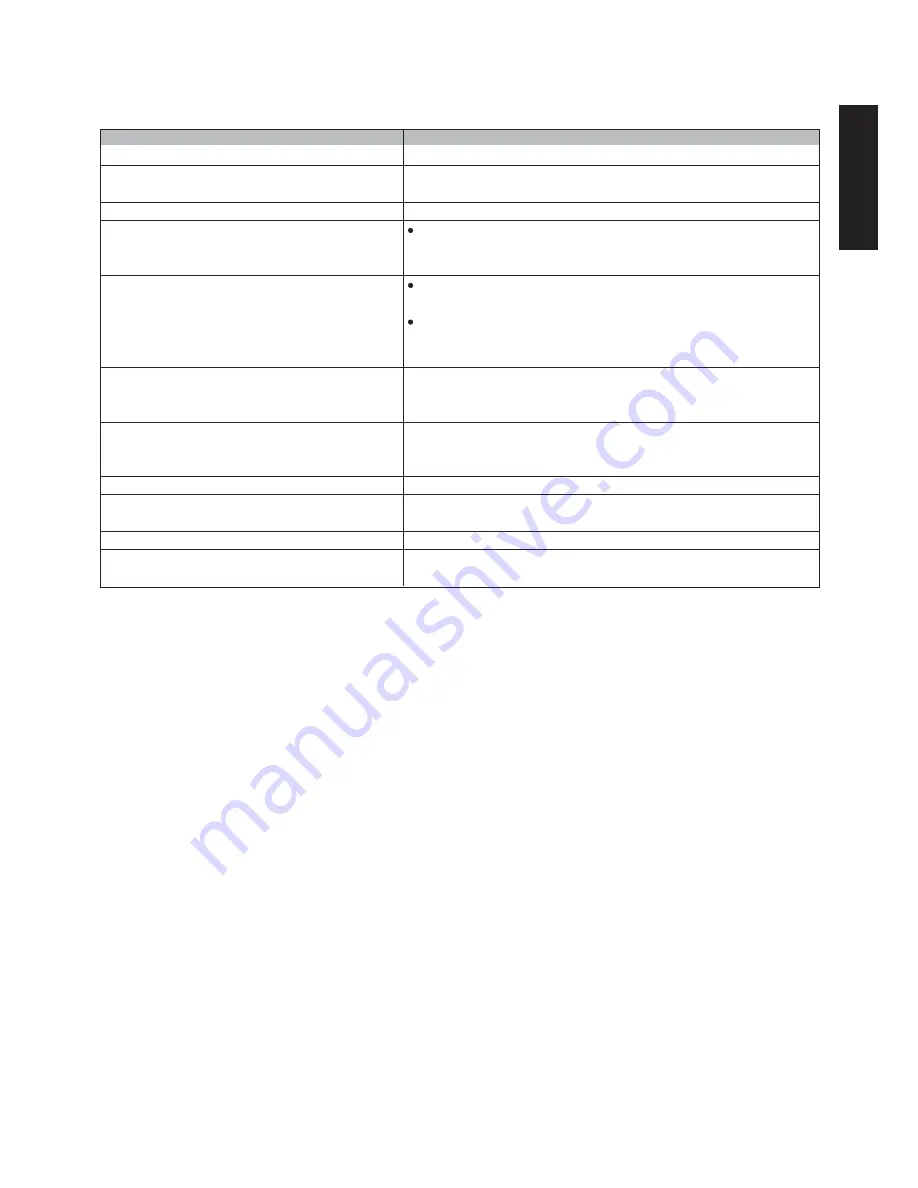
21
E
n
g
l
i
s
h
Symptom (DVD)
Play does not commence even when title is selected.
Audio soundtrack and/or subtitle language is not the
one selected at the initial settings.
The menu is displayed in French (for example).
No subtitles.
Alternative audio soundtrack (or subtitle) languages
fail to be selected.
Angle cannot be changed.
No Image via HDMI.
No audio out on TV via HDMI is connected.
No multichannel signal on AV receiver while
connected via HDMI.
Red image via component video output
Pure picture quality via Scart output is bad or distored
Remedy
Confirm the “Ratings” setting.
If the audio soundtrack and/or subtitle language does not exist on the
disc, the language selected at the initial settings will not be seen/heard.
The setup “Menus” of “Disc Languages” is set to French: select English.
Subtitles appear only with discs, which contain them.
Subtitles are cleared from the TV monitor. Press “SUBTITLES” button to
display the subtitles.
An alternative language is not selected with discs, which do not contain
more than one language.
In the case of some discs, the alternative language cannot be selected
by operating the AUDIO or SUBTITLE button. Try selecting it from the
DVD menu if one is available.
This function is dependent on software availability. Even if a disc has a
number of angles recorded, these angles may be recorded for specific
scenes only (when the ANGLE indicator on the unit lights up.)
Change via the 720P/1080i button on remote the resolution. Current resolution
will be shown on the TV screen. If the image doesn't come up change
connect the composite video to the TV set and check correct setup.
Ensure in Audio Setup the SPDIF OUTPUT is set to SPDIF PCM.
Ensure in Audio Setup the SPDIF OUTPUT is set to SPDIF RAW.
Ensure in Video Setup YUV is selected for the Setup Component field.
Ensure in Video Setup RGB is selected for the Setup Component field.
These can be changed via button RGB / YUV on the remote as well.
Summary of Contents for DV3001e
Page 1: ...Model DV3001e User Guide DVD Player CLASS 1 LASER PRODUCT...
Page 25: ...23...
Page 26: ...www marantz com 2005 08...


















