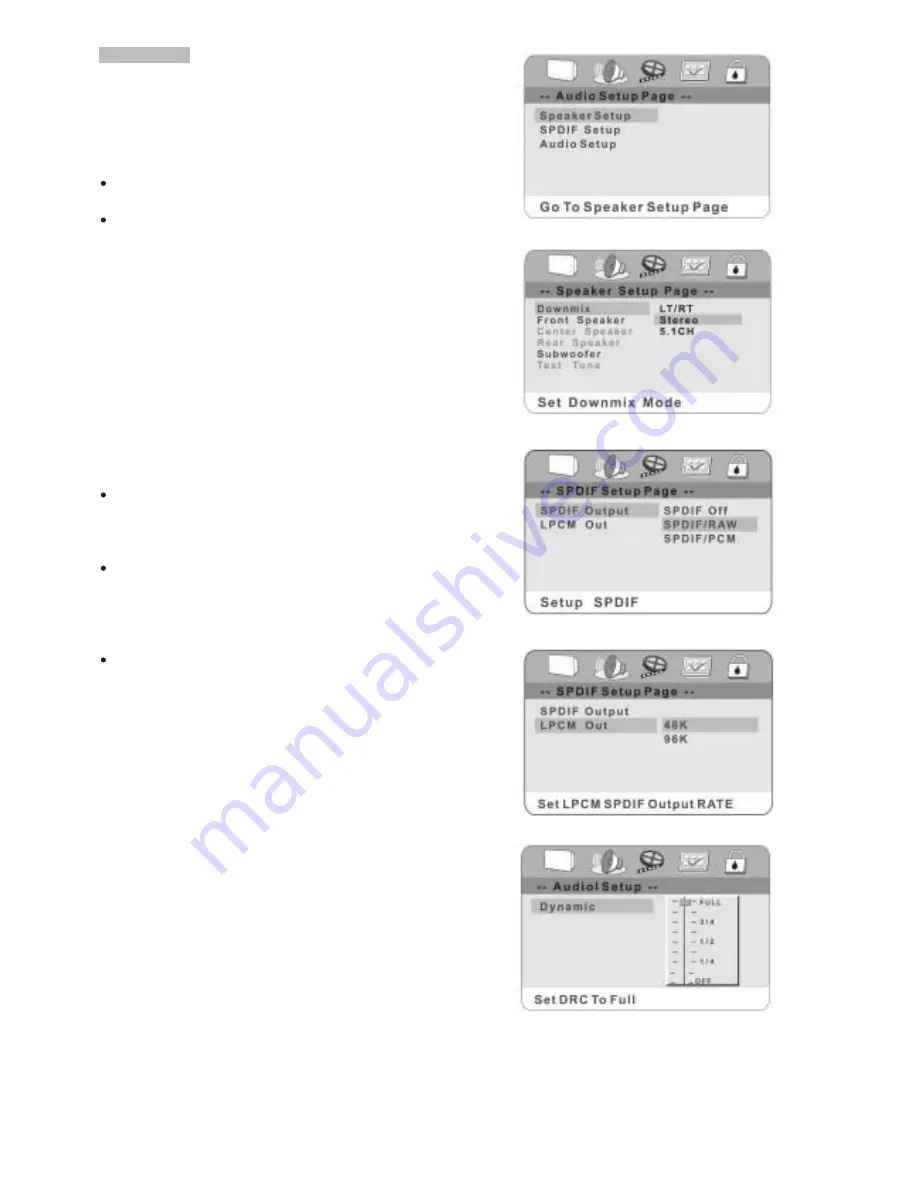
16
AUDIO SETUP
Speaker Setup
(
picture 6
)
Press UP/DOWN CURSOR to select the items in the Speaker
Setup
DOWNMIX (picture 7)
LT/RT or STEREO:
If you connect only two speakers, you
should choose these.
5.1CH:
When you play a disc with Dolby Digital, you should
choose this best. When you select it, the left menu item CENTER
SPEAKER and REAR SPEAKER will be selectable.
CENTER SPEAKER / REAR SPEAKER: The speaker could be
turn large, small or off in their item.
FRONT SPEAKER
The speaker could be turn large or small in its item
SUBWOOFER/ Test Tone:
The speaker could be turn on or off in their item.
SPDIF OUTPUT (picture 8)
Press the LEFT button go back to the Audio Setup Page, then use
up/down to select SPDIF setup.
OFF:
the output signal is Analog format, the default setting. You
should select this when you are playing the disc through the
SPDIF OUTPUT Right & Left jacks on your DVD player. No sig-
nal output from the coaxial port when selecting this function.
SPDIF/RAW:
Select this when the DVD player is connected with
a power amplifier through DIGITAL OUT coaxial port. The power
amplifier to be connected must have Dolby Digital decoding.
Please choose this setting when you connect the player via
HDMI to your multichannel AV-Receiver.
SPDIF/PCM:
Select this when the DVD player is connected with
a 2-CHANNEL DIGITAL MODE OR STEREO AMPLIFIER. When
a Dolby Digital or MPEG disc is played, the coaxial port will out-
put in PCM 2-channel format. These program features an
uncompressed digital stereo sound track for improved fidelity,
when played, discrete stereo sound will be heard from the front
right and left speakers. Please choose this setting if you con-
nect your TV set directly via HDMI to get the sound be repro-
duced by the speakers built into the TV set.
LPCM OUT (picture 9)
LPCM 48k: In the linear PCM setting,”48K” means “the digital
audio output maximum sampling rate is 48KHz, there-
fore, when the title’s encoding sampling rate* is 96KHz,
the output will be forced conversion to 48KHz .
LPCM 96k: If “96k” is selected, then the maximum output sam-
pling rate is 96k and no conversion will take place.
Audio Setup
DYNAMIC:
This function allows you to alter the dynamic sound
output. High volume outputs(gunfire, explosions) are softened
enabling you to watch your favorite movie without disturbing
others. (picture 10)
PICTURE 6
PICTURE 7
PICTURE 8
PICTURE 9
PICTURE 10
Summary of Contents for DV3001e
Page 1: ...Model DV3001e User Guide DVD Player CLASS 1 LASER PRODUCT...
Page 25: ...23...
Page 26: ...www marantz com 2005 08...









































