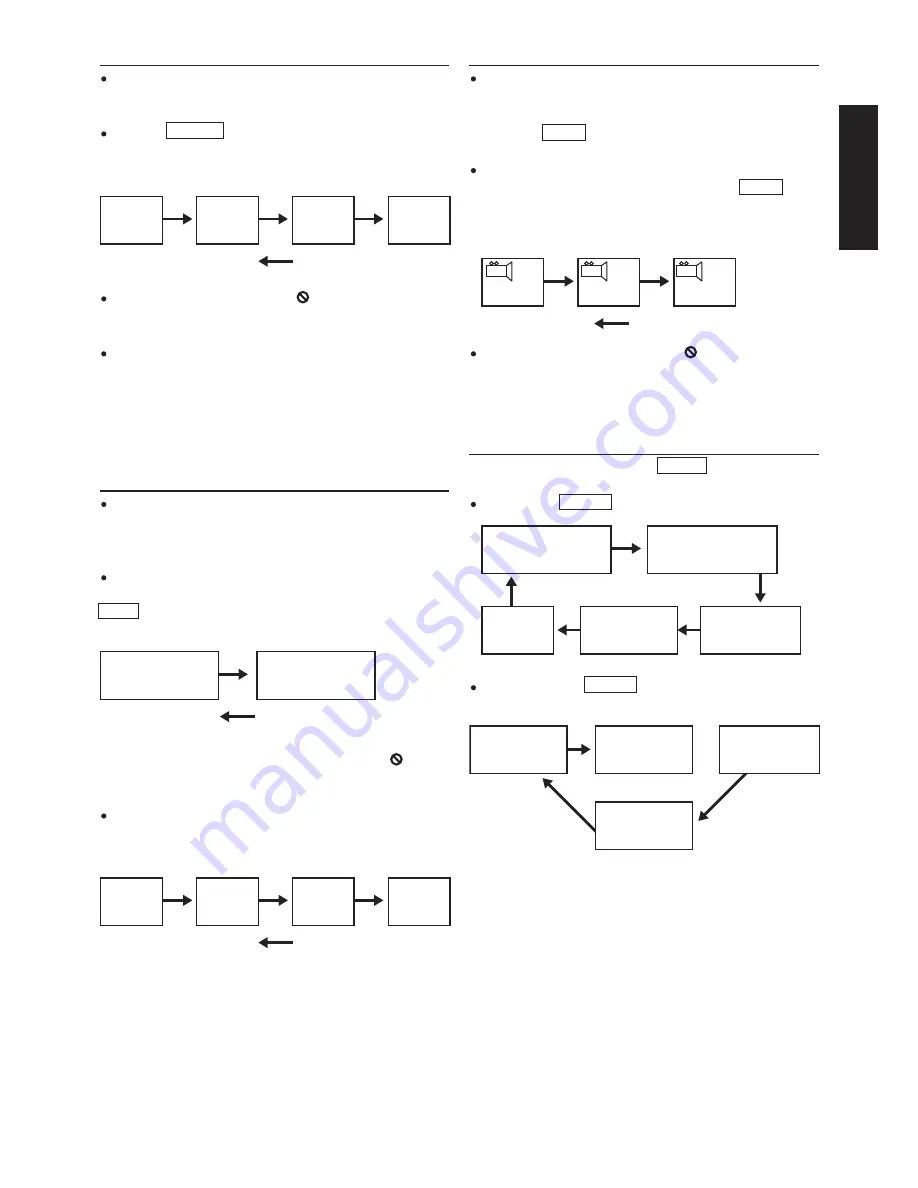
11
E
n
g
l
i
s
h
Changing SUBTITLE language [DVDs only]
It is possible to change the subtitle language from the one
selected, if available. This operation works only with discs on
which multiple subtitle languages have been recorded).
Press the SUBTITLE button on the remote. The alternative lan-
guage subtitle will appear with each press. (Different discs have
different display.)
When no subtitles are recorded, “
” will be displayed on the
TV screen.
For your reference:
If the power is reset or the disc is removed, subtitles will appear
in the default language set by the DVD player. If this language
is not recorded on the disc, they will appear in the disc’s default
language.
Changing the audio soundtrack language
It is possible to change the audio soundtrack language from the
default standard to another, if available. This operation works
only with discs on which different audio soundtrack languages
are recorded. (Different discs have different display.)
DVD:
Some DVDs have multi-audio output function. Pressing the
AUDIO button on the controller repeatedly selects the available
audio tracks.
When no audio soundtrack language are recorded, “
” will be
displayed on the TV screen.
CD:
For CD pressing the AUDIO button on the controller repeatedly
selects the available audio tracks.
Viewing from another ANGLE [DVDs only]
Some DVDs may contain scenes that have been shot simulta-
neously from a number of different angles. For these discs, the
same scene can be viewed from each of these different angles
using the ANGLE button. The recorded angles will differ
depending on the disc being played.
When playing a DVD with multi-angle viewing, for example, if
the disc has three angles available, pressing the ANGLE button
on the controller will step you through all available views. The
screen OSD will show 1/3 then 2/3 then 3/3 and then back to
1/3 again.
When no multi-angle are recorded, “
” will be displayed on
the TV screen.
On screen DISPLAY
During playback, you can press the DISPLAY button on the remote
to show the various information available.
For DVDs, the DISPLAY function button will allow you to view:
For CD discs, the DISPLAY functions allows you to view the
following:
Elapsed play & remain times of the current program
SUBTITLE
01/03
SUBTITLE
02/03
SUBTITLE
03/03
SUBTITLE
OFF
1/3
2/3
3/3
TITLE ELAPSED
TT 01/01 CH 10/11
00:03:27
TITLE REMAIN
TT 01/01 CH 10/11
00:03:27
DISPLAY OFF
CHAPTER REMAIN
TT 01/01CH10/11
00:03:27
CHAPTER ELAPSED
TT01/01CH10/11
00:03:27
TOTAL REMAIN
TRACK 07/16 02:50
SINGLE ELAPSED
TRACK 07/16 01:57
TOTAL ELAPSED
TRACK 07/16 38:39
SINGLE REMAIN
TRACK 07/16 31:39
AUDIO 1/2:AC3 5.1CH
AUDIO 2/2:AC3 5.1CH
MONO
LEFT
MONO
RIGHT
MIX-MONO
STEREO
Summary of Contents for DV3001e
Page 1: ...Model DV3001e User Guide DVD Player CLASS 1 LASER PRODUCT...
Page 25: ...23...
Page 26: ...www marantz com 2005 08...












































