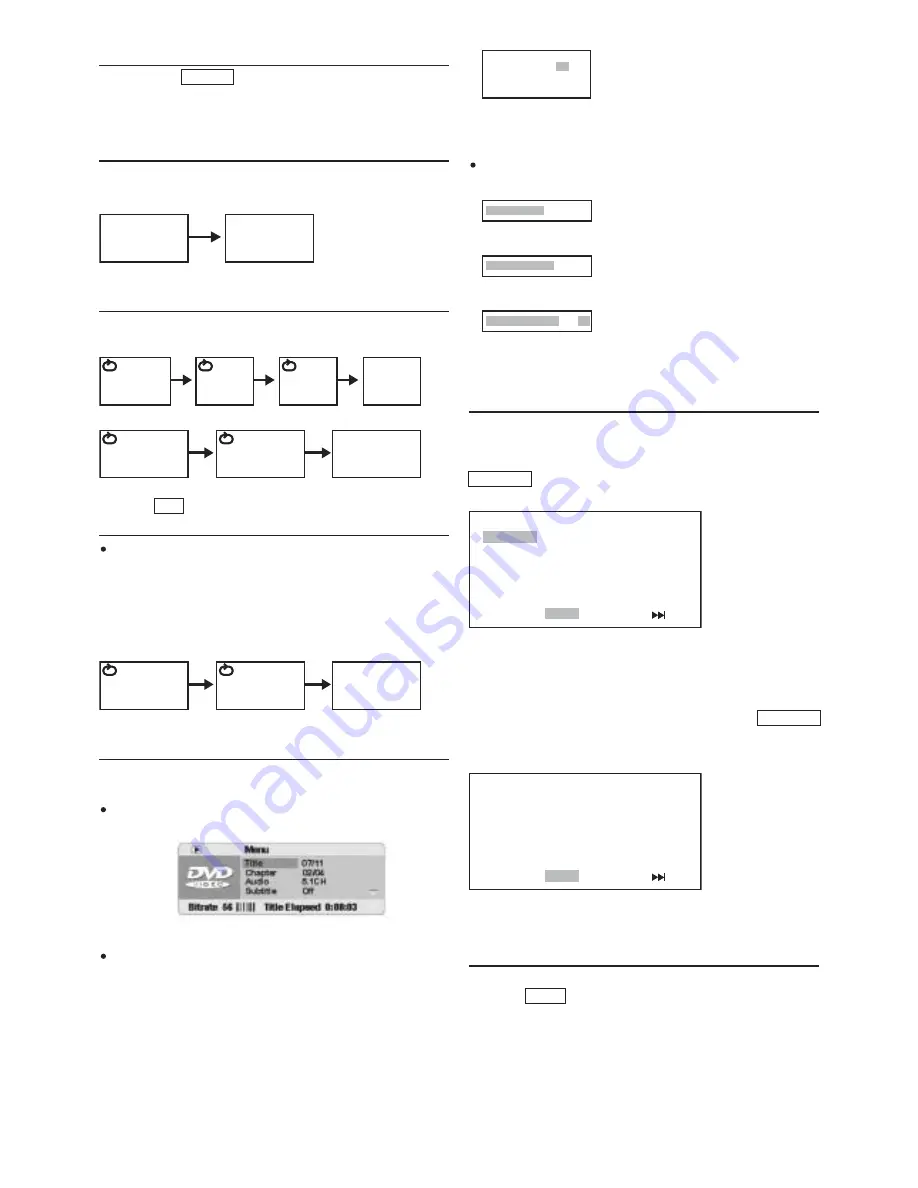
12
RETURN
If you use the RETURN button on the remote control, the disc
playing will automatically return to the root menu if available.
RANDOM
If you use this button you can paly the disc in shuffle mode:
REPEAT
Press the REPEAT button during play
If you play a DVD disc, the screen will display:
If you play a CD disc, the screen will display:
Repeat A-B (allows you to play a small section of
the disc repeatedly)
Press the A-B button on the remote at the point where you wish
the repeat play to start. The display will show REPEAT A-. Press
A-B button again at the point where you wish the repeat play to
finish. The display will show REPEAT A-B SET. The A-B seg-
ment will now repeat continuously until the A-B button is
pressed for a third time.
GOTO function
You may directly enter a time, title or chapter number to search
fast on a disc, the player plays from that point.
For DVD discs, press GOTO button on the remote, the display
will show the following:-
You can get some information in this menu.
For DVD go to a title or a chapter.
(For example, go to chapter 2 in title 6)
Press GOTO on the remote, the screen show the menu above.
Then press ENTER/PLAY button to change the TITLE.
Press 06 to select title 6.
Repeat the steps above, select chapter 2.
For CD discs, press GOTO button on the controller, the following
will be displayed: -
Press the GOTO button again you can see:
Press the GOTO button three times, you will see:
You can select the right sing you want by the numeric button.
Program
DVD
If you want to play the TITLE/CHAPTER that yourself like. press
PROGRAM button on the remote, and then press numeric key to
select.
you can use CURSOR buttons to choose “START” , and at last
press ENTER to start program play.
CD
If you want to play songs such as 5, 6, 3, etc, press PROGRAM
button on the remote control, and then press numeric button 5, 6,
3, you’ll see on the TV screen like(right):
you can use CURSOR buttons to choose “START” , and at last
press ENTER to start program play.
CLEAR
If you enter a wrong number when selecting a track, title, etc., you
can press CLEAR to delete them.
SHUFFLE
TITLE 06/06
CHAPTER 02/08
CHAPTER
TITLE
ALL
TRACK
ALL
a
A B
DISC GO TO:__:__
TRACK GO TO:__:__
SELECT TRACK:__:/16
PROGRAM : TT(01)/CH(01)
1. TT01 CH01
6. TT__CH__
2. TT__CH__
7. TT__CH__
3. TT__CH__
8. TT__CH__
4. TT__CH__
9. TT__CH__
5. TT__CH__
10. TT__CH__
EXIT START NEXT:
PROGRAM : TRACK(01-16)
1. 5
6. ____
2. 3
7. ____
3. 6_
8. ____
4. ______
9. ____
5. ______
10. ____
EXIT START NEXT:
Summary of Contents for DV3001e
Page 1: ...Model DV3001e User Guide DVD Player CLASS 1 LASER PRODUCT...
Page 25: ...23...
Page 26: ...www marantz com 2005 08...


























