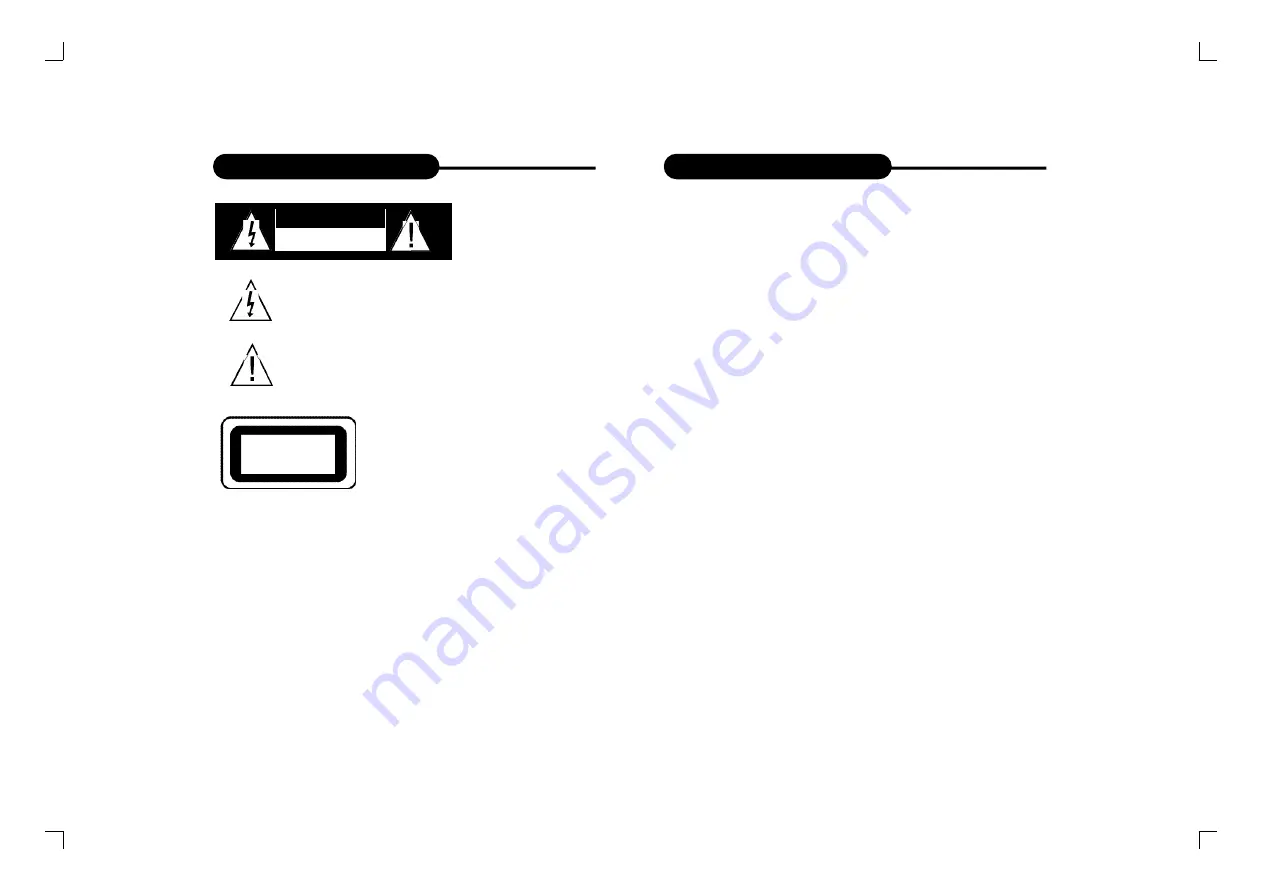
1
2
The lightning flash with an arrowhead symbol within an equilatera l
t riangle is intended to alert the user of the presence of uninsulated
"dangerous voltage" within the product's enclosure that may be of
sufficient magnitude to constitute a risk of electric shock to persons.
The exclamation point within an equilateral triangle is intended to
a l e rt the user of the presence of important operating and
maintenance (servicing) instructions in the literature accompany i n g
the appliance.
RISK OF ELECTRIC SHOCK
DO NOT OPEN
Safety Precautions
WA R N I N G :
DO NOT EXPOSE THIS APPLIANCE TO RAIN OR
M O I S T U R E , DUE TO THE HIGH RISK OF FIRE OR ELECTRIC SHOCK, D O
N OT OPEN THE CABINET DA N G E ROUS HIGH VO LTAGES ARE PRESENT
INSIDE THE ENCLOSURE. O N LY QUALIFIED SERVICE PERSONNEL
SHOULD ATTEMPT T H I S .
C AU T I O N :
DURING PLAY BAC K ,THE DISC SPINS AT HIGH SPEED,SO DO
N OT LIFT OR MOVE THE PLAY E R , DOING SO MAY DA M AGE THE DISC.
C AU T I O N :This Digital Video Disc Player employs a Laser System. M a ke sure
the device is shut down prior to opening player lid.Visible laser radiation
when open and interlocks defeated.Use of controls or adjustments or
p e r fo rmance of procedures other than those specified herein may result in
hazardous radiation ex p o s u r e.
CLASS 1
LASER PRODUCT
THIS DEVICE COMPLIES WITH PA RT 15 OF THE FCC
RU L E S.O P E R ATION IS SUBJECT TO THE FOLLOWING T WO
C O N D I T I O N S : (1)THIS DEVICE MAY NOT CAUSE HARMFUL
INTERFERENCE, AND (2) THIS DEVICE MUST ACCEPT ANY
INTERFERENCE RECEIVED. INCLUDING INTERFERENCE
T H AT MAY CAUSE UNDESIRED OPERAT I O N .
CAUTION
Safety Precautions
DO NOT S TA R EI N TO B E A M .
To ensure proper use of this product, please read this ow n e r ’s manual carefully
and retain for future refe r e n c e. Should the unit require maintenance, contact an
a u t h o ri zed service location, or contact us.Only qualified service personnel should
r e m ove the cove r.
FCC NOT I C E: This equipment has been tested and found to comply with
the limits for a Class B digital dev i c e. Pursuant with the FCC Rules, Pa rt 1 5 .
These limits are designed to provide reasonable protection against harm f u l
i n t e r ference in a residential installation.
This equipment genera t e s,uses and can radiate radio frequency energy
and,if not installed and used in accordance with the i n s t ru c t i o n s, m ay
cause harmful interference to radio commu n i c a t i o n , H oweve r,this is no
g u a rantee that interference will not occurin a particular installation.If this
equipment does cause harmful interference to radio or television reception,
which can be determ i n e d by turning the equipment off and on,the user is
e n c o u raged to try to correct the interference by one of the fo l l ow i n g
m e a s u r e s :
- Reorient or relocate the receiving antenna.
- Increase the separation between the equipment and
receiver.
- Connect the equipment into an outlet on a circuit dif-
ferent from that to which the receiver is connected.
- Consult the dealer or an experienced radio/TV techni-
cian for help.
FCC Caution:To assure continued compliance, ( example-use only
shielded interface cables when connecting to computer or peripheral
devices).Any changes or modifications not expressly approved by the
party responsible for compliance could void the user’s authority to
operate this equipment.
BAT T E RY WA R N I N G: The DVD player contains a NiMH battery pack .T h e r e
is a risk of fire and bu rns if the battery pack is handled improperl y.Do not
d i s a s s e m bl e, crush, puncture, short ex t e rnal contacts, or dispose of in fire or
wa t e r.Do not attempt to open or service the battery pack . Replace only with
the battery pack designated for this product.Discard used batteri e s
according to the manu fa c t u r e r ’s instru c t i o n s.
PD-500 (Eng).qxd 2004.5.18 10:37 AM 页面1 (1,1)


































