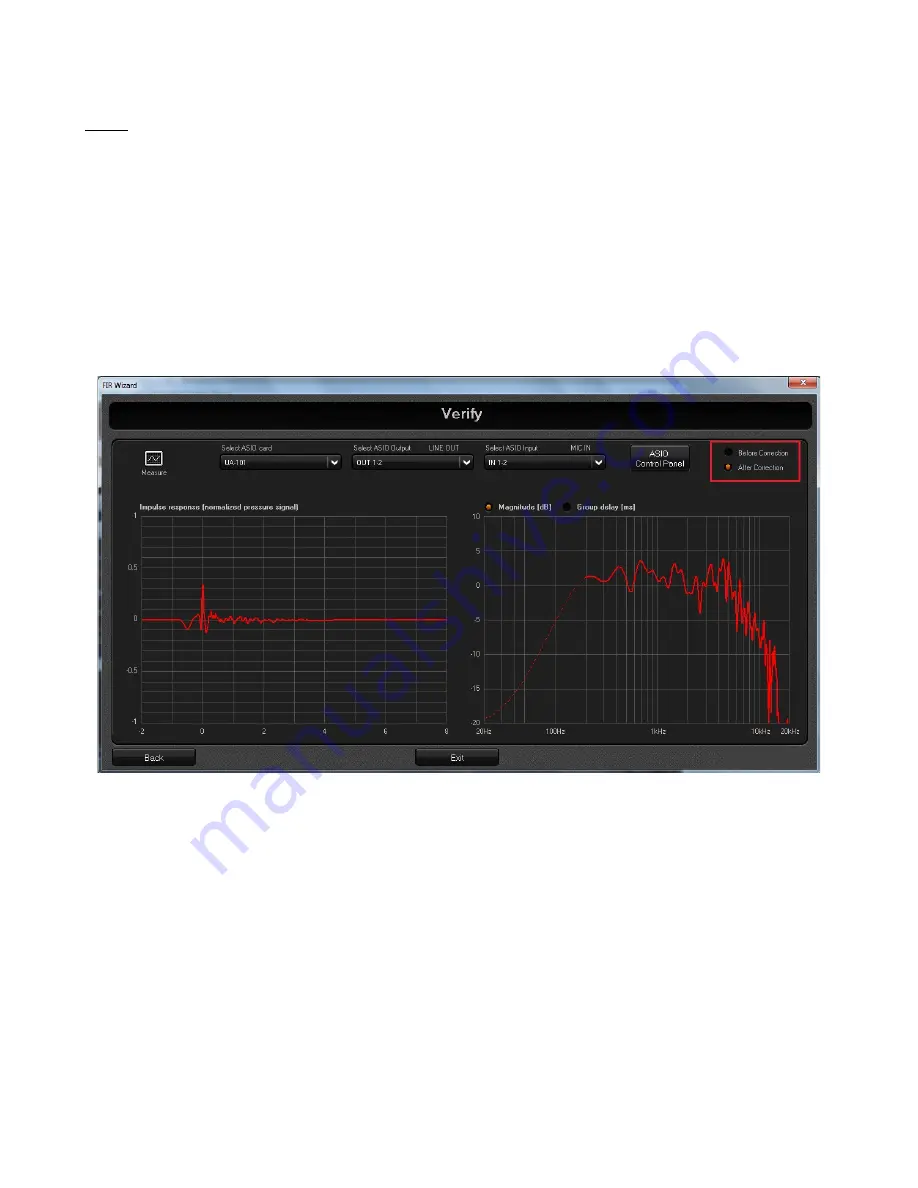
Verify
Once the FIR filter is stored in the DSP, the user has the possibility to verify the equalization result by
measuring the new loudspeaker IR with the FIR filtering enabled. To do this, click the “Verify” button
at the botton right of the “Calculate FIR” page and the “Verify” page is shown.
Clicking the “Verify” button when the computed FIR filter is not yet stored in the DSP, even allows to
proceed with the verify process, but care should be taken, since the IR measurement will be
performed using the last stored FIR filter, that may not have been generated with the actual
loudspeaker response, resulting in a misleading behaviour.
To start the verify process, click the “Measure” button at the top left of the screen and wait in silence.
After the sine sweep completion, the new IR is computed and shown in the time/frequency domain
plots. It is possible to compare the original and the compensated IR by acting on the “Before / After
Correction” option button in the top right of the screen.
Now, it's the time to listen the sound improvement of the FIR filtering. So, close the Wizard window
or click the “Exit” button and a message is shown on the screen asking to save the Wizard project.
After saving (or skipping) the project file, the Wizard window is closed and you can enable the FIR
filtering on the DSP to listen the IR equalization result.













































