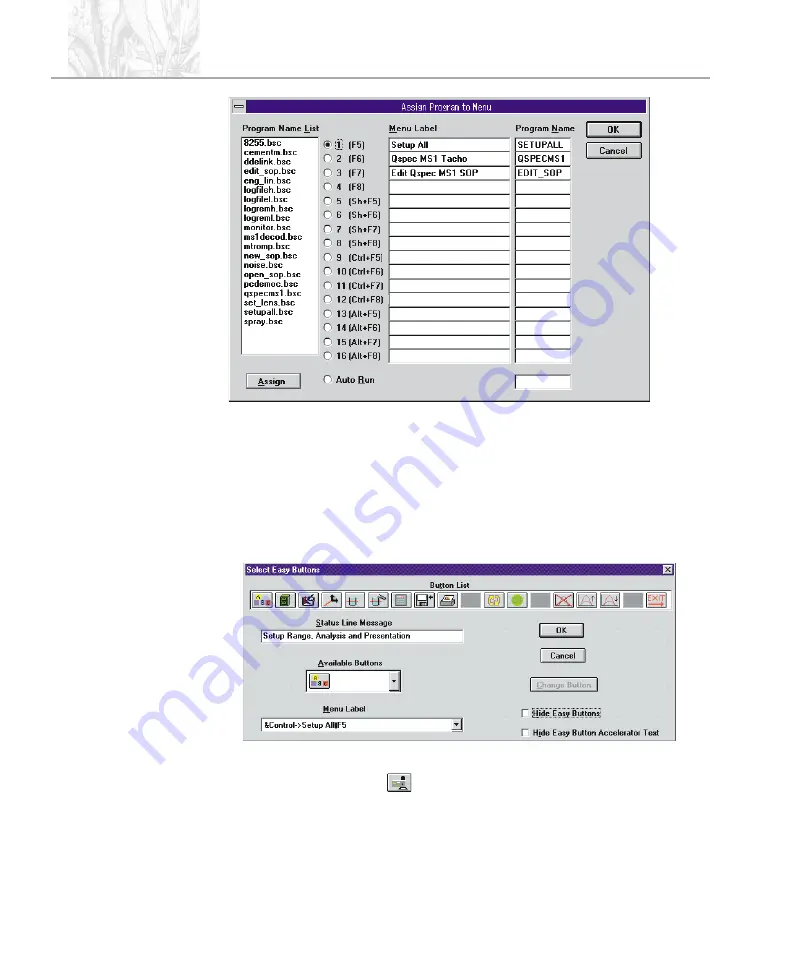
From the Mastersizer program set up the button bar:
.
Open the
Control
menu from the Mastersizer program.
.
Select
Easy Buttons
from the menu.
.
Select a spare location on the “Button List” by clicking the left mouse but-
ton above the desired button location, for example, the spare button next to
the “Print Report, Graph, Table” button.
.
Select the MS1 bitmap
from the “Available Buttons” list.
.
From the
Menu Label
list, select “&Control->QSPEC MS1 Macro
y
F6" -
The text after the
y
symbol will depend on the location of the QSPEC MS1
program in the assign list.
IL
L
3663
IL
L
3664
A P P E N D I X D
Q S S m a l l V o l u m e S a m p l e D i s p e r s i o n U n i t
P a g e D . 2
M A N
0 1 6 1
Summary of Contents for Mastersizer X
Page 7: ...C H A P T E R 1 Introduction to this manual Introduction to this manual...
Page 8: ......
Page 15: ...C H A P T E R 2 Health and safety Health and safety...
Page 16: ......
Page 23: ...C H A P T E R 3 Installation Installation...
Page 24: ......
Page 35: ...C H A P T E R 4 Getting to know your Dispersion Unit Getting to know your Dispersion Unit...
Page 36: ......
Page 43: ...C H A P T E R 5 How the Accessory works How the Accessory works...
Page 44: ......
Page 50: ......
Page 53: ...C H A P T E R 7 Creating changing SOP s Creating changing SOP s...
Page 54: ......
Page 61: ...C H A P T E R 8 Sample preparation Sample preparation...
Page 62: ......
Page 65: ...C H A P T E R 9 Maintenance Maintenance...
Page 66: ......
Page 75: ...A P P E N D I X A Specification Specification...
Page 76: ......
Page 79: ...A P P E N D I X B Chemical compatibility Chemical compatibility...
Page 80: ......
Page 83: ...A P P E N D I X C Simple fault finding Simple fault finding...
Page 84: ......
Page 87: ...A P P E N D I X D Installing the Qspec MS1 macro Installing the Qspec MS1 macro...
Page 88: ......
Page 93: ...A P P E N D I X E EMC performance EMC performance...
Page 94: ......
Page 97: ...Index Index...
Page 98: ......













































