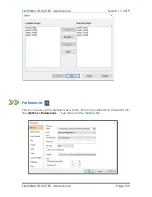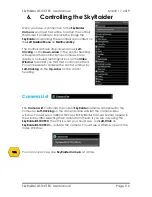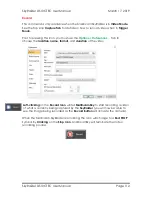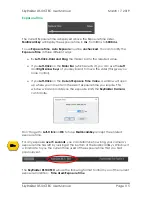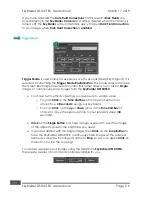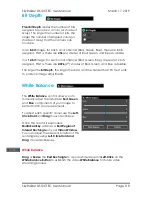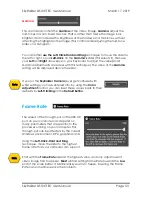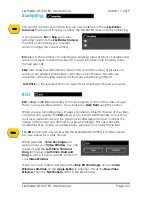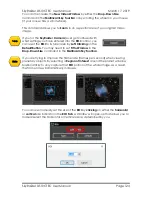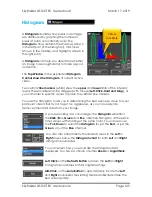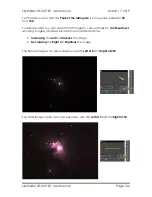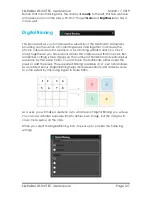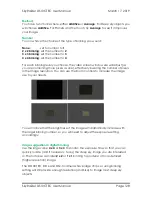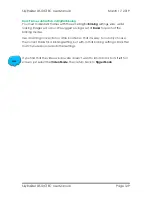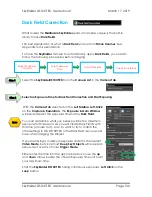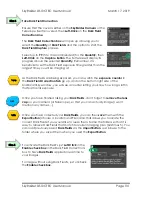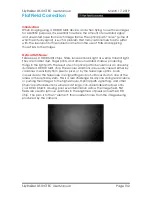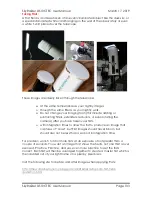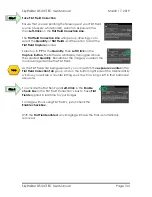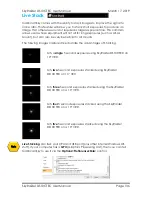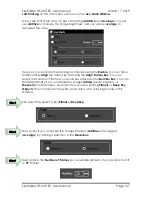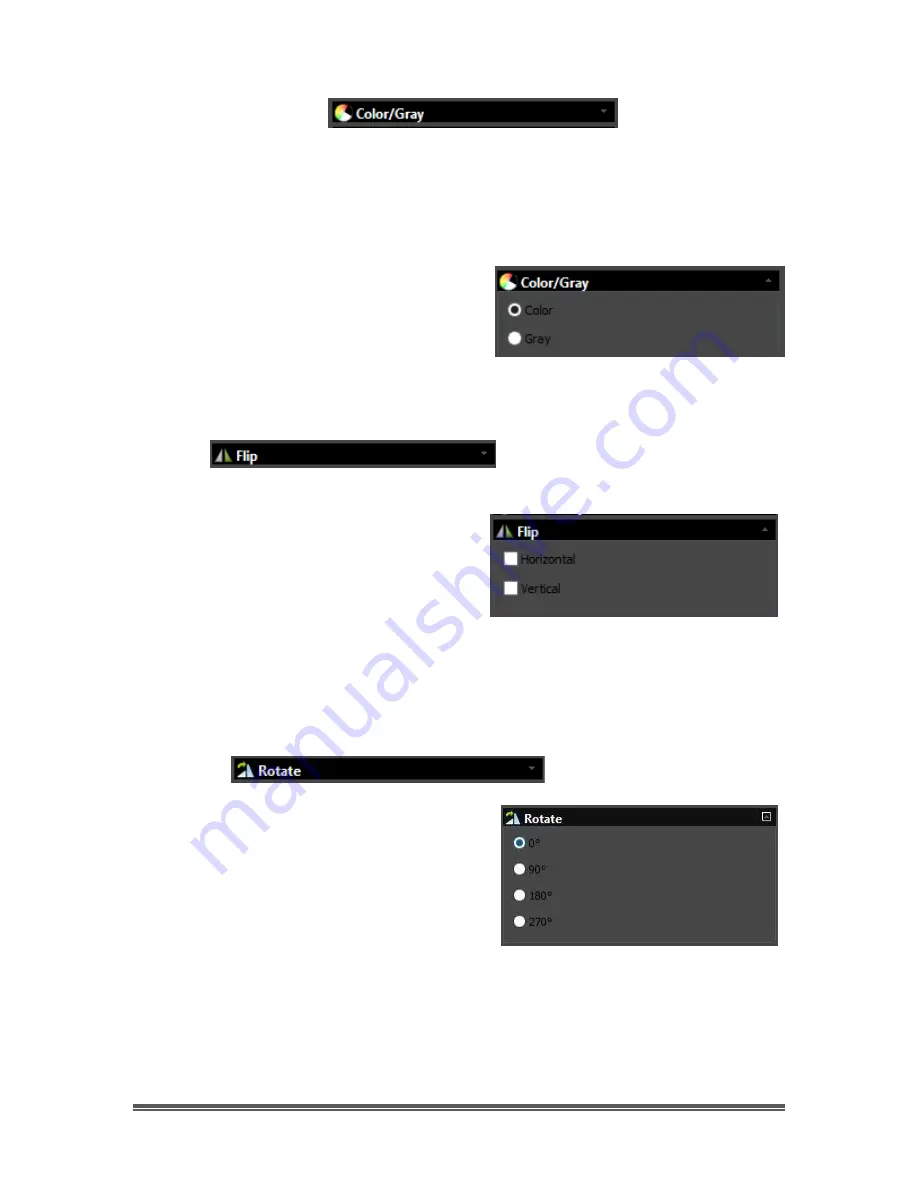
SkyRaider DS10CTEC User Manual
March 17, 2019
SkyRaider DS10CTEC User Manual
Page 122
Color/Gray
This control contains commands allow the SkyRaider DS10CTEC to display its
displayed images I color (these colors can be adjusted using the commands
seen above) or display the image in shades of grey. Some uses prefer the subtle
contrast variations that a grey image provides, especially when imaging the
Moon.
If you require the color video to be
displayed in
Color
, then
Left-Click
on the
Color
choice.
If you require the color video to be
displayed in shades of
Gray
, the
Left-Click
on the
Gray choice
.
Flip
This control allows you to
Flip
the video
image,
Horizontally
,
Vertically
, or
Both
. This
is a useful command, as it allows you to
match the image orientation to that of the
orientation of the actual object (which
changes with the number of reflecting
mirrors in your telescope).
Left-Click
to place a
check mark
in the
Horizontal
,
Vertical
boxes to have the
image immediately reflect your choices.
Rotate
This control allows you to
rotate
the video
image,
0
o
,
90
o
, 1
80
o
or
270
o
. Just click on the
radial button that matches your desired
rotation (
0
o
is back to normal).