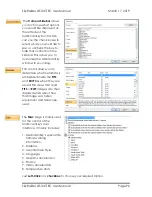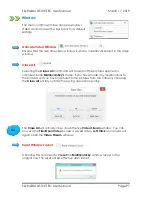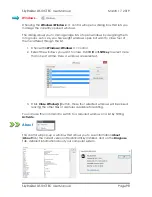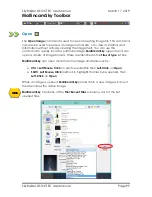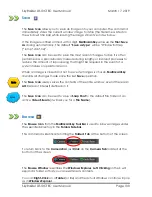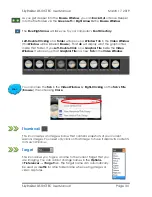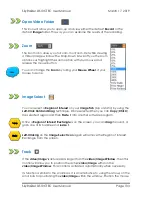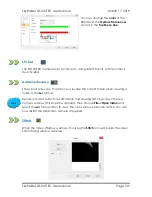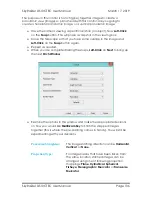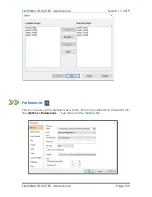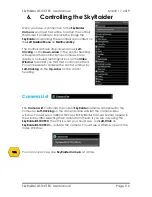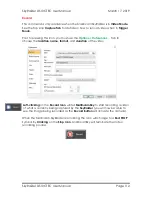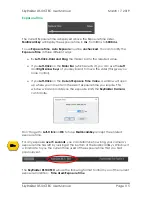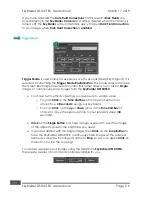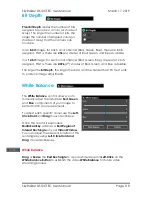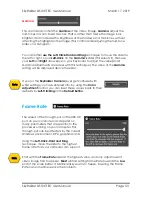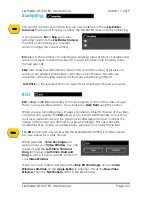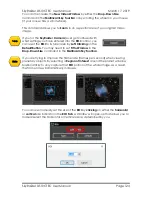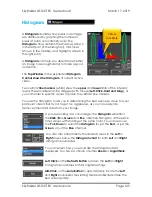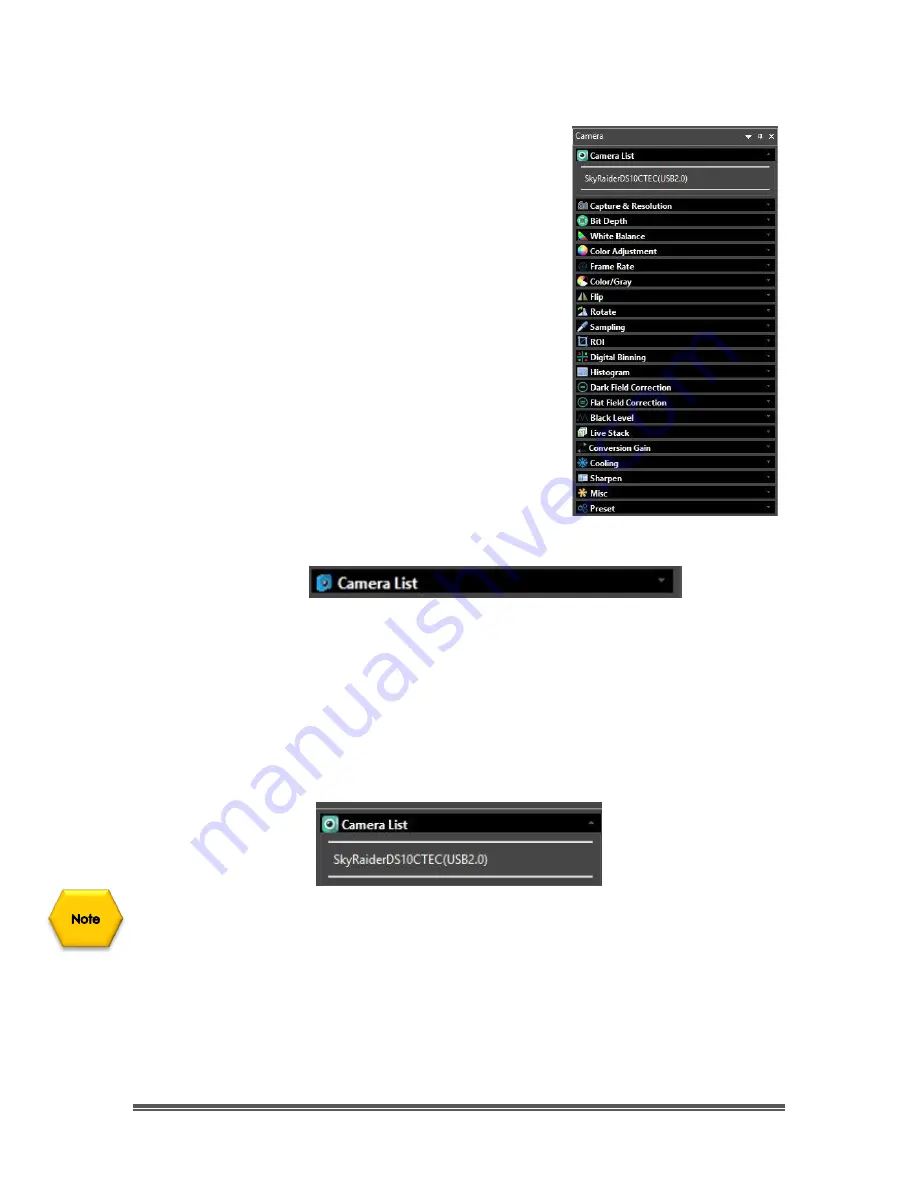
SkyRaider DS10CTEC User Manual
March 17, 2019
SkyRaider DS10CTEC User Manual
Page 110
6.
Controlling the SkyRaider
Once you have a connection to the
SkyRaider
Camera,
your next task will be to adjust the controls
that make it possible to improve the image the
SkyRaide
r is capturing. These controls are located on
the
Left SideBar
Menu
on
MallincamSky
.
The Controls all have drop-down arrows
; Left-
Clicking
on the
Down-Arrow
in the control heading
will expand that control. Some controls will also
display a coloured rectangular box on the
Video
Window
to remind you that that control is in effect.
You will be able to collapse the control window by
Left-Clicking
on the
Up-Arrow
on the control
heading.
Camera List
The
Camera List
control lists the current
SkyRaider
cameras connected to the
computer.
Left-Clicking
on the camera name will start the camera video
window. You will see a tabbed frame (with SkyRaider Camera Name) appear in
the window after selecting the Camera from the list. If you are only using the
SkyRaiderDS10CTEC
, then this is what you should see. Just
Left-Click
on
SkyRaiderDS10CTEC
to activate the camera. You will see a Window open in the
Video Window.
You can only access one
SkyRaider Camera
at a time.