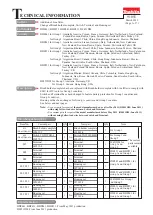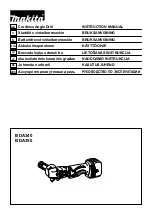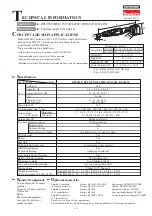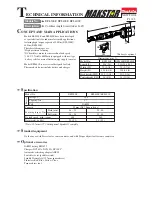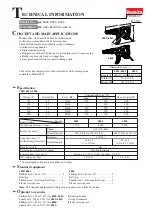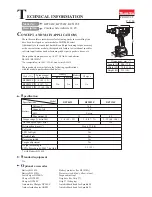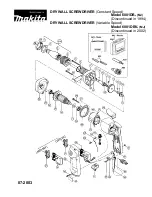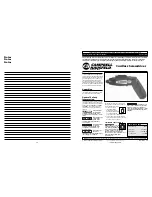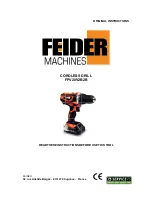34 / 35
Function
Indication
Cause
Corrective action
LED indicator
Beeper
Failure of detection on
Motor temperature
Blinks in red
quickly.
Continuous long
beeps
The detection of Motor
temperature does not work
properly due to the reason
of breaking of Lead wires
etc.
Remove Battery
immediately, then cool
down the machine. If the
machine does not work
properly, ask Makita
service center.
Trigger error when
Battery is installed
Lights up
alternately in red
and green.
Continuous long
beeps
Battery is installed with
pulling the trigger switch.
Install Battery after
releasing the trigger
switch. The reminders turn
off when the trigger
switch is released.
Warning against
Malfunction of Motor
Lights up
alternately in red
and green.
Continuous long
beeps
Motor rotates abnormally.
Motor does not start even if
the trigger switch is pulled.
Ask Makita service center.
16-3
When tightening the tightened screw again:
Function
Indication
Cause
Corrective action
LED indicator
Beeper
Double hit
detection(*)
Lights up in red.
A long beep
When the clutch is
disengaged before a preset
turning angle is reached,
with the function on.
The electronic reminders
warn that the screw has
been double hit
unexpectedly.
16-4
During USB communication
Function
Indication
Cause
Corrective action
LED indicator
Beeper
Not communicated/
Communication is
impossible
(Connecting to PC)
Blinks in yellow.
No beep
Although the machine is
connected with PC,
communication is not
available
Restart the dedicated app,
and reconnect USB cable.
Communication is
possible
(Connecting to PC)
Blinks in green.
No beep
The machine is connected
with PC, and
communication is available.
No
17
TORQUE CHECK MODE
The Machine can be used in “Torque check mode” with the predetermined operations. “Torque check mode” is the mode that the
machine operates with “Tight Phase” only. The machine will switch to “Tight Phase” only, even if the machine is set in the multiple
settings of “Rotation Phase”.
17-1
How to use “Torque check mode”.
When inserting Battery into the machine, operate Trigger switch and F/R change lever by following the steps below:
(1) With Trigger switch on, insert Battery into the machine. At this time, “Battery insertion error” will be indicated.
(2) After confirming that “Battery insertion error” is indicated, release Trigger switch and leave it in OFF position for more than five
seconds until LED indicator is off.
(3) Push F/R change lever toward the opposite direction and LED indicator will light up first in green, then in yellow and then in
red. If you do not operate F/R change lever in this step, the machine will be in the normal mode.
(4) Pull Trigger switch to ON position and the machine will start up with only “Tight Phase”.
(*) Double hit function can be set with the dedicated app.