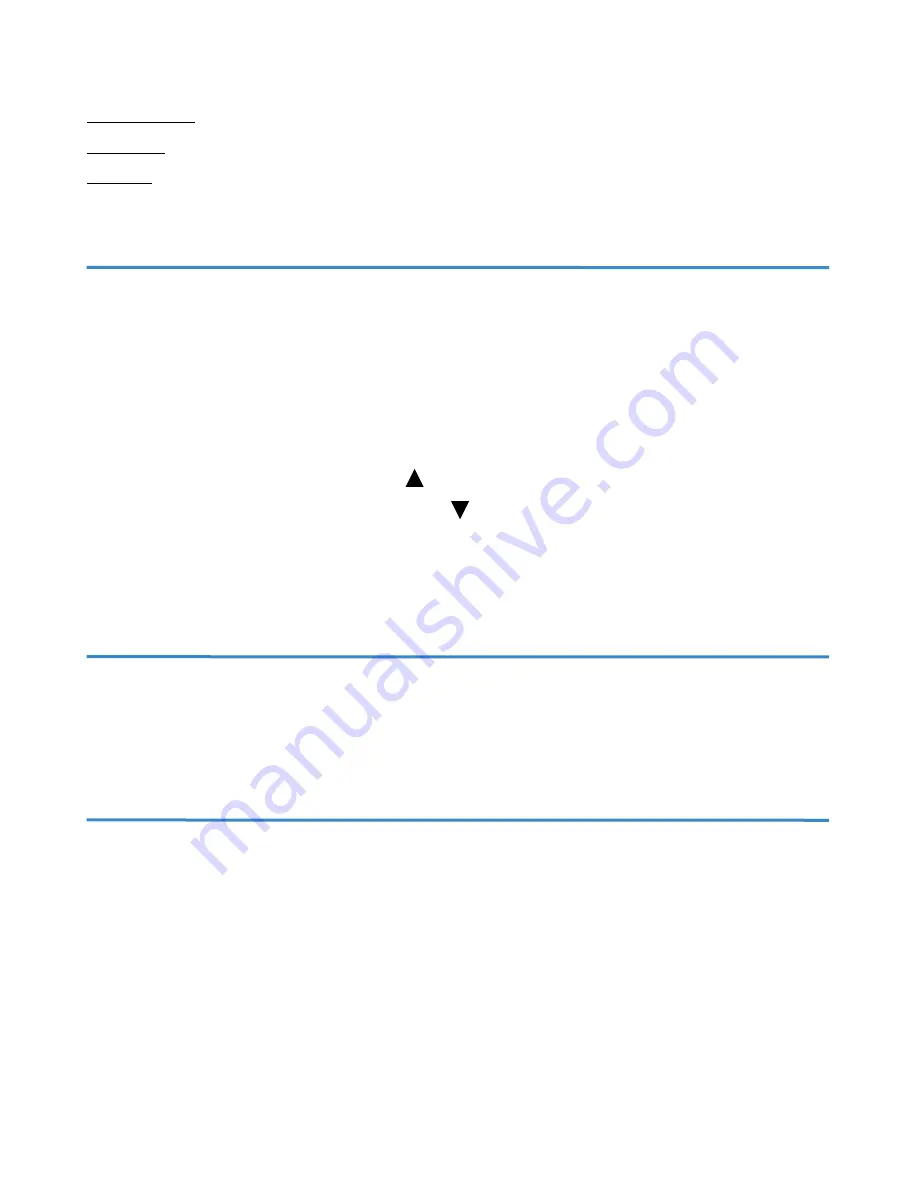
8
Useful function examples:
Click and drag: rearrange icons on desktop, dragging files to trash bin, highlight text
Right click: open secondary menu for cut, paste, select all, etc.
Scrolling: mouse wheel scrolling instead of clicking and dragging scroll bar
Speed Control
The LipSync has 9 speed control levels with the default level set to 5 when first initialized.
To adjust the cursor sensitivity and speed, set the computing device’s cursor speed to its slowest
setting to start and then adjust the LipSync speed control buttons until you get a speed that is
comfortable for you.
Press the upward facing triangular button on the rear of the LipSync to increase the cursor
speed or the downward facing triangular button to decrease it. The red LED will blink the speed
level number (e.g. 5 blinks indicate the fifth speed level). The LED will rapidly flash red and green
10 times when the level is at the minimum or maximum speed level.
Cleaning the LipSync
The LipSync shell is 3D printed layer by layer in plastic. Due to this, tiny gaps are formed between
each layer, making the casing porous and not resistant to water. Wipe the casing with a non-
abrasive cloth lightly damped with water. Do not use any cleaning agents or soap to clean it.
Mouthpiece and Filter
Each user should have their own set of mouthpiece and filter for hygienic reasons. It has a life
cycle of 3-6 months depending on how often its used and how much saliva is trapped by the filter.
All mouthpieces and filters are new and clean, but not sterile. Please wipe with the units with the
provided Benzalkonium chloride antiseptic wipes before first use. Unused pieces should be kept
in a clean sealable bag away from the sun and used ones should be disposed of after each cycle.
Do not use wipes with alcohol content as it will destroy the plastic. Do not wash the filter.



























