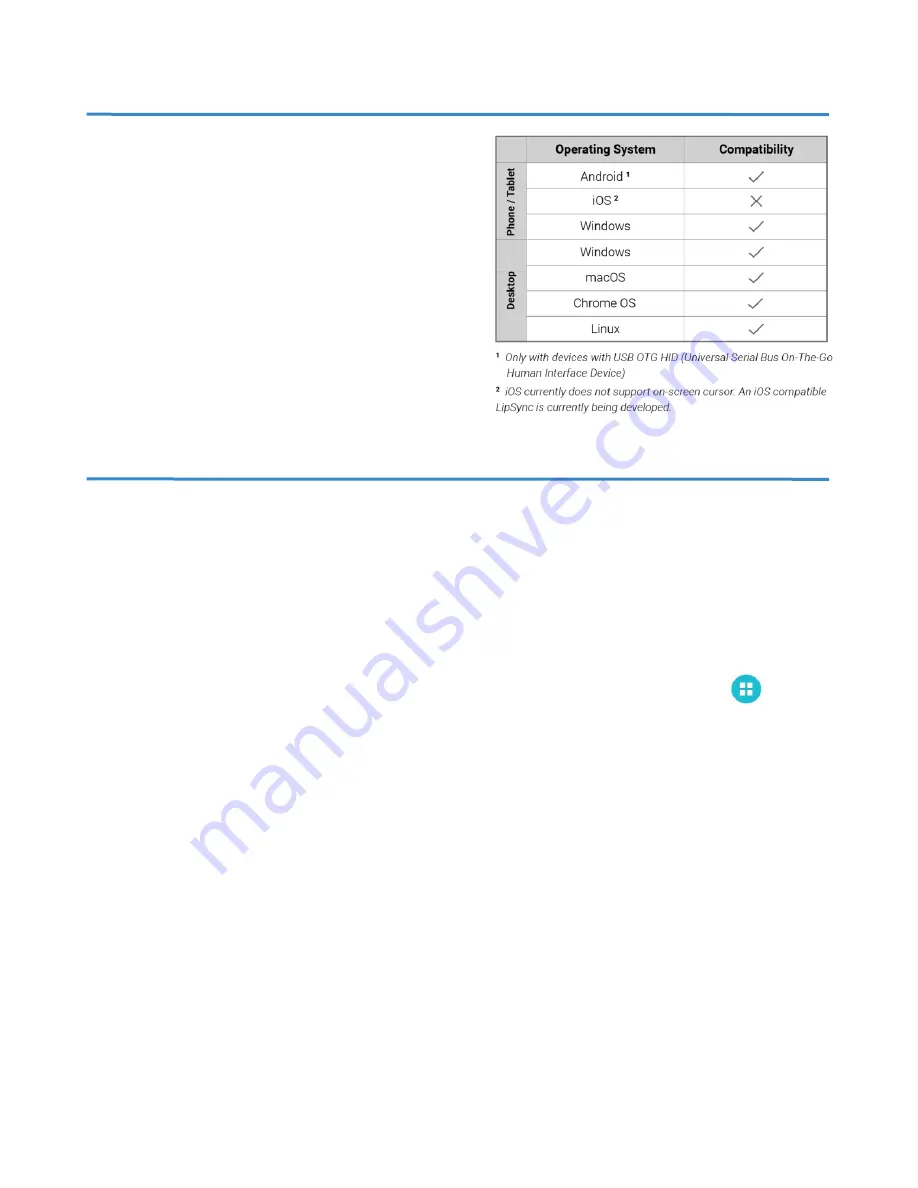
6
Device Compatibility
Not all mobile phones and tablets support external
pointing devices like the LipSync or other mouse
replacements. Apple iOS does not support external
mice but an iOS compatible LipSync is currently
being developed. Only some Android mobile phones
and tablets support the LipSync. Check with the
manufacturer before purchasing. Look to see if your
device supports “USB
OTG HID
” or “Univers
al Serial
Bus On the Go Human Interface Device” profile.
Supporting Applications
Some Samsung mobile devices and tablets have an application called
Assistant Menu
, which puts
a small menu on the screen that allows quick access to important functions that cannot be
accessed without physically touching the device, such as the
Home
button, the
Back
button,
Zoom In
and
Out
,
Screen Capture
,
Volume,
and
Restart
.
To turn on the Assistant Menu go the SETTING application
→
MY DEVICE
→
ACCESSIBILITY
→
DEXTERITY AND INTERACTION
→
ASSISTANT MENU. A little square icon will appear
The icon will always appear on the screen and can be moved by clicking and dragging on it.
Not all phones will have
Assistant Menu
. If your device does not have it, applications like
Assistive
Touch For Android
,
Back Button
,
Handy Soft Keys
,
Simple Control
or
Floating Toucher
can be
downloaded from the Android Play Store. These applications provide access to at least the
Home
and
Back
functions, which are important for accessing all features on the phone.
A swiping action is required on some mobile device to unlock it. This can be avoided by setting the
phone so that the
SCREEN LOCK
in the Settings Menu is set to
NONE.
Alternatively, an application
called
Keep Screen On
can be downloaded from the Android Play store. It will prevent the phone
from going to sleep so it does not require a swipe to unlock. However, this will drain the battery on
your phone faster.



























