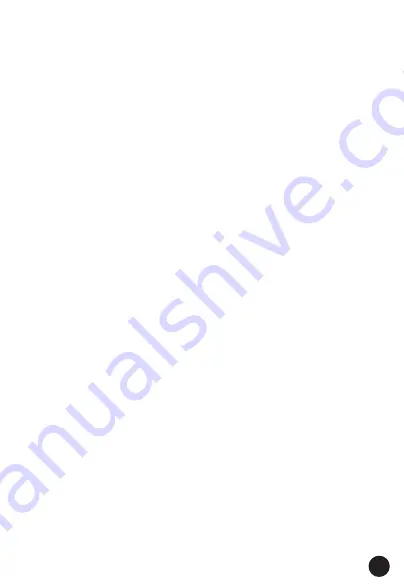
Contents
Page no
3
1. Introduction
................................................................................
5
2. Safety
........................................................................................
5
2.1. Safety Information....................................................................5
2.2. Safety Notes.............................................................................5
2.3. Warnings
............................................................................
5
2.4. Cautions
.............................................................................
6
2.5. Input Protection Limits...............................................................6
3. Description........................................................................................7
3.1. Meter Description......................................................................7
3.2. Display Icons Description............................................................8
3.3. Description of Function Keys.......................................................8
3.3.1. Peak/Inrush/ESC Button...................................................8
3.3.2. Data Hold/Flashlight Button..............................................9
3.3.3. F1, F2, F3 Software Key...................................................10
3.4. Description of Internal Functions...............................................10
3.4.1. Save Function................................................................10
3.4.2. Relative Values..............................................................11
3.4.3. MIN/MAX Values............................................................11
3.4.4. Range Function..............................................................11
3.5. Individual Harmonic Measurement Function................................11
3.5.1. Voltage Measurement Mode............................................11
3.5.2. Current Measurement Mode............................................12
3.5.3. Power Measurement Mode..............................................12
3.6. Main Menu..............................................................................14
3.7. SETUP.....................................................................................14
3.8. Time/Date...............................................................................14
3.9. Measurement
.....................................................................
14
3.9.1. Recall Measurements.....................................................15
3.9.2. Delete Measurements.....................................................15
3.9.3. Recall Harmonics...........................................................15
3.9.4. Delete Harmonics..........................................................15
3.10. Recording...............................................................................15
3.10.1. Start Recording...........................................................15
3.10.2. Recall Recordings........................................................16
3.11. Meter Info..............................................................................17
3.12. Factory set..............................................................................17
4. Operation........................................................................................18
4.1. Individual Harmonic Voltage Measurement.................................18
4.2. Individual Harmonic Current Measurement.................................19




































