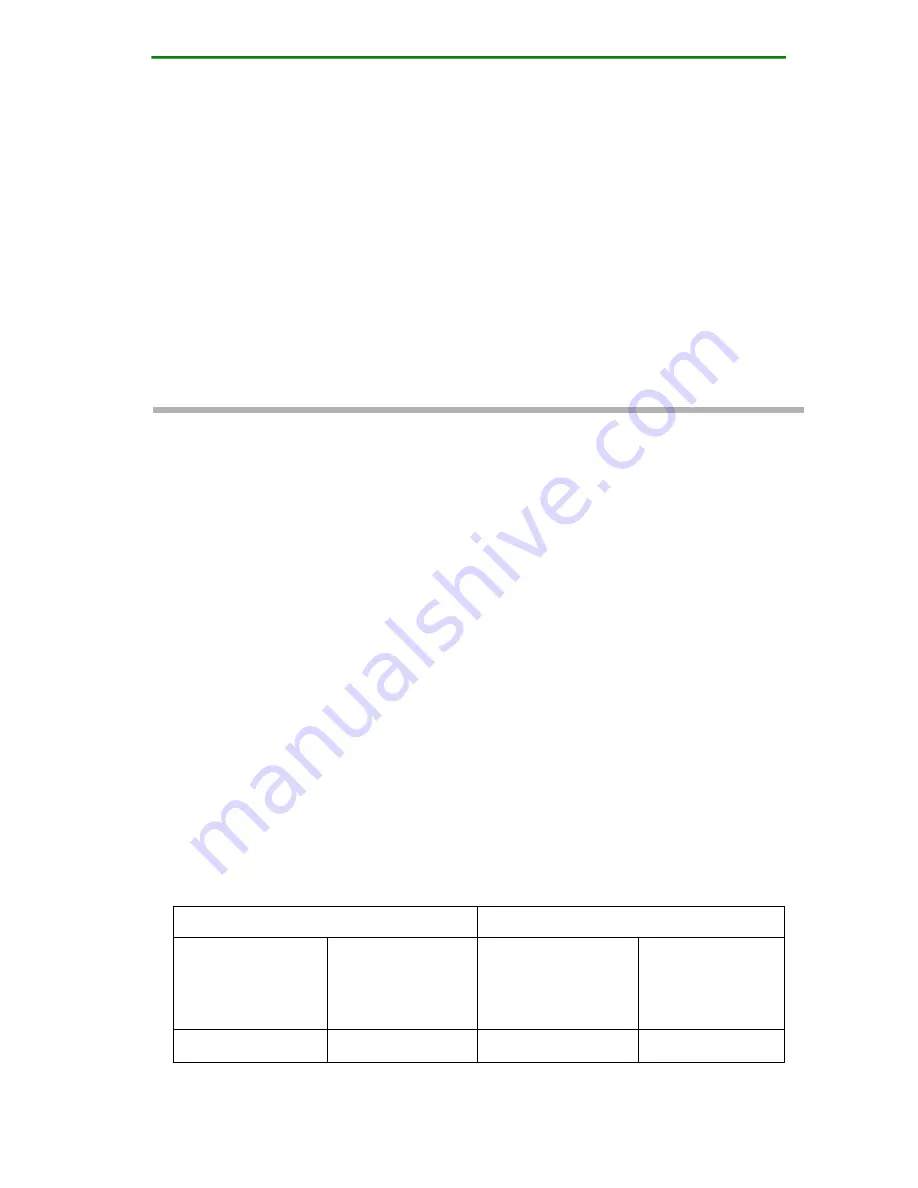
MyPower VG2000 V4 VoIP Gateway Installation Manual
Page
7 / 72
1.Installation Preparation
1.1 Environment Requirements
1.1.1 Running Environment
To ensure the effective use and stable performance of VG2000
series VoIP gateway, it is recommended to maintain a certain
temperature and humidity in the equipment room. It is good for
protecting the line and extending the VoIP gateway life. The
VG2000 series VoIP gateway must be used indoors.
The VG2000 series VoIP gateway has the requirement for
temperature and humidity as listed in Table 1-1.
Table 1-1 Recommended temperature and humidity in the
equipment room
Temperature
Related Humidity
Long-term
Work
Condition
Short-term
work
Condition
Long-term
Work
Condition
Short-term
Work
Condition
15
℃
–30
℃
0
℃
–40
℃
40%–65%
0%–90%









































