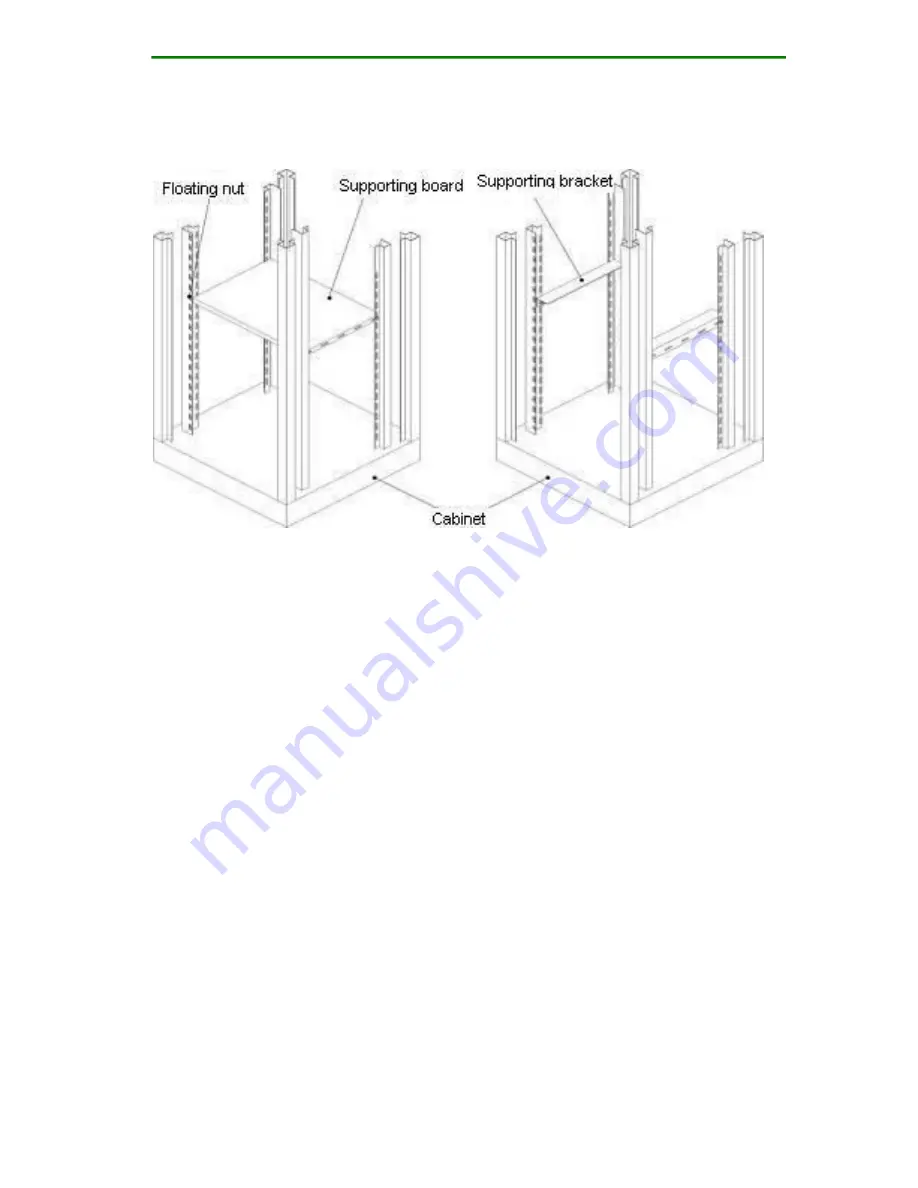
MyPower VG2000 V4 VoIP Gateway Installation Manual
Page
25 / 72
Figure 3-4 Cabinet diagram
Check whether the floating nut of the fixed device is
already installed in the square hole of the cabinet upright
post. If not, install the floating nut to the corresponding
square hole based on the supporting board or supporting
bracket location. Generally, a device should be placed on a
supporting board or supporting bracket. It is not
recommended to place multiple devices overlap each
other.
Step 2: Install the cabinet bracket of the MyPower
VG2000-32S VoIP gateway.
Wear the glove and ESD wrist strap and connect the ESD
wrist strap to the ground reliably.
Place the device on a fixed platform horizontally. Aim the
supporting bracket installation hole to the corresponding















































