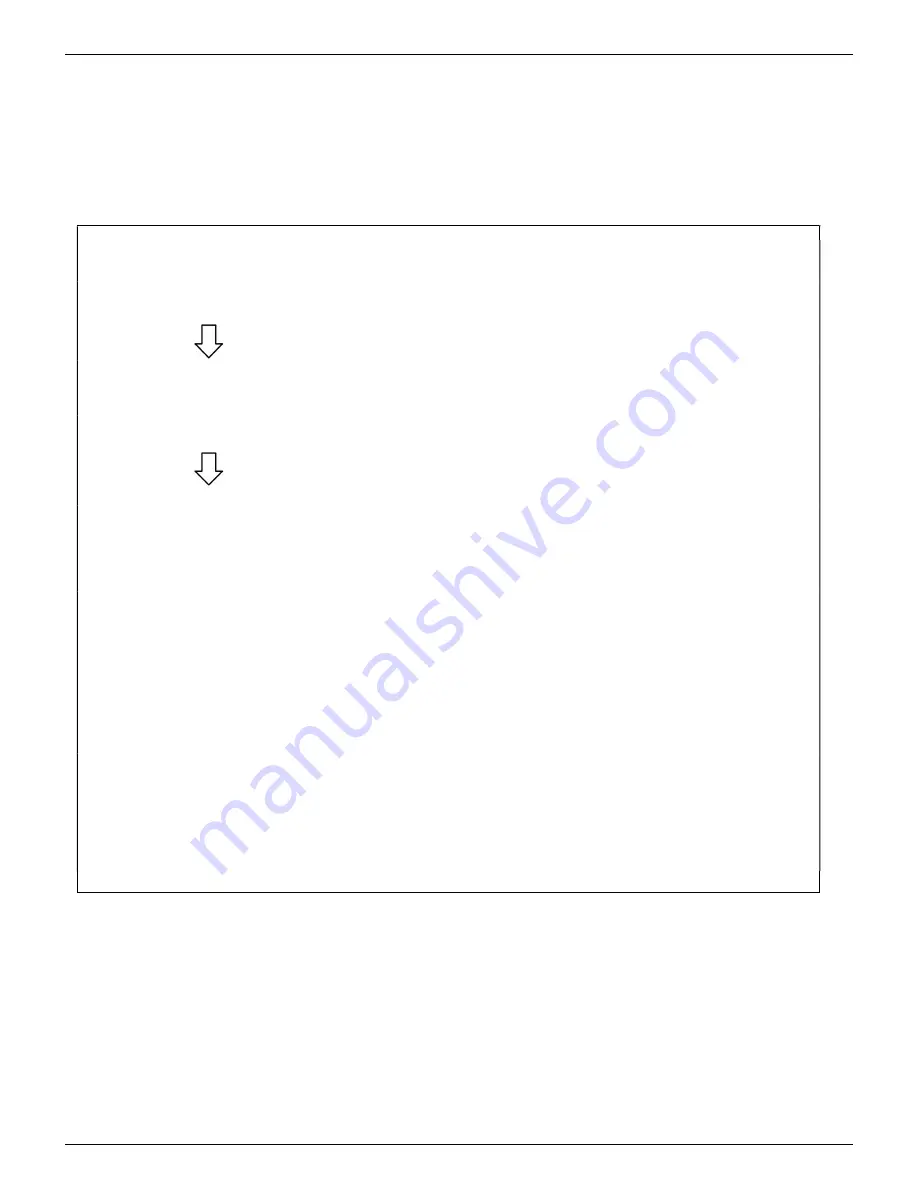
M A G U I R E P R O D U C T S , I N C .
32
G R A V I M E T R I C A U G E R F E E D E R
Updating MGF Firmware
When the MGF is turned on, the first screen displayed will show the current MGF firmware version
(lower-right) as well as the MGF’s USB’s firmware, labeled CHIP in the menu (upper-right). The
MGF firmware versions can be updated if necessary, using the USB port on the controller. The
following instructions detail how to do both firmware updates. Each update is run separately.
Maguire can supply the latest MGF firmware versions.
Copy
the new firmware update into a folder named “
maguire
” on a USB flash drive.
Insert
the USB Flash drive into the USB port on the MGF.
Press
To scroll down to
SETUP
(using arrow key)
Press
ENTER
Display will say:
ENTER PASSWORD _ _ _ _
Enter
2222
Default password is 2222
Press
to scroll down to:
UPDATE FIRMWARE
Press
ENTER
The display will show:
Reading from USB WAIT
and then display the update
version found on the drive.
NOTE:
If the MGF is not able to read from the
Flash Drive you will see this message: Error:
No Files Found. Press BACK and try again or
try a different Flash Drive.
Press
ENTER
to select the firmware update.
The MGF Controller Firmware update file for Gen5 is
GSxxxxxx.BIN
. The Gen6
file is
GSxxxxxx.XUF
. The display will show any available firmware versions on
the USB drive and display:
Update To: (GSxxxxxx.BIN or GSxxxxxx.XUF)
Press Any Key to Update Firmware
Press
ENTER
to start the update.
The display will show progress in transferring to the internal SD card, then
The display will show progress in Verifying the update file, then
The display will show progress in Reflashing to the new Firmware, and then
The display will show: REFLASH COMPLETE! The Controller will then reboot.
Further software update information
MGF firmware updates can be supplied electronically, via email or by download. Firmware updates are named
according to their date of release. For instance the MGF Controller Firmware update
GFI0517A.BIN (.XUF)
can be
interpreted as GF=Gravimetric Feeder w/ Stepper, L=2012 (K=2011), 05=May, 17=March 17
th
, A=the first revision for
that day. During the update process detailed above, new firmware found on the USB flash drive is first copied to an
internally mounted SD card. From the SD card, the firmware is then loaded into the MGF. If there is ever a problem
with the MGF and the USB port cannot be used or the MGF firmware is corrupted and cannot load, new firmware can
be acquired from Maguire and renamed
UPDTFILE.BIN
for Gen5
or
GSUPDATE.XUF
for Gen6. This renamed
firmware can be loaded onto the SD card and re-inserted into the slot inside the MGF controller. When the MGF is
turned on, this
UPDTFILE.BIN or GSUPDATE.XUF
file will be automatically loaded into the MGF, restoring the
firmware.
Summary of Contents for GRAVIMETRIC AUGER FEEDER MGF-ST
Page 39: ...M A G U I R E P R O D U C T S I N C 39 G R A V I M E T R I C A U G E R F E E D E R ...
Page 40: ...M A G U I R E P R O D U C T S I N C 40 G R A V I M E T R I C A U G E R F E E D E R ...
Page 42: ...M A G U I R E P R O D U C T S I N C 42 G R A V I M E T R I C A U G E R F E E D E R ...
Page 43: ...M A G U I R E P R O D U C T S I N C 43 G R A V I M E T R I C A U G E R F E E D E R ...
Page 44: ...M A G U I R E P R O D U C T S I N C 44 G R A V I M E T R I C A U G E R F E E D E R ...
Page 46: ...M A G U I R E P R O D U C T S I N C 46 G R A V I M E T R I C A U G E R F E E D E R ...
Page 47: ...M A G U I R E P R O D U C T S I N C 47 G R A V I M E T R I C A U G E R F E E D E R ...






























