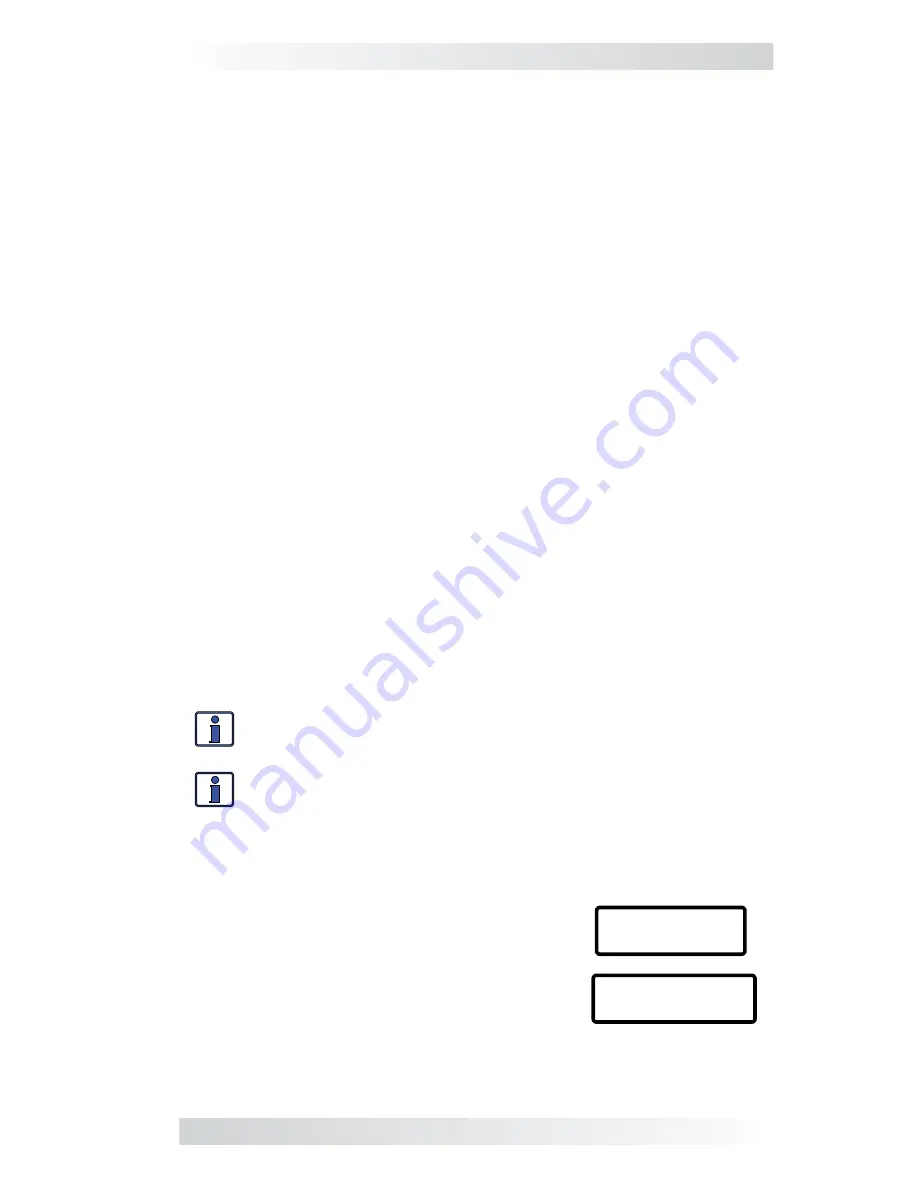
© 2010 Magnum Energy, Inc.
7
3.0 Setup
3.2 Pushbuttons and Menu Items
The
fi
ve menu pushbuttons (FAVS, CTRL, METER, SETUP or TECH) allow the
inverter/charger system to be con
fi
gured to your speci
fi
c preferences. These
menus also allow you to access menu items that can help with monitoring
and troubleshooting your system.
Read this section to help understand the function of each Menu button and
the con
fi
gurable settings - to determine if they should be changed to optimize
the operation of the inverter/charger.
3.2.1 FAVS Button
The FAVS button is short for FAVORITES. This button is similar to the Favorites
button on your TV remote, it allows you to store the most frequently used
menu items for quick reference or changes to the system.
This menu button allows 5 menu items to be stored for quick access without
having to
fi
nd them within the SETUP or other control buttons. The 5 menu
items stored under the FAVS button should be the “favorite” menus most
often used.
Before changing the default FAVS menu items it is suggested that you
thoroughly review all the menu items in the menu map on pages 34 thru 37
and make a short list of the items you think you will use most often. Once
you have determined which 5 items you would like to make your favorites,
then decide in what order you would like those menus to appear under the
FAVS button. This is important since you will assign a FAVS position 1-5 for
each menu item you select to be a FAVS.
Menu items can be changed anytime under the FAVS button. Navigate to the
menu item that you would like to set as a favorite, then push and hold the
FAVS button for 3 seconds. After 3 seconds the screen will show “Select FAV:
F1” on the bottom line. Rotate the knob to select FAVS 1 through 5. Once you
have decided which location you would like the menu item to be in, press the
SELECT knob to save the menu item at the selected location.
Info:
The FAVS button can be used to store menu items that would
otherwise not be accessible after a PIN has been set for the SETUP
menu.
Info:
Menu “Headings” cannot be stored in FAVS, only menu
“Items”. Menu headings are identi
fi
ed with a number followed by
the Menu heading. Menu items are identi
fi
ed by a number followed
by a letter.
Status
02 Invert Setup
02A Search Watts
5 Watts
Example:
“02 Invert Setup” is a menu heading
Example:
“02A Search Watts” is a menu item
http://www.wholesalesolar.com/inverter_systems.html


























