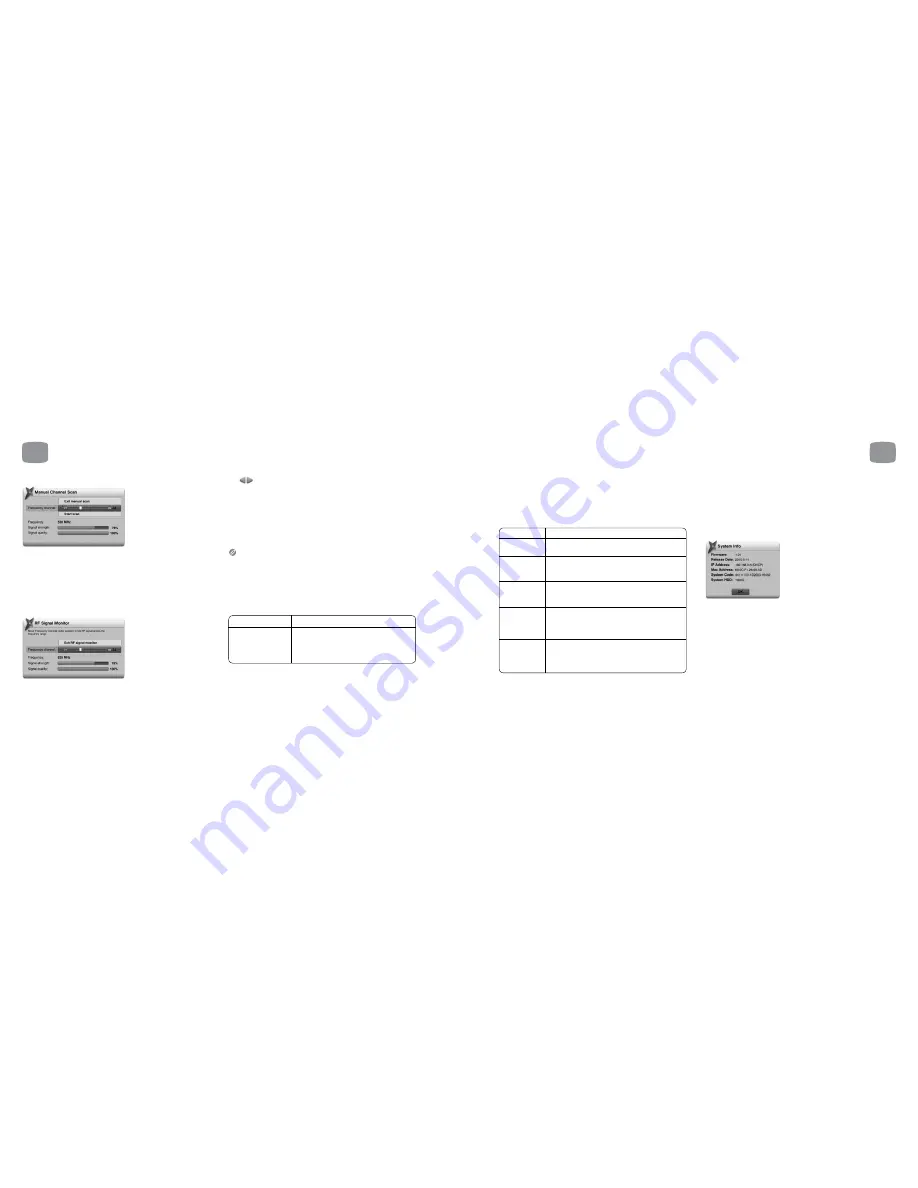
Manual Channel Scan
Magic TV™ can be made to scan certain frequencies for channels. Use the
slider to select the desired frequency channel. The presence and quality of a
broadcast signal can be seen below. After selecting ‘Start Scan’, Magic TV™
will report the number of channels found (if any).
After you’ve finished scanning, you can view the new channels by selecting
‘View Channel List’.
RF Signal Monitor
The strength and quality of your DTT signal can be viewed in this section.
The Frequency Channel slider will automatically show the channel of the
current viewing channel (or 35 if none).
Use
to move the slider to a different frequency channel and Magic TV™
will automatically display the Strength and Quality of the broadcast.
Signal Strength: This shows the aerial/antenna receiving power of the
current channel frequency. Moving your aerial/antenna will change this
value. For the best viewing quality, please tune the antenna for a signal
value above 50.
Signal Quality: 100% indicates error free reception. A lower value may
cause the TV picture to deteriorate and produce visible image artefacts.
To help with installation, the signal can also be monitored without a TV.
During signal monitoring, the Front Panel Display will show the UHF channel
number, signal quality and signal strength.
For example, a display of “CH:35 100:70” indicates a UHF channel of 35,
a signal strength of 100% and a signal quality of 70%.
One-Touch Channel Select
One-Touch Channel On / Off *
Key 1-9 channel
Once enabled, you can assign a channel to
assignment
each remote control number key for quick
access to your favourite channels.
8.7
Guided Setup
Selecting this option will restart the initial setup sequence outlined
in section 4.
8
Magic TV™ Settings
70
8
Magic TV™ Settings
8.8
Parental Control
Level Setting
Here you can block programmes that you don’t wish some Magic TV™ users to
see. Your PIN must now be entered before you can view programmes rated at
and above the level chosen below.
No block *
Block all
programmes
G
M
M15+
AV15+
This option PIN protects all programmes rated G and
above. A general guideline is for children under the age
of 9
This option PIN protects all programmes rated PG and
above. A general guideline is for children under the age
of 15
This option PIN protects all programmes rated M15+
and above. Parents are encouraged to read about the
content of AV15+ programmes in order to make an
informed decision
This option PIN protects all programmes rated AV15+
and above. Parents are encouraged to read about the
content of AV15+ programmes in order to make an
informed decision
See section 6.12 for more information about Parental Control and the
Commercial Television Industry Code of Practice.
Change PIN Code
The default PIN is 0000
To change this PIN you must first enter the old PIN and then enter a new one.
Please make a note of your number as the only way to reset the PIN is to do a full
factory reset of Magic TV™, which will lose your personal setup options.
8.9
System
System Info
This selection will display a system information panel. This information is
mainly for diagnostic purposes in the event of a problem.
Network
The News and Weather features under the Magic TV™ Gadgets require an
internet connection.
You will need to have an existing Ethernet Network present in your home.
See section 9.1 for information on network setup.
Restart
Choosing ‘Yes’ to this option will result in Magic TV™ turning itself off and
back on. After restarting, Live TV will be shown as normal.
71
* = default setting
* = default setting






















