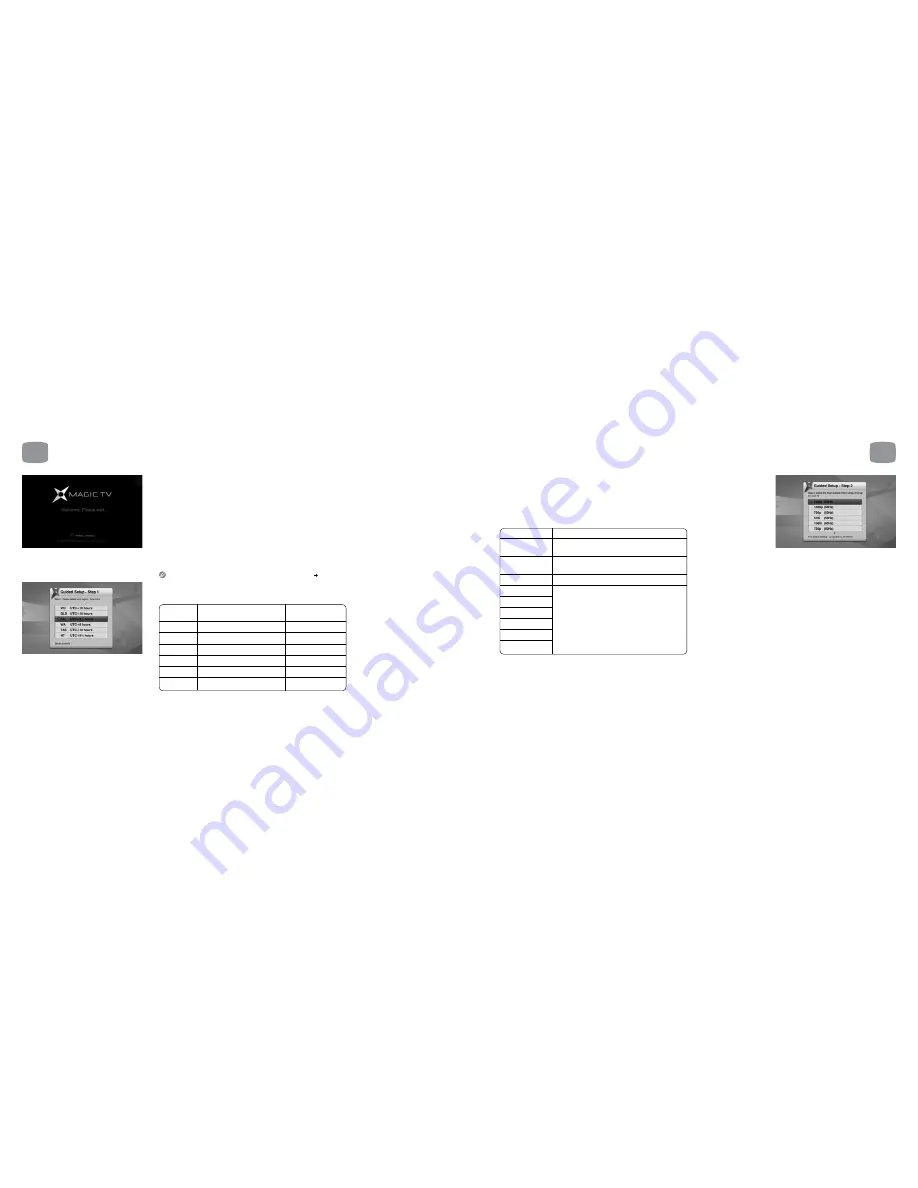
31
30
Step 2:
Please select the best Video Output Format for your TV
Choose the most appropriate option from the list.
To ensure that you can always see a picture, Magic TV™ will automatically revert back
to the previous format after 15 seconds if you haven’t responded to the on-screen prompt.
1080i (50Hz) *
The default setting – accepted by all HDTVs
1080p (50Hz)
A good choice if your TV accepts a 1080p HDMI
input
720p (50Hz)
A good choice if your ‘HD Ready’ TV has 720 or
768 lines of resolution
576i (50Hz)
Use only if your TV is Standard Definition
576p (50Hz)
1080i (60Hz)
1080p (60Hz)
Use these only under special circumstances
720p (60Hz)
– see section 8.2
480i (60Hz)
480p (60Hz)
4
Guided Setup
4.1
Getting a Picture
• Turn Magic TV™ on
• Turn your TV on
• Change input on your TV to the one used by Magic TV™
• If this is the first time Magic TV™ has been switched on, the Guided Setup will be shown
• The default video output is 1080i (50Hz). If you can’t see the Welcome Screen, please check that your
TV supports this format. If not, please read section 10.2 to change the Video Output Format using
the front panel display
4.2
Welcome to Magic TV™ Guided Setup
All of these settings can be altered at any time from Menu
Settings menu.
Step 1:
Please select your region/time zone
NSW/ACT
New South Wales/
UTC+10 hours
Australian Capital Territory
VIC
Victoria
UTC+10 hours
QLD
Queensland
UTC+10 hours
SA
South Australia
UTC+9
1
/
2
hours
WA
Western Australia
UTC+8 hours
TAS
Tasmania
UTC+10 hours
NT
Northern Territory
UTC+9
1
/
2
hours
4
Guided Setup
* = default setting
* = default setting






























