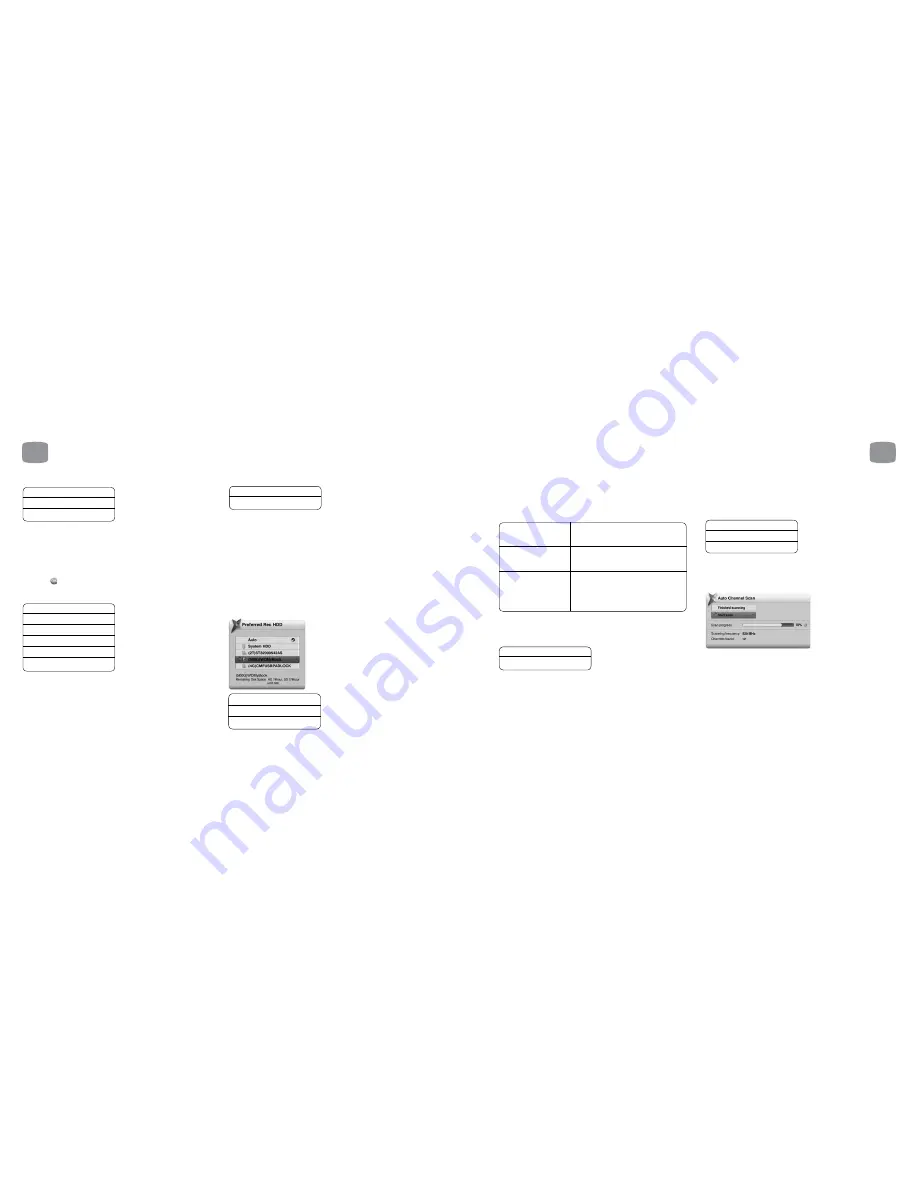
68
Extend Stop Times
When a Scheduled Recording is made from the EPG, Magic TV™ will stop
recording at exactly the time shown. However, if programmes are delayed or
don’t match with the EPG data, the end of the programme may be missed.
Here you can tell Magic TV™ to stop recording all programmes later than the
scheduled time.
You can also set this time for individual programmes on the To Do List
by pressing
on a highlighted programme.
Keep Programme For
Here you can set the length of time before Magic TV™ will move a Recorded
Programme to Trash. “Forever (protected)” means that the programme cannot
be deleted until its “Keep Programme For” setting is changed. You can also set
this time for individual recordings. See section 6.8 for further information on
‘Keeping Recordings’.
Auto Standby
If Auto Standby is switched on, Magic TV™ will automatically switch
to standby after a recording has been made.
Remaining Disk Space
This section displays how much space is left on the internal
Hard Disk Drive.
• Remaining Disk Space in gigabytes and megabytes
• HD recording time in hours
• SD recording time in hours
(See other advanced options for the way we format these)
Preferred Rec HDD
Auto *
System hard drive
eSATA hard drive
Off *
On
None *
1/2/3/5/10/15/30 minutes
1/2/3 hours
1/2 weeks
1/2/3/6/9 months
1 year
Until Disk Full *
Forever
Protected
8
Magic TV™ Settings
8
Magic TV™ Settings
69
* = default setting
* = default setting
Here you can choose a preferred Hard Disk Drive for recording. Magic TV™
will use that when possible. If you select ‘Auto’, Magic TV™ will record on the
disk with the most available space at the time of recording each programme.
See
section 3.5
for further information.
Advanced Settings
Format USB Harddisk
Check and Repair
System HDD
Check and Repair USB
HDD
Please see
section 3.5
for disk formatting
instructions.
If recording or playback becomes unstable,
please try the Check and Repair option to fix
the HDD.
The Check and Repair process may take
up to a few hours depending on HDD
size. Please note that there is no need to
perform Check and Repair if you are not
experiencing problems.
8.5
Playback Setup
Loop Play
Off *
On
When enabled, recorded programmes and files will auto repeat.
During Loop Play the front panel icon will light (see section 2.3).
8.6
Channel Setup
Channel List
Here, you’ll see a list of all the channels currently found by Magic TV™.
If you select a channel, you will be given the option to either:
View this channel
Delete this channel
Exit
Deleting a channel will make it unavailable to view or browse on the EPG.
To restore the channel, a new channel scan will have to be performed.
Auto Channel Scan
After entering Auto Scan, you will be asked to confirm that you want to delete
all current channels. After proceeding, Magic TV™ will begin scanning for
channels. A yellow bar will represent the scanning process. The scan can
be stopped at any time and any found channels will be available to view.
When the scan has finished, Magic TV™ will jump to Live TV.























