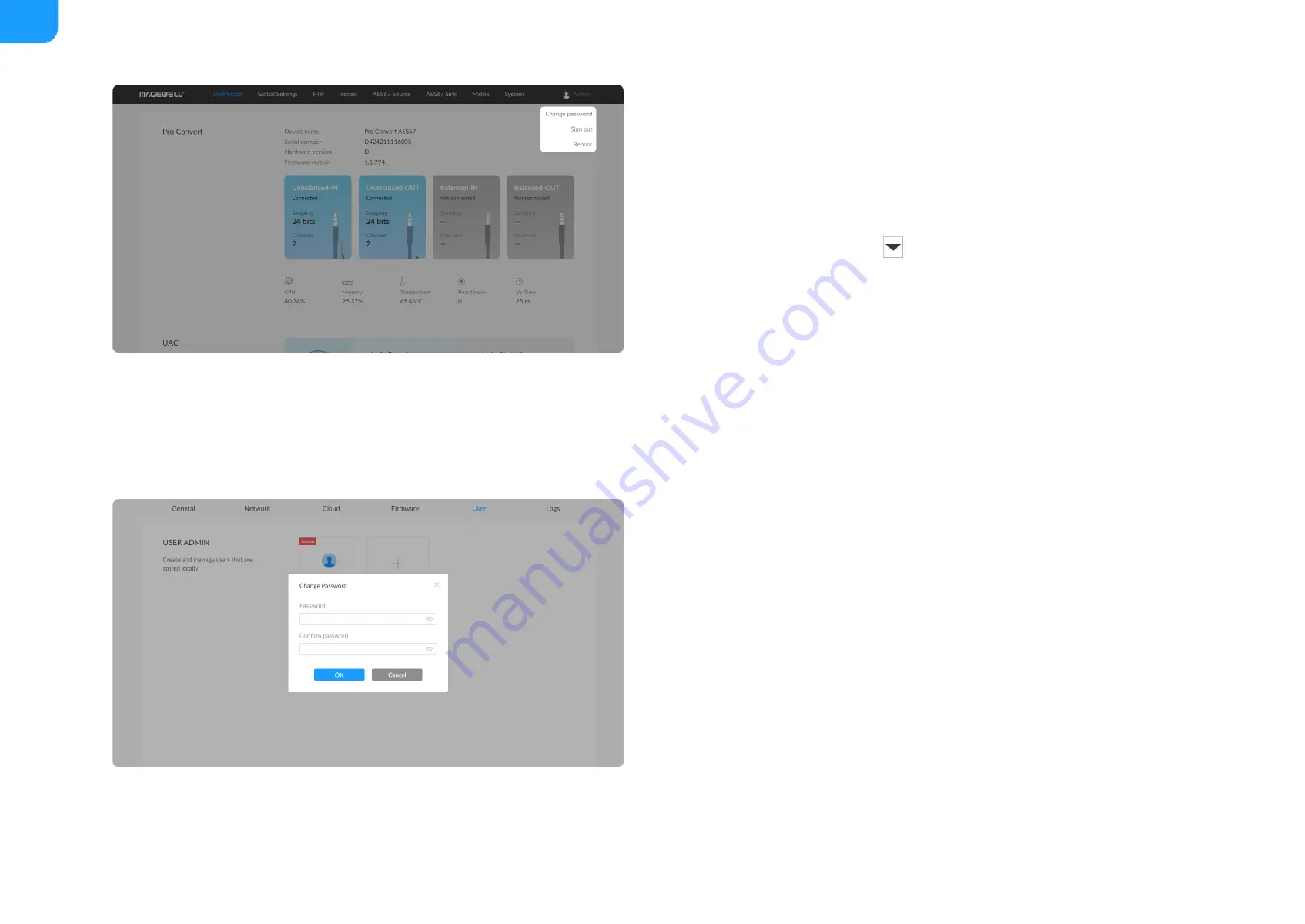
Setting Password
After login, You can either set up user password
via the user account drop-list
or
tab (with administrative rights)
.
Solution 1: via the user account drop-list
1. Access the Web UI, and sign in with your username and password.
2. Click the down arrow icon
beside the logged-in username, and click
Change password
in the drop list.
3. In the prompt window, type in your old password, the new password, and
confirm your new password. The password is a string of 1 to 32 characters,
which contains letters A-Z, a-z, numbers 0-9 and special characters
_~!@#$%^&*-+=.
4. Click
OK
.
Solution 2: via System > User tab (with administrative rights)
1. Access the Web UI and sign in from the administrator account, then you
can change any user's password.
2. Click and enter the
System > User
tab.
3. Hover the cursor over the specifed user name, then click the appeared
Set
password
.
4. In the prompt window, type in and confirm your password. The password
is a string of 1 to 32 characters, which contains letters A-Z, a-z, numbers
0-9 and special characters _~!@#$%^&*-+=.
5. Click
OK
.
48
Summary of Contents for Pro Convert AES67
Page 1: ......
Page 61: ...Figure3 Linux Terminal Figure4 Mac Network 61 ...






























