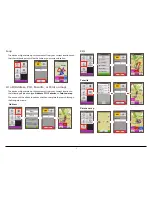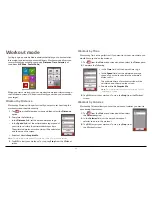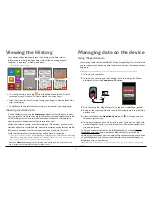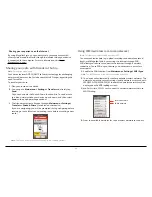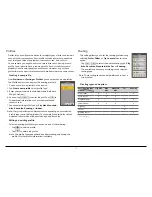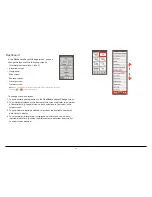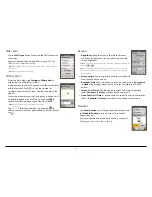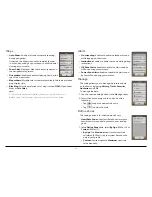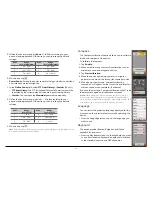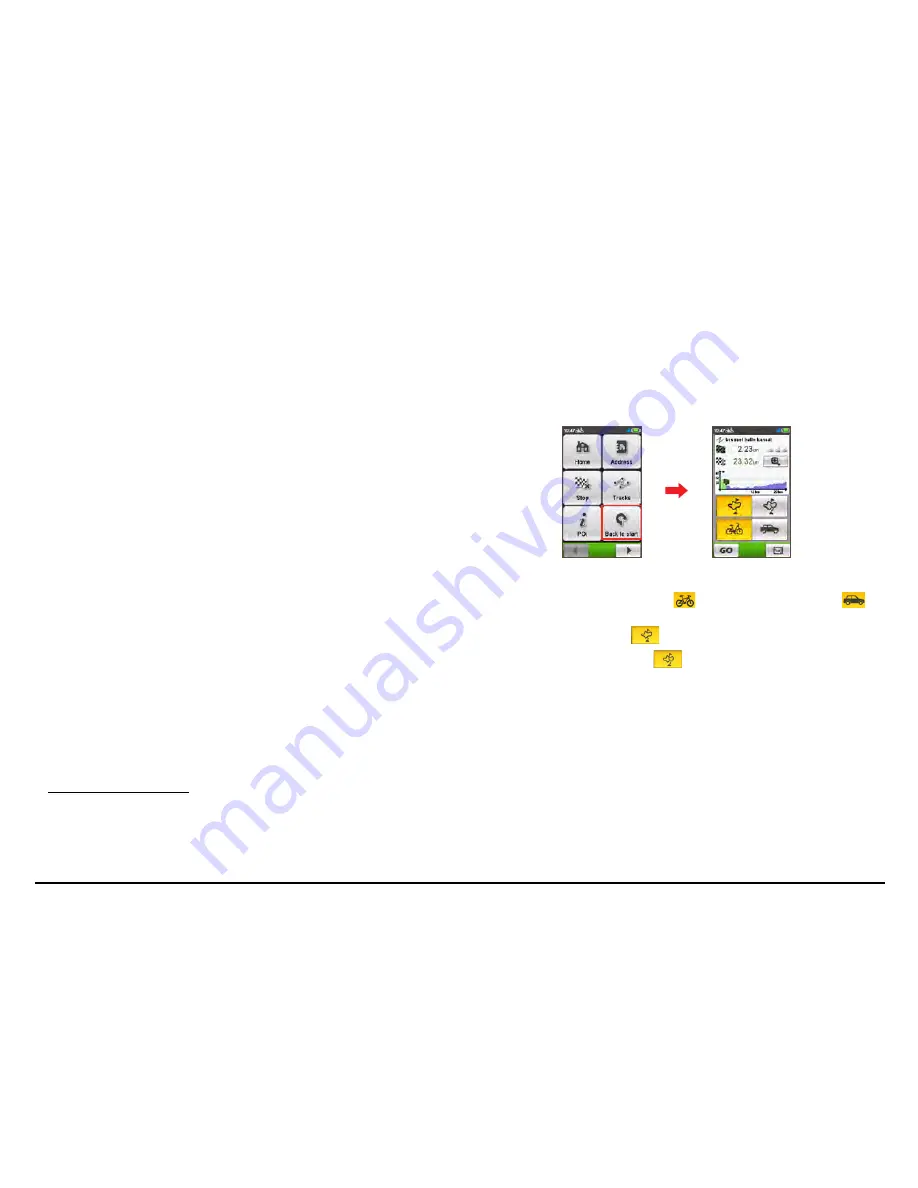
17
GPX Data Information:
GPX (GPS eXchange Format) is a XML data format that allows you to
transfer GPS data (including waypoints, routes, and tracks) between your
device and the computer.
When you record your travels, they are stored in GPX format.
You can retrieve the recordings from your device to the computer and then
share them on the website.
If you have downloaded a gpx file from a third party website, you can
install this file to your device.
To transfer gpx files between your device and the computer:
1. Ensure the track you have downloaded from the website is saved as a
gpx file on the computer.
2. Turn on your device and then connect it to the computer. When
prompted, select the
Connect to PC
option. Once connected, you can
find two external mass-storage drives on the computer:
Mgn_system
and
Mgn_data
.
In
the
Mgn_data
drive, each profile will have its own directory under
Dodge > Tracks
3. Do one of the following:
•
To install the track to your device, copy/paste the gpx file to
Mgn_data
> Dodge > Tracks
. (Don’t put it in any of the profile folders.)
•
To retrieve recordings from your device, find the gpx file in
Mgn_data >
Dodge > Tracks>Profile(user folder)
. Move or Copy/Paste as desired.
Example:
The default profile’s folder is
\Dodge\Tracks\Profile1_Default_City bike
For more information about uploading/downloading tracks, visit:
http://magellancyclo.com
Other navigating options
Going back to start
Note:
This feature is only available when the recording is in progress.
The
Back to start
function enables the device to navigate you back to the
starting point after you have reached the destination or completed your
ride.
In the Navigation mode field, you can:
•
Select the
Bike
navigation mode (
) or
Car
navigation mode (
)
to plan your route.
•
Select the
Nearby
mode (
) to navigate to the nearest point of your
track, or
Back-to-Start
mode (
) to navigate to the starting point of
your track.