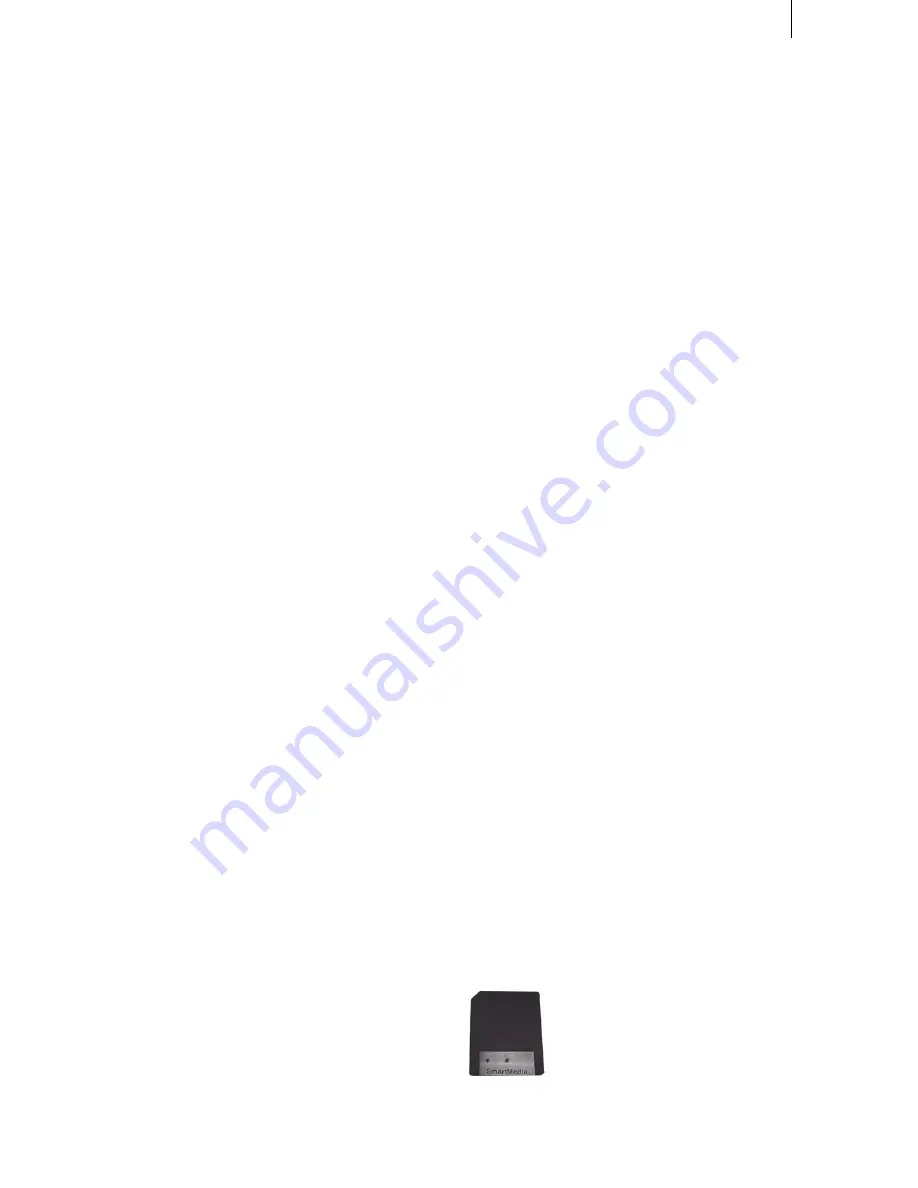
9
and (after recording out your film to another
device) install the new software afterwards.)
2.3.1 Installing from CD/DVD
(The installation from CD requires SMART EDIT
2.4 or higher and DVD-Arabesk 1.3 or higher)
If your system software is on a CD/DVD, insert
it into the drive (DVD burner), click on “
Install
Product
” in the “
System Settings
” menu and
select the relevant software (Smart Edit).
Since the CD/DVD also contains the complete
range of add-on software currently available,
you will also see a whole list of programs
displayed. Please note that it can take several
minutes before the list of programs is displayed.
After you select the system software, click on
“
activate
”. The data are then copied and the
system prepares to carry out the installation.
After the progress bar disappears, a message is
displayed informing you that the system is now
ready to restart. After you confirm this message
with “
Ok
”, the system might ask you to enter
the license code (only if a new version is being
installed, for instance, when upgrading from
SMART EDIT 4.1 to 5.0).
Please make sure you enter the correct code!
Once you have entered the correct license
code and closed the window by pressing “
Ok
”,
you should also confirm the “
Install product
”
window by clicking on “
Ok
”. The system will
then ask you to remove the CD/DVD. Once you
have removed it by pressing on the drive’s
button, the system restarts automatically and
the actual installation process begins:
Note for users with several hard drives:
After
choosing the language, the system offers a hard
drive selection. Please choose the hard drive
from which you activated the installation of
“
SMART EDIT V 4.0
” in the “
Install Product
”
window before! Selecting the other hard drive
will not lead to an installation!
• If you want to install an update (e.g. SMART
EDIT 4.0 to 4.1), please proceed as follows:
first of all, select the installation language. A
message will then appear informing you that
your projects will remain intact during and after
the installation. You will be asked whether you
want to carry out the installation. If you click on
“
Yes
”, the software will be updated.
If you want to completely reinstall the software,
click on “
No
” (bear in mind that if you choose
this option all the project data stored on the
system will be lost) . You are then given the
option of canceling the operation (“
No
”) or
carrying out the completely new installation
(“
Yes
”).
• If you want to carry out a full installation of a
new version (e.g. upgrading from SMART EDIT
3.6 to 4.0), a message will inform you that it is
not possible to upgrade the current software
without losing projects and data.
If you click on “
Yes
”, the system will display
another query – if you confirm this query, a
complete installation will be carried out and
all the data that are already stored on the hard
drive will be deleted.
If you click on “
No
”, the installation process will
be cancelled.
Please note that you will have to reinstall your
additional software after installing the system
software
SMART EDIT
.
When reinstalling
DVD-Arabesk
, please make
sure that you select the correct version (1.x or
2.x) - it has to be the same base version, which
was istalled on your system before.
2.3.2 Installing from SmartMedia card
(Units without SmartMedia card drive or
without a multi-card reader only support
software installation from CD!)
If the software is installed from a SmartMedia
card, insert it into Smartcard Reader above the
front inputs of the machine, which must be
switched off. Viewing the machine, the gold con-
tacts must be on the bottom side and the cut-off
corner on the top side and to the left.
The SmartMedia card is very sensitive so please
avoid bending it or touching the gold contacts
on the card.
Now you can turn on the machine by lightly
Summary of Contents for SMART EDIT 5
Page 1: ...User manual SMART EDIT 5 2nd edition ...
Page 100: ...274 06 06 ...

























