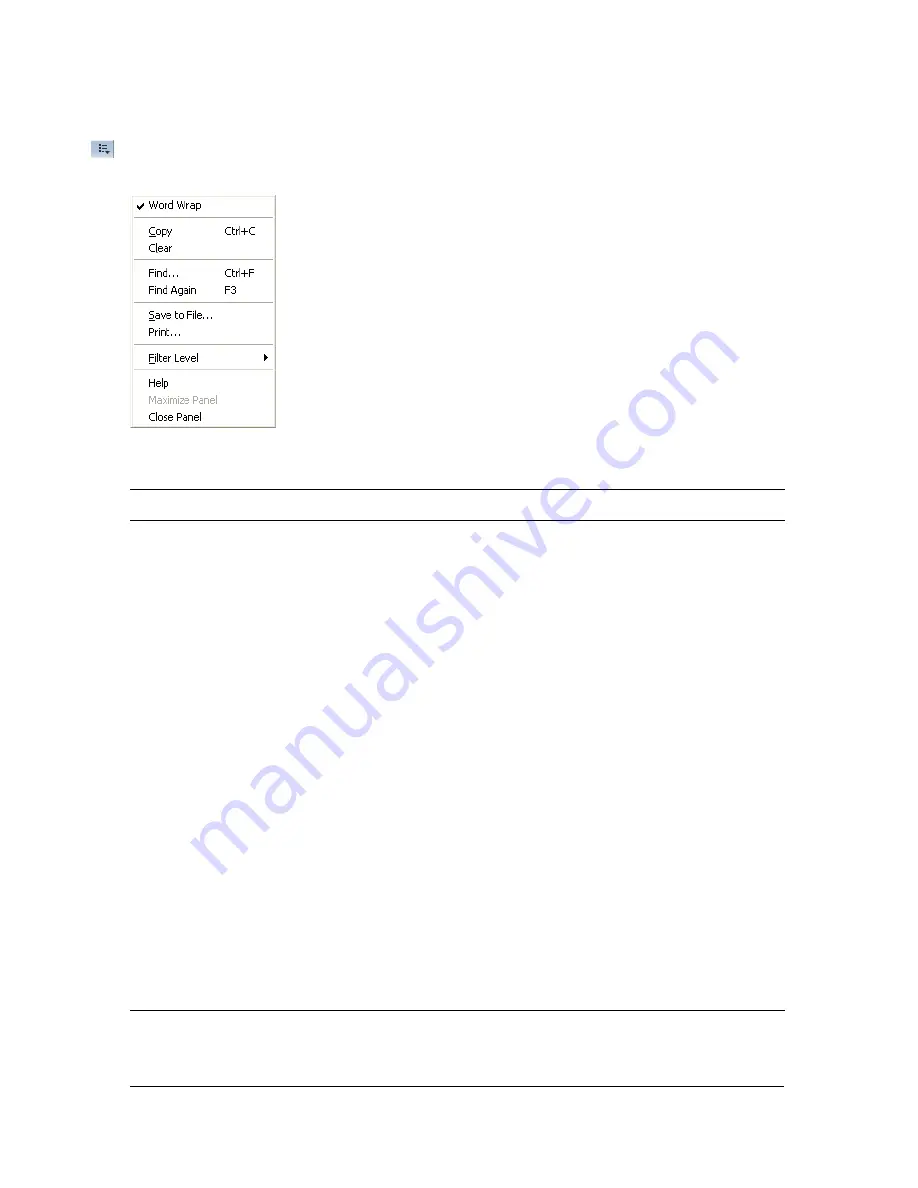
Using the Output panel
725
To work with the contents of the Output panel, click the pop-up menu in the upper
right corner to see your options.
The following table lists the options available on the Output panel’s pop-up menu:
Menu item
What it does
Word wrap
Toggles whether long lines wrap automatically, so the user does
not have to use the horizontal scroll bar to view the entire line of
characters. If selected, lines wrap; otherwise, lines do not wrap.
Copy
Copies the entire contents of the Output panel to the computer's
Clipboard. To copy a selected portion of the output, select the area
you want to copy and then select Copy.
Clear
Clears all output currently in the Output panel.
Find
Opens a dialog box that you can use to find a keyword or phrase
within the Output panel contents.
Find Again
Attempts to locate the next instance of a keyword or phrase in the
Output panel contents.
Save to File
Saves the current contents of the Output panel to an external text
file.
Shows the Print dialog box, which lets you print the current
contents of the Output panel to an installed printer or installed
programs such as Flash Paper or Acrobat.
Filter level
Lets you select two possible levels of output: None or Verbose.
Selecting None suppresses all output sent to the browser.
Maximize Panel
Maximizes the Output panel when it is docked.
Close Panel
Closes the Output panel and clears the contents of the panel.
Summary of Contents for FLASH 8-LEARNING ACTIONSCRIPT 2.0 IN FLASH
Page 1: ...Learning ActionScript 2 0 in Flash...
Page 8: ...8 Contents...
Page 18: ...18 Introduction...
Page 30: ...30 What s New in Flash 8 ActionScript...
Page 66: ...66 Writing and Editing ActionScript 2 0...
Page 328: ...328 Interfaces...
Page 350: ...350 Handling Events...
Page 590: ...590 Creating Interaction with ActionScript...
Page 710: ...710 Understanding Security...
Page 730: ...730 Debugging Applications...
Page 780: ...780 Deprecated Flash 4 operators...
Page 830: ...830 Index...






























