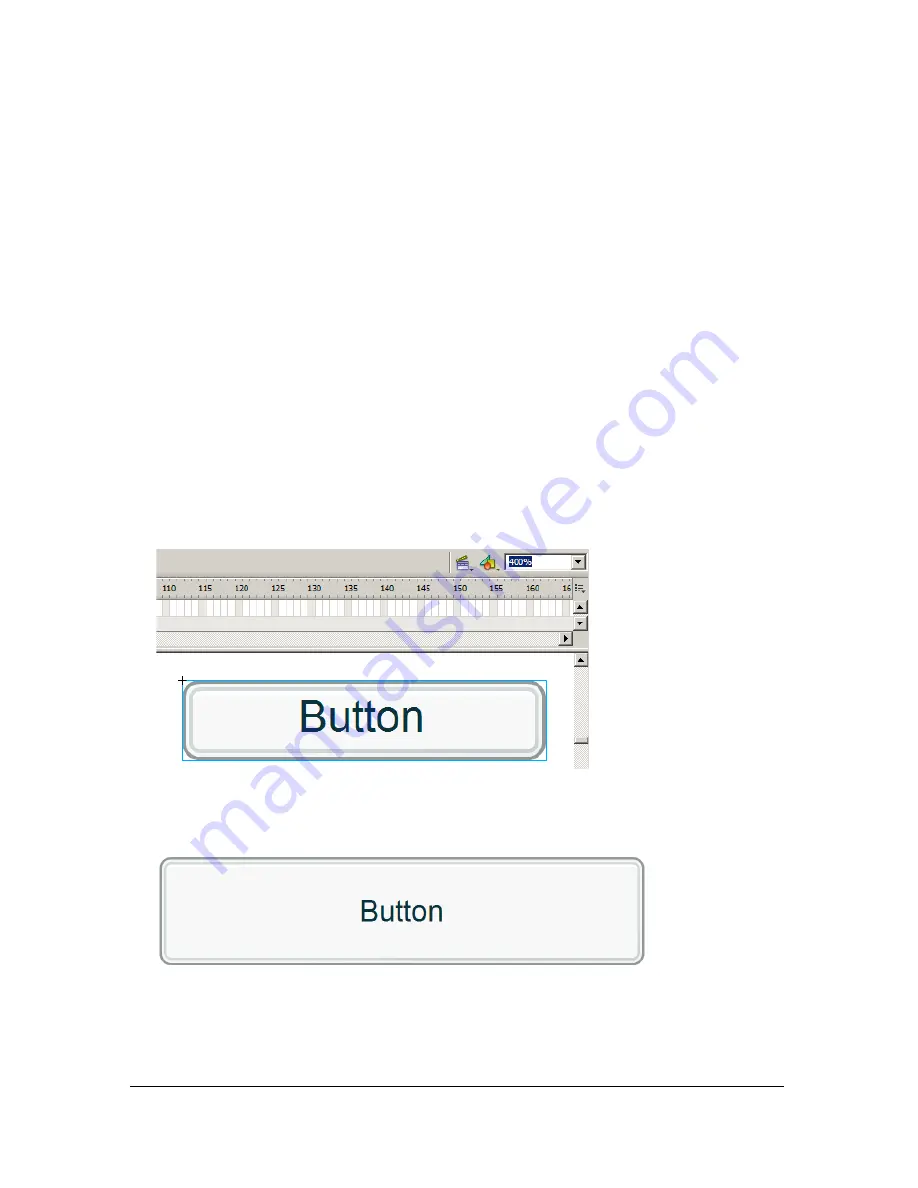
556
Animation, Filters, and Drawings
Understanding scaling and slice guides
You can use 9-slice scaling (Scale-9) to specify component-style scaling for movie clips. 9-slice
scaling lets you create movie clip symbols that scale appropriately for use as user interface
components, as opposed to the type of scaling typically applied to graphics and design
elements.
Understanding how 9-slice scaling works
The easiest way to explain how 9-slice scaling works is to look at an example of how 9-slice
scaling works in Flash.
To understand scaling in Flash:
1.
Create a new Flash document and save it as
dynmask.fla
.
2.
Drag a copy of the Button component to the Stage from the Components panel (Window
> Components).
3.
Increase the Stage’s zoom level to 400% by using the Zoom tool.
By default, the Button component instance is 100 pixels wide by 22 pixels high.
4.
Resize the Button component instance to 200 pixels width by 44 pixels high by using the
Property inspector.
Summary of Contents for FLASH 8-LEARNING ACTIONSCRIPT 2.0 IN FLASH
Page 1: ...Learning ActionScript 2 0 in Flash...
Page 8: ...8 Contents...
Page 18: ...18 Introduction...
Page 30: ...30 What s New in Flash 8 ActionScript...
Page 66: ...66 Writing and Editing ActionScript 2 0...
Page 328: ...328 Interfaces...
Page 350: ...350 Handling Events...
Page 590: ...590 Creating Interaction with ActionScript...
Page 710: ...710 Understanding Security...
Page 730: ...730 Debugging Applications...
Page 780: ...780 Deprecated Flash 4 operators...
Page 830: ...830 Index...






























