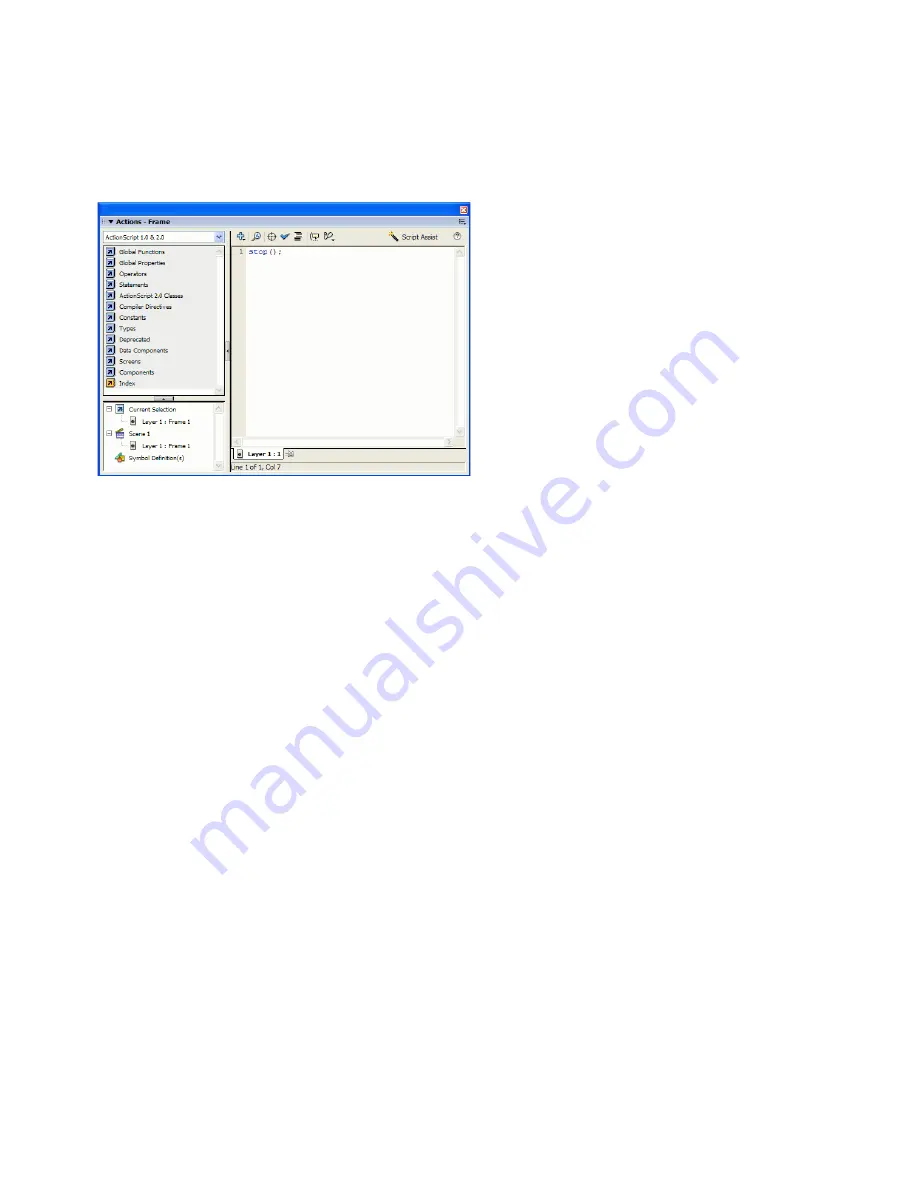
Getting to know the workspace
75
For information on using the Actions panel and writing ActionScript code,
including switching between editing modes, see “Using the Actions panel
and Script window” in
Learning ActionScript 2.0 in Flash
.
The Actions panel showing a
stop()
action in a frame
To display the Actions panel, do one of the following:
■
Select Window > Actions.
■
Press F9.
Using panels
The various panels in Flash help you view, organize, and change elements
in a document. The options available in panels control the characteristics
of symbols, instances, colors, type, frames, and other elements. You can
customize the Flash interface by displaying the panels you need for a
specific task and hiding others.
Panels let you work with objects, colors, text, instances, frames, scenes, and
entire documents. For example, you use the Color Mixer panel to create
colors, and the Align panel to align objects to each other or the Stage. To
view the complete list of panels available in Flash, see the Window menu.
Most panels include a pop-up menu with additional options. This pop-up
menu is indicated by a control at the right end of the panel’s title bar. (If no
pop-up menu control appears, there is no pop-up menu for that panel.)
By default, panels appear grouped at the bottom and at the right of the
Flash workspace.
000_Getting_Started.book Page 75 Friday, September 2, 2005 12:22 PM
Summary of Contents for FLASH 8-GETTING STARTED WITH FLASH
Page 1: ...Getting Started with Flash...
Page 26: ...26 Introduction...
Page 94: ...94 Flash Basics...
Page 152: ...152 Index...






























