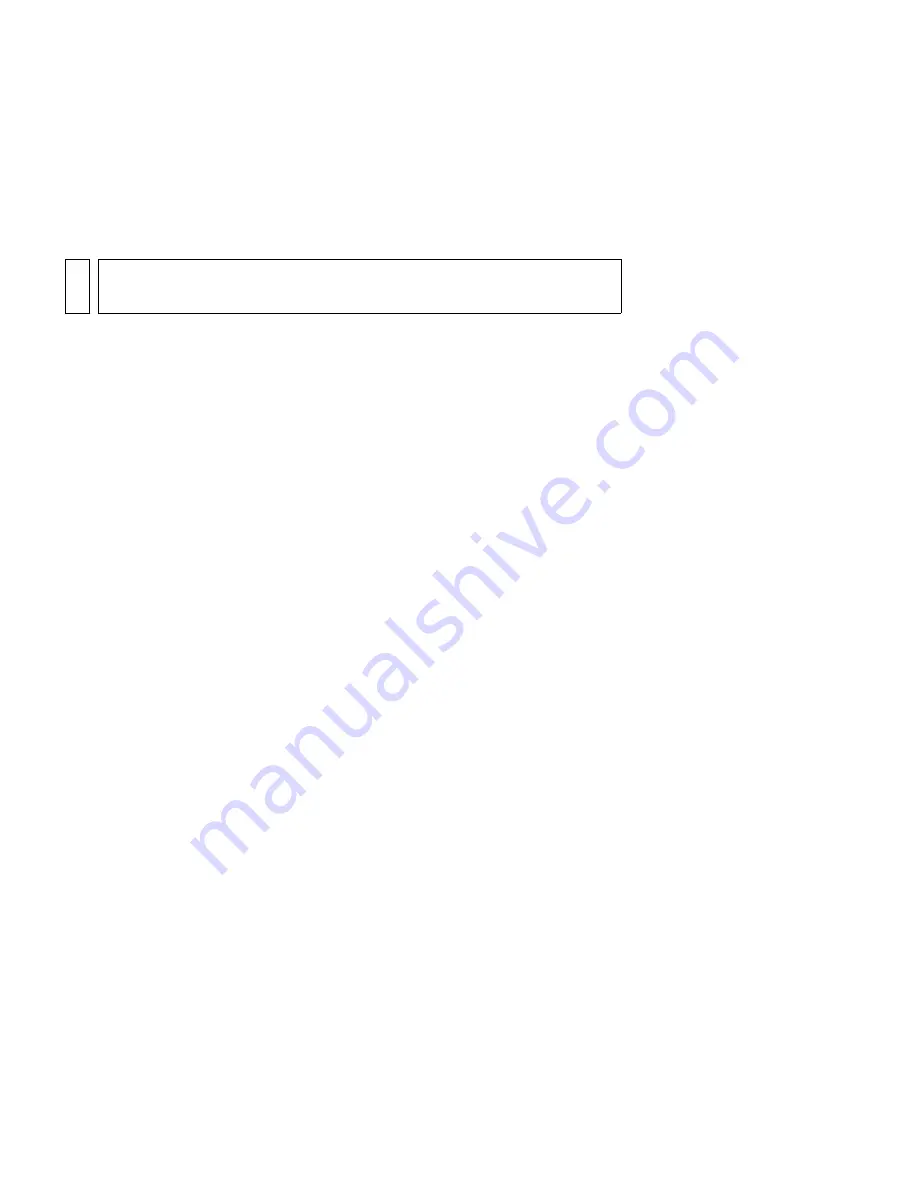
Installing Flash
21
To install Flash:
1.
Close any running versions of Flash before installing.
2.
Do one of the following to start the installation process:
■
(Windows) If you have a CD, insert it in your CD drive. A movie
clip guides you through the installation choices.
■
(Macintosh) If you have a CD, insert it in your CD drive and
double-click the Installer icon.
■
If you downloaded Flash from the Internet, double-click
FlashBasic8Installer.exe or FlashProfessional8Installer (Windows),
or double-click the Installer icon (Macintosh) and follow the
onscreen instructions.
3.
When installation is complete, follow the instructions to select the 30-
day trial period, or enter your serial number and activate Flash.
Upgrading from Macromedia Flash Basic 8 to
Macromedia Flash Professional 8
If you’ve purchased Macromedia Flash Basic 8, you can upgrade to
Macromedia Flash Professional 8.
To upgrade to Macromedia Flash Professional 8:
1.
From Flash, select Help > Upgrade to Flash Professional 8.
2.
In the dialog box that appears, do one of the following:
■
Select Buy to open a browser for the Macromedia store.
■
Select Try and follow the instructions to obtain a serial number for
a trial upgrade.
At the end of the trial period, if you do not purchase the upgrade,
your application reverts to Macromedia Flash Basic 8.
NO
TE
You can also run Install Flash 8.exe to start the movie clip, if necessary.
000_Getting_Started.book Page 21 Friday, September 2, 2005 12:22 PM
Summary of Contents for FLASH 8-GETTING STARTED WITH FLASH
Page 1: ...Getting Started with Flash...
Page 26: ...26 Introduction...
Page 94: ...94 Flash Basics...
Page 152: ...152 Index...






























