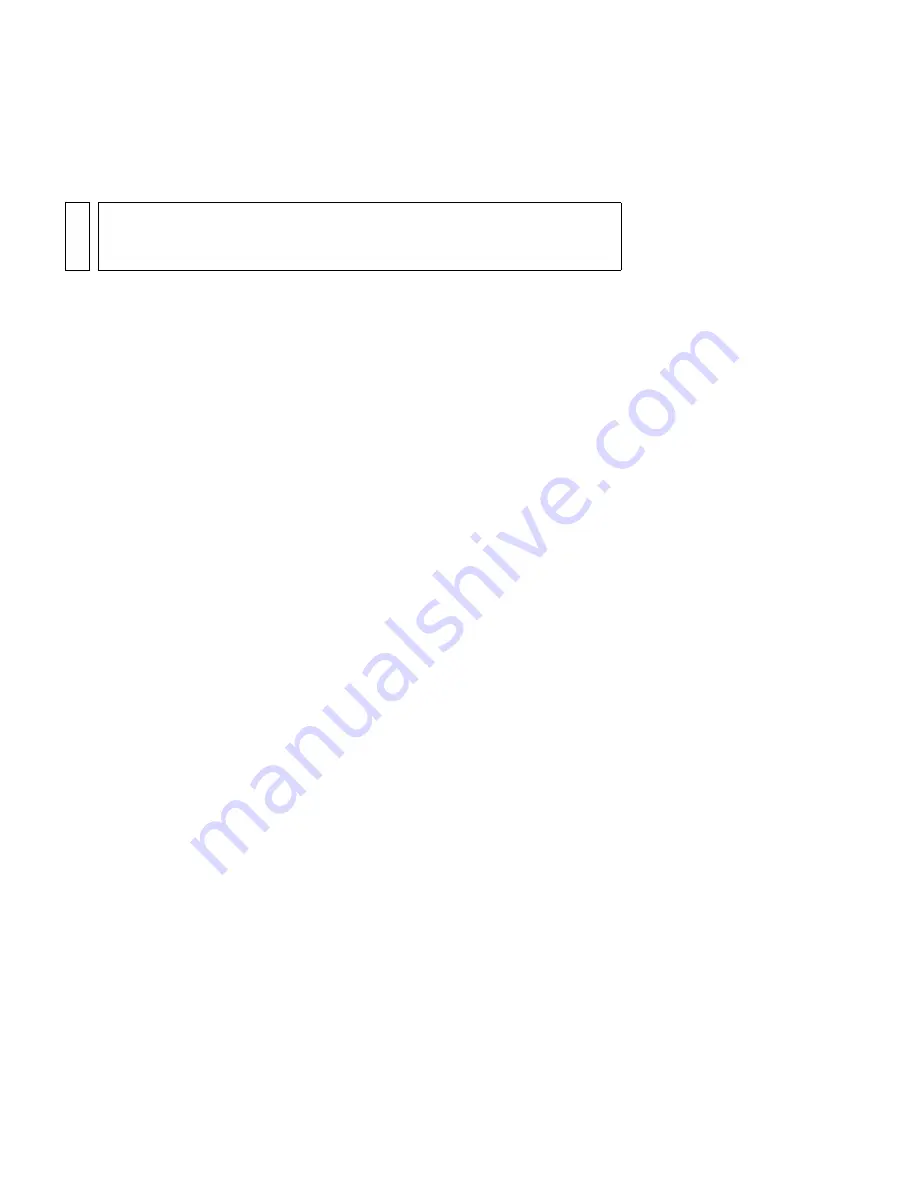
Getting to know the workspace
67
You can also create a motion guide layer to control the movement of
objects in a motion tweened animation. For more information, see
“Tweening motion along a path” in
Using Flash
.
To designate a layer as a guide layer:
■
Select the layer and right-click (Windows) or Control-click
(Macintosh) and select Guide from the context menu. Select Guide
again to change the layer back to a normal layer.
About the main toolbar and edit bar
The menu bar at the top of the Flash application window displays menus
with commands for controlling Flash functionality. The menus include
File, Edit, View, Insert, Modify, Text, Commands, Control, Window, and
Help.
The edit bar, at the top of the Timeline, contains controls and information
for editing scenes and symbols, and for changing the magnification level of
the Stage.
For information on changing the Stage magnification level, see
“Zooming”
on page 52
. For information on editing symbols, see Chapter 3, “Using
Symbols, Instances, and Library Assets” in
Using Flash
. For information on
working with scenes, see “Working with scenes” in
Using Flash
.
Using the Tools panel
The tools in the Tools panel let you draw, paint, select, and modify
artwork, as well as change the view of the Stage. The Tools panel is divided
into four sections:
■
The tools area contains drawing, painting, and selection tools.
■
The view area contains tools for zooming and panning in the
application window.
■
The colors area contains modifiers for stroke and fill colors.
■
The options area displays modifiers for the currently selected tool.
Modifiers affect the tool’s painting or editing operations.
NO
TE
Dragging a normal layer onto a guide layer converts the guide layer to a
motion guide layer. To prevent accidentally converting a guide layer, place
all guide layers at the bottom of the layer order.
000_Getting_Started.book Page 67 Friday, September 2, 2005 12:22 PM
Summary of Contents for FLASH 8-GETTING STARTED WITH FLASH
Page 1: ...Getting Started with Flash...
Page 26: ...26 Introduction...
Page 94: ...94 Flash Basics...
Page 152: ...152 Index...






























