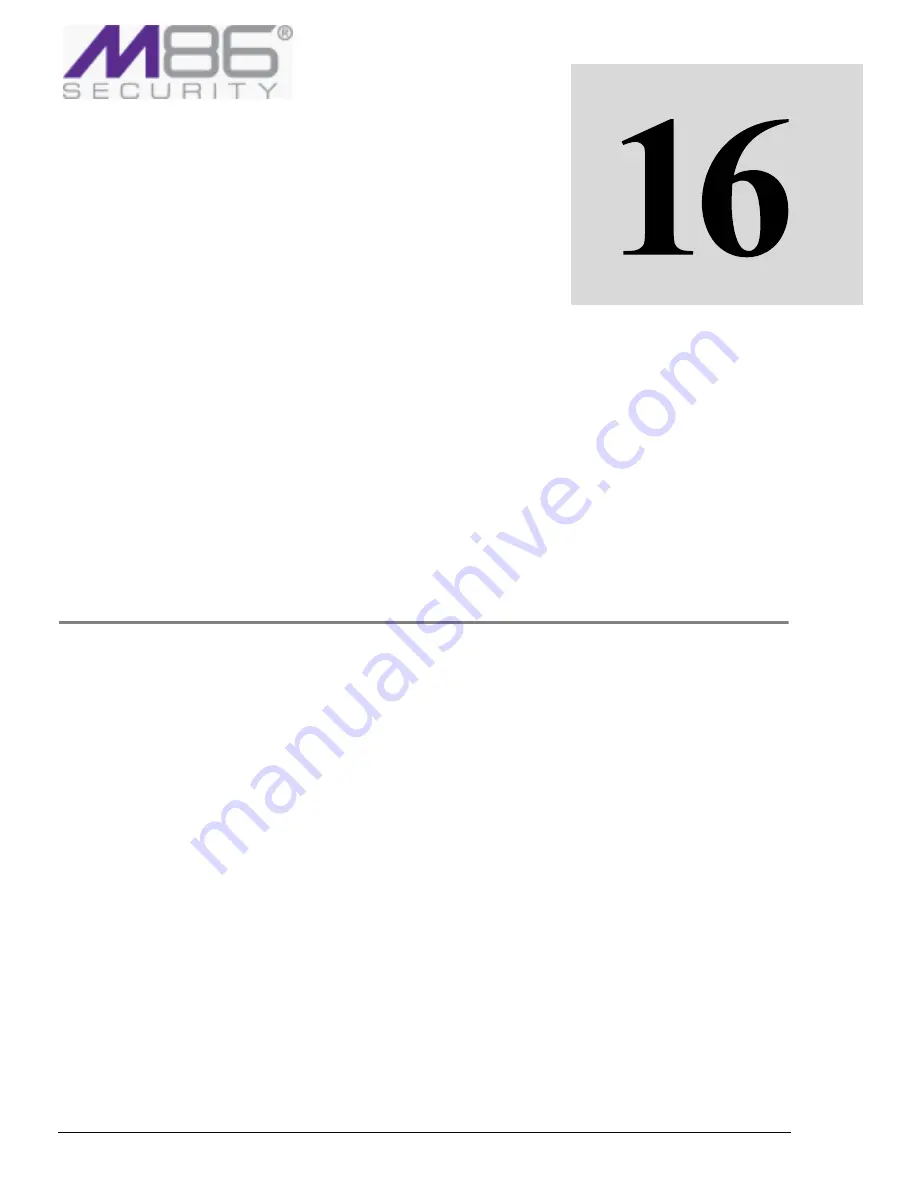
Chapter 16: Viewing and Working With Reports
84
C
HAPTER
16:
V
IEWING
AND
W
ORKING
W
ITH
R
EPORTS
The M86 Security Reporting Tool come with a number of predefined reports, that is, report
definitions, that enable enterprises to analyze the activity and performance of the SWG system
based on data stored in the Reports database.
This chapter contains the following topics:
•
Running and Viewing Reports
•
Creating or Modifying Report Definitions
•
Managing Reports
Running and Viewing Reports
You can run reports on demand — that is, at any time, as needed. You can also define regular
schedules for running reports. For details, see
Defining Report Schedules
.
Â
To run a report on demand
1. Select
Logs
and
Reports
Æ
Reporting
Tool
Æ
Reports
.
2. Expand the tree of report types as needed and display the report name in the tree; if you previ‐
ously added it to your
Favorites
folder in the tree, you can find it there. For instructions on adding
a report to the
Favorites
folder, see
Adding Report Shortcuts to the Favorites Folder
.
3. Right click the report in the tree or
Favorites
folder, and choose
Run
Report.
4. In the main window, modify any parameters as needed. Pay special attention to the following:
5. In the
General
tab:
a. Make any desired changes to the report format in the
View
As
field, name and description.
b. To save the report run results in the report’s History, ensure that the
Run
in
Background
checkbox is selected. If this checkbox is not selected, the results are not automatically saved.
6. To change which columns are displayed in the report, and/or the report filtering criteria, make
the changes in the appropriate tabs. For instructions, see
Creating or Modifying Report Defini‐
tions
.
7. Click the
Run
Report
button at the bottom of the main window.
• If the
Run
in
Background
checkbox was NOT selected, the results of the report run are
displayed in a report window. To print or export the report, right click the report and choose
the desired action.






























