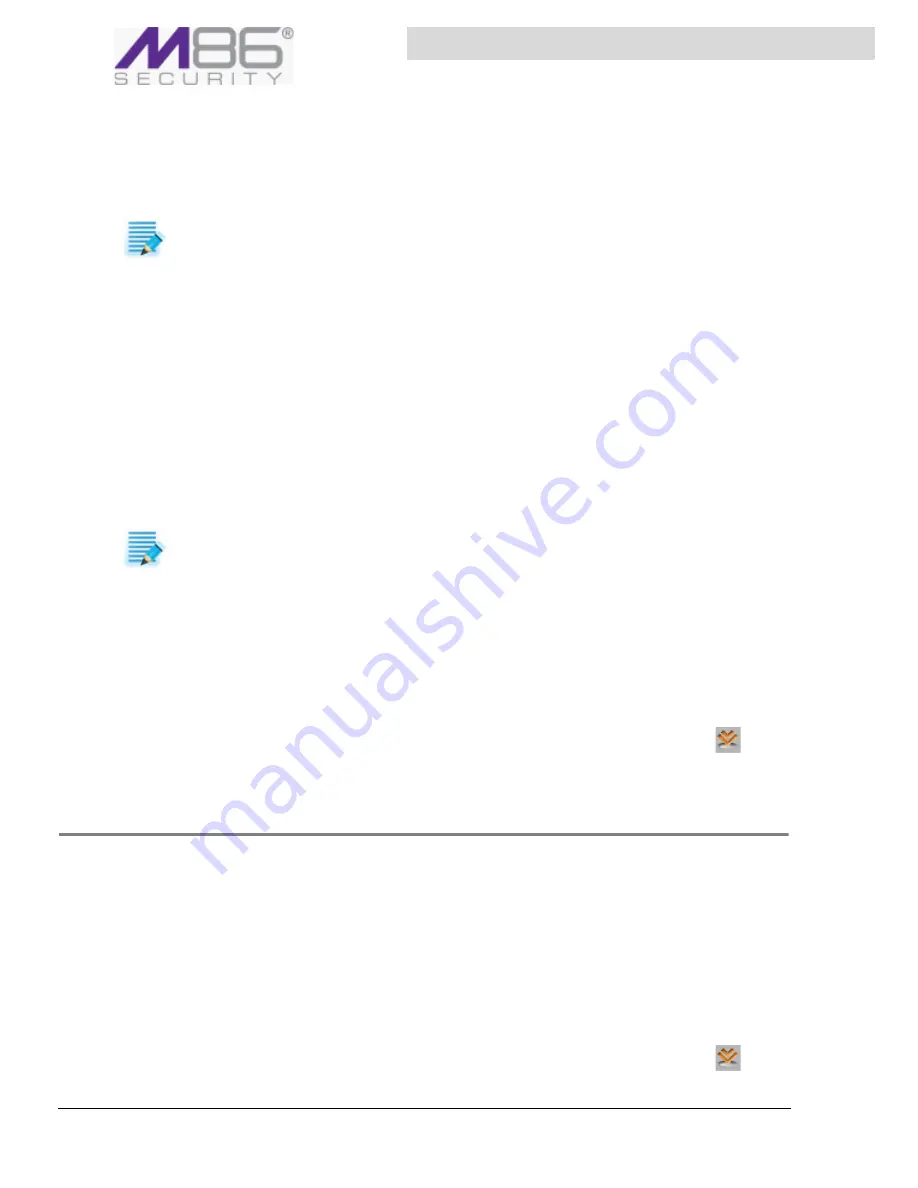
S W G U s e r G u i d e
Chapter 2: Configuring / Adding Scanning Servers
18
Â
To add a Scanning Server Device
You should perform this procedure when you add devices for either local Scanning Servers or cloud
Scanning Servers. You can identify the device by a specific IP or a range of IPs.
1. Select
Administration
Æ
S
ystem
Settings
Æ
M86
Devices
.
2. In the Device tree, right‐click the Scanning Server Device Group to which the device should be
added, and choose either of the following:
a. If you will associate the device with a specific IP, choose
Add
Device
.
b. If you add multiple devices within a specific IP range, choose
Add
Device
By
Range
.
The New Device screen is displayed in the main window. It contains several fields and tabs for
configuring the device. The Status tab is informational; you do not define any values in this tab.
3. Specify the device IP, or device IP range after specifying the initial IP in the range, specify the last
3‐digit set in the range in the field on the right.
4. Select the Device type. You can choose between
Scanning
Server
(local)
or
Cloud
Scanning
Server
. The
All
in
One
option is not available because the Policy server is on a different device.
5. Optionally, add a description of the server.
6. Optionally, in the
Access
List
tab, define an Access List to limit access to specific IPs. For more
information and instructions, see
Configuring Default and Device‐Specific Access Lists
.
7. Click
Save
.
8. Configure the device’s General settings. For instructions, see
Configuring Device General Settings
.
9. If you are ready to distribute and implement the changes in your system devices, click
.
Moving Scanning Servers To a Different Group
Â
To move scanning server devices from one group to another
1. Select
Administration
Æ
S
ystem
Settings
Æ
M86
Devices
.
2. In the Device tree, right‐click the
source
Scanning server device group, and choose
Move
Devices
.
3. In the displayed window, select the checkboxes of the devices to be moved.
4. In the
To
drop‐down list, select the target group.
5. Click
OK
.
6. If you are ready to distribute and implement the changes in your system devices, click
.
NOTE:
Before
you
can
add
a
scanner,
you
must
ensure
that
the
device
is
accessible
and
that
you
have
its
IP
address.
NOTE:
If
you
are
defining
the
device
as
a
cloud
scanner,
when
you
are
done
with
the
device
configuration,
you
must
perform
cloud
implementation
if
you
have
not
previously
performed
it.
For
instructions,
see
Chapter 21: Implementing Cloud Security
.






























