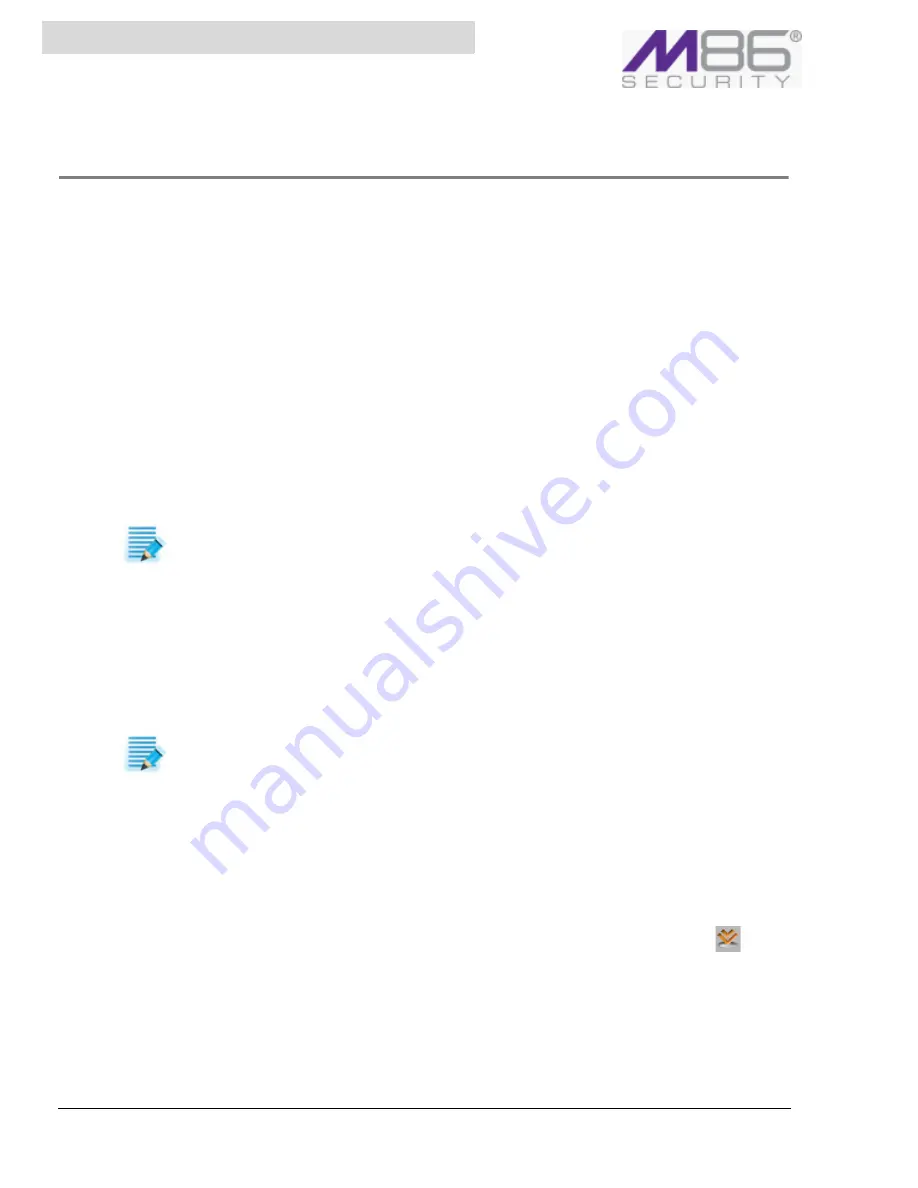
S W G U s e r G u i d e
17
Chapter 2: Configuring / Adding Scanning Servers
Adding Devices and Device Groups
SWG comes with a default group,
Default
Devices
Group
, for adding Scanning Servers, but you can
add additional groups for holding scanning servers.
This section contains the following procedures:
•
To add a Scanning Server Device Group
•
To add a Scanning Server Device
Â
To add a Scanning Server Device Group
1. Select
Administration
Æ
S
ystem
Settings
Æ
M86
Devices
.
2. In the Device tree that is displayed in the left pane, right‐click the
Devices
root and click
Add
Group
.
The New Group window displays two tabs for defining the group.
3. Specify a mandatory group name and optionally add a description.
4. In the
Commit
Scheduling
tab, define the schedule by which configuration changes will be
committed and applied to the devices in the group.
You can choose between:
• immediately upon commit
• specific interval in number of days, at a specified time
• specific days of the week at a specified time
• specific day of the month at a specified time
5. In the
Update
Scheduling
tab, define the schedule by which security updates will be committed
and applied to the devices in the group.
You can choose between:
• immediately
• at a specified time. In this case, you also specify the window of opportunity in minutes by
which the update must begin; if the update does not begin within that time, it will be
attempted again the next day.
6. Click
Save
.
7. If you are ready to distribute and implement the changes in your system devices, click
.
NOTE:
The
schedule
that
you
define
goes
according
to
the
time
of
the
Policy
Server,
not
the
local
client
time.
NOTE:
The
schedule
that
you
define
goes
according
to
the
time
of
the
Policy
Server,
not
the
local
client
time.






























