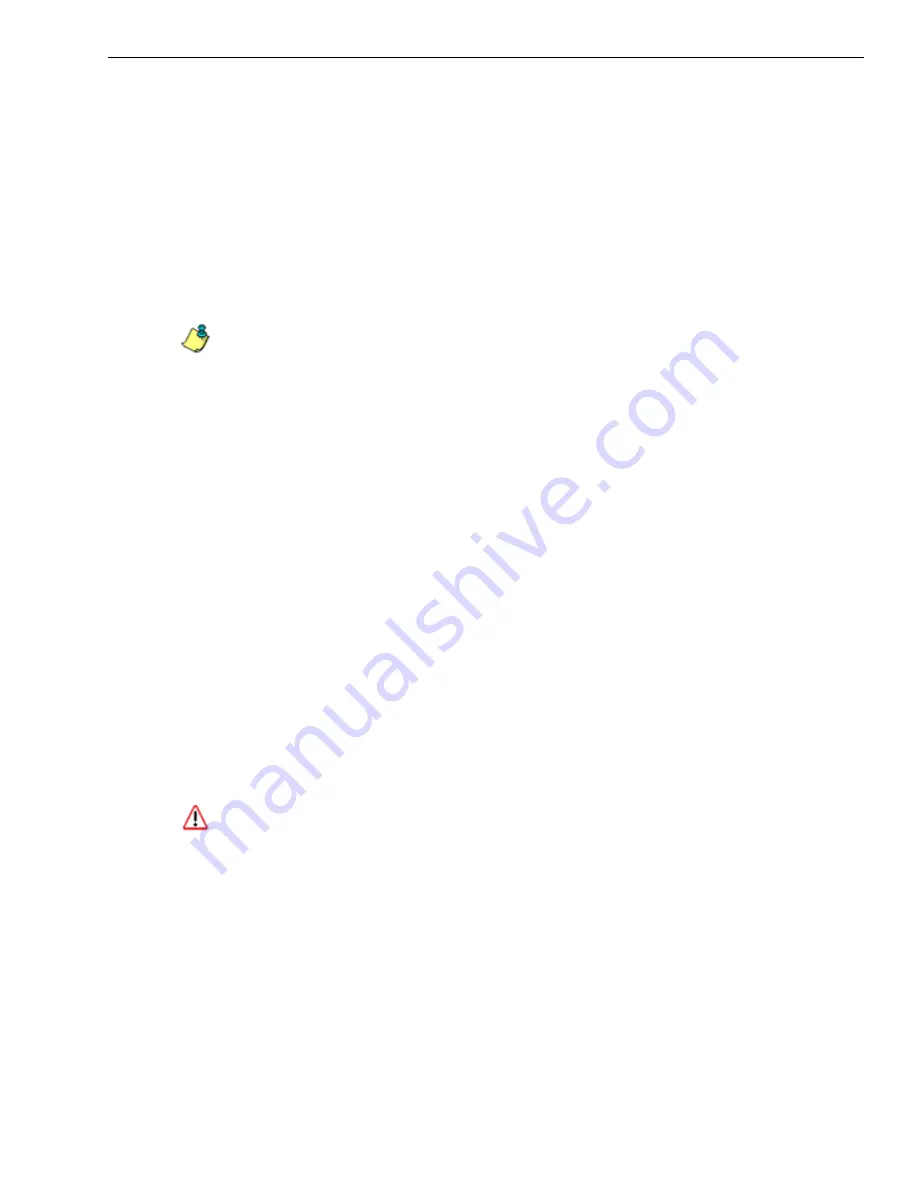
A
PPENDIX
: C
ONSOLE
S
ETUP
P
ROCEDURES
P
RELIMINARY
S
ETUP
M86 S
ECURITY
I
NSTALLATION
G
UIDE
93
A
PPENDIX
: C
ONSOLE
S
ETUP
P
ROCEDURES
The steps in this appendix provide an alternative way to install the IR on your
network, by using a crossover cable and configuring the application via the user
interface.
Preliminary Setup
Create a “setup workstation” using a Windows-based laptop or desktop machine
with a network card and Internet Explorer 7.0 (or later). The setup workstation will
be used for accessing the IR server on the network and configuring the unit.
NOTE
: The Java Plug-in version specified for the Web Filter software version must be
installed on your workstation. If your workstation does not have Java Runtime Environ-
ment, you will be prompted to install it.
Workstation Configuration
A. From the desktop of the setup workstation, while logged in with Administrator
privileges, follow the procedures for your machine type:
•
Windows XP
: Go to Start > Control Panel. Open Network Connections.
Right-click the link for LAN or High-Speed Internet and choose Properties.
•
Windows Vista
: Go to the start icon > Control Panel > Network and Internet
> Network and Sharing Center > Manage network connections. Right-click
the Local Area Connection you want to change, then choose Properties.
•
Windows 7
: Go to the start icon > Control Panel. In the search box, type
adapter
. Under Network and Sharing Center, choose View network connec-
tions. Right-click the Local Area Connection you want to change, then choose
Properties.
B. On a Windows XP machine, click on
Internet Protocol (TCP/IP)
to highlight it.
On a Windows Vista or Windows 7 machine, go to the Networking tab. Under
This connection uses the following items, choose
Internet Protocol Version 4
(TCP/IPv4)
to highlight it.
C. Click the
Properties
button.
WARNING
: Be sure to make note of the current network settings on the setup workstation
as you will need to return them for further setup procedures.
D. Choose the option
Use the following IP address
.
E. Type in the
IP address
of 1.2.3.1.
F. Type in the
Subnet mask
(netmask) of 255.0.0.0 and click
OK
.
G. Close the LAN connection properties box.
Summary of Contents for MSA
Page 116: ...INDEX 110 M86 SECURITY INSTALLATION GUIDE ...
Page 117: ......






























