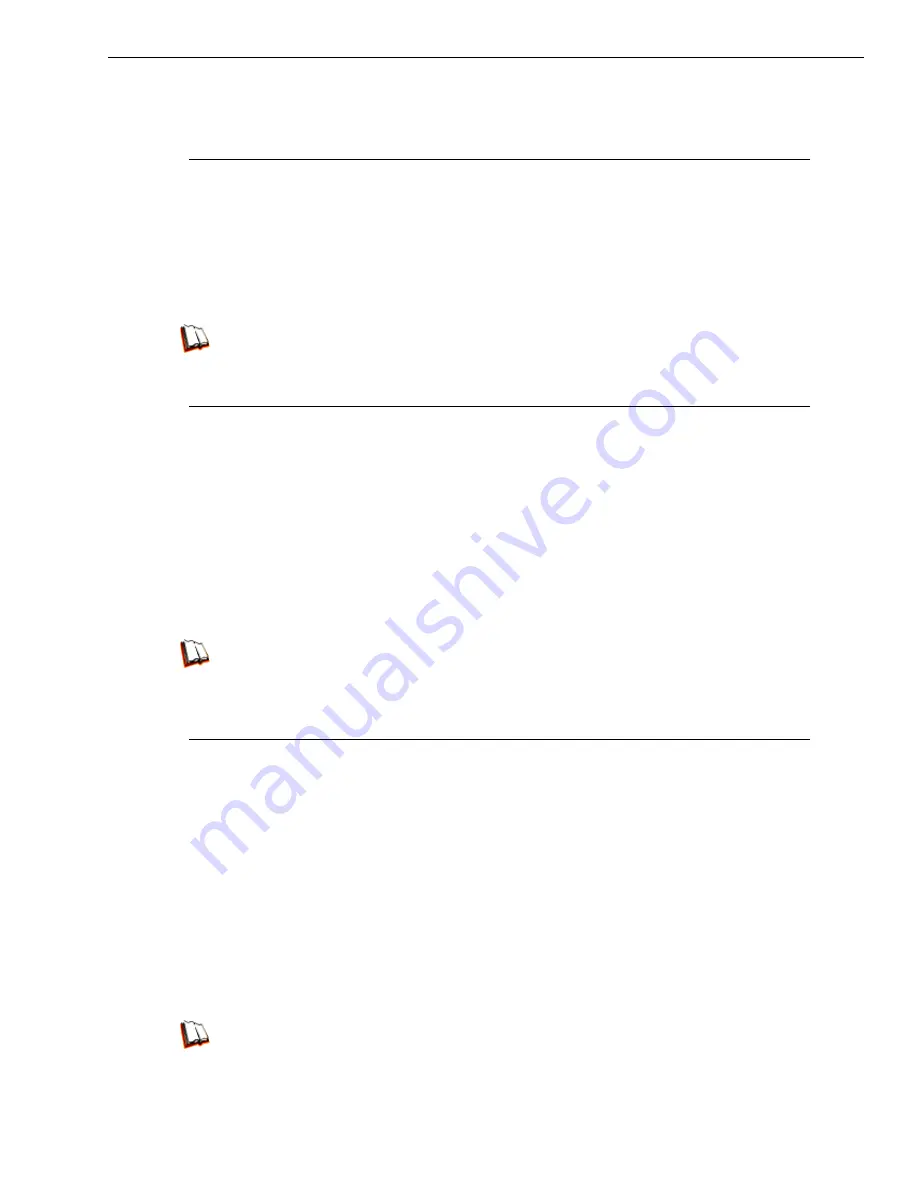
B
EST
F
ILTERING
P
RACTICES
T
HREAT
C
LASS
G
ROUPS
M86 S
ECURITY
I
NSTALLATION
G
UIDE
59
I. Threats/Liabilities
A. Category block
Block categories that threaten your network/organization
. In pertinent profiles,
block access to the Security category group and other categories containing
content that threaten your organization.
To block categories in a profile, go to:
•
POLICY: Policy > IP > member > member profile > Category tab
or POLICY: Policy > Global Group > Global Group Profile > Category tab
In the IR Web Filter User Guide index, see:
• How to: use library categories in a profile
B. Rule block
Use a rule to block categories that threaten your network/organization
.
Create a rule that blocks access to the Security category group and other catego-
ries containing content that threaten your organization, and then apply this rule to
pertinent profiles. Or use a defined rule—such as the CIPA Compliance rule, if in
the educational sector—to block related categories.
To create a rule and block categories in a profile, go to:
•
POLICY: Policy > Global Group > Rules
•
Policy > IP > member > member profile > Category tab
or Policy > Global Group > Global Group Profile > Category tab
In the IR Web Filter User Guide index, see:
• How to: use rules
• How to: use library categories in a profile
C. X-Strike on blocked categories
Lock out users from workstations after “X” number of attempts are made to
access content that could endanger your network/organization
. Enable and
configure the X Strikes Blocking feature, specifying categories that threaten your
organization. Enable the X Strikes Blocking filter option in applicable profiles. The
user receives a block page and is locked out of Internet/Intranet access after the
specified number of “strikes” are made to any of these categories.
To block categories in a profile using the X Strikes Blocking feature, go to:
•
SYSTEM: System > X Strikes Blocking > Configuration tab, and Categories tab
•
POLICY: Policy > IP > member > member Profile > Filter Options tab, X Strikes
Blocking enabled
or POLICY: Policy > Global Group > Global Group Profile > Filter Options tab (X
Strikes Blocking enabled)
In the IR Web Filter User Guide index, see:
• How to: set up X Strikes Blocking
• How to: set up profile options
Summary of Contents for MSA
Page 116: ...INDEX 110 M86 SECURITY INSTALLATION GUIDE ...
Page 117: ......






























