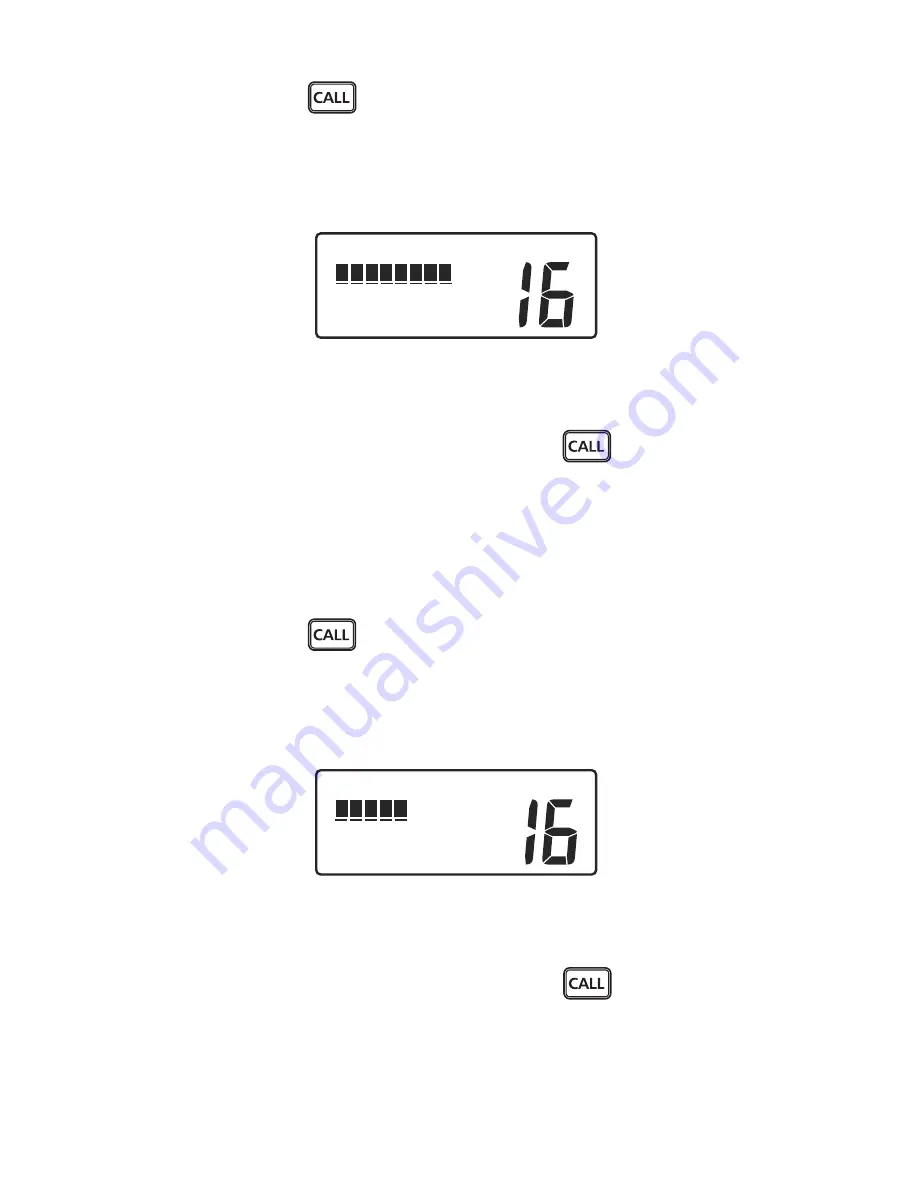
32
MT-700
•
Press and hold the
key. Menu topics appear in the display.
•
Use the
SELECT/ENT
knob to position the cursor on the
LAMP
topic.
•
Push the
SELECT/ENT
knob. The
BRIGHTNESS
adjust screen appears in the
display.
USA
INT
BRIGHTNESS
LO HI
Brightness Control
•
Use the
SELECT/ENT
knob or microphone keys 0~3 to change the setting.
•
Push the
SELECT/ENT
knob or press and hold the
key to store the setting
and exit.
CONTRAST
Allows adjustment of LCD display contrast for best readability in varying lighting
conditions.
•
Press and hold the
key. Menu topics appear in the display.
•
Use the
SELECT/ENT
knob to position the cursor on the
CONTRAST
topic.
•
Press the
SELECT/ENT
knob. The
CONTRAST
adjust screen appears in the
display.
USA
INT
CONTRAST
LO HI
Contrast Control
•
Use the
SELECT/ENT
knob or microphone keys 0~7 to change the setting.
•
Press the
SELECT/ENT
knob or press and hold the
key to store the setting
and exit.
DATA SET
Provides On/Off control for display of Lat/Lon, Date/Time, Speed/Course, and
Summary of Contents for MT-700
Page 1: ...OWNER S HANDBOOK MT 700 MENU...
Page 81: ...80 MT 700...






























