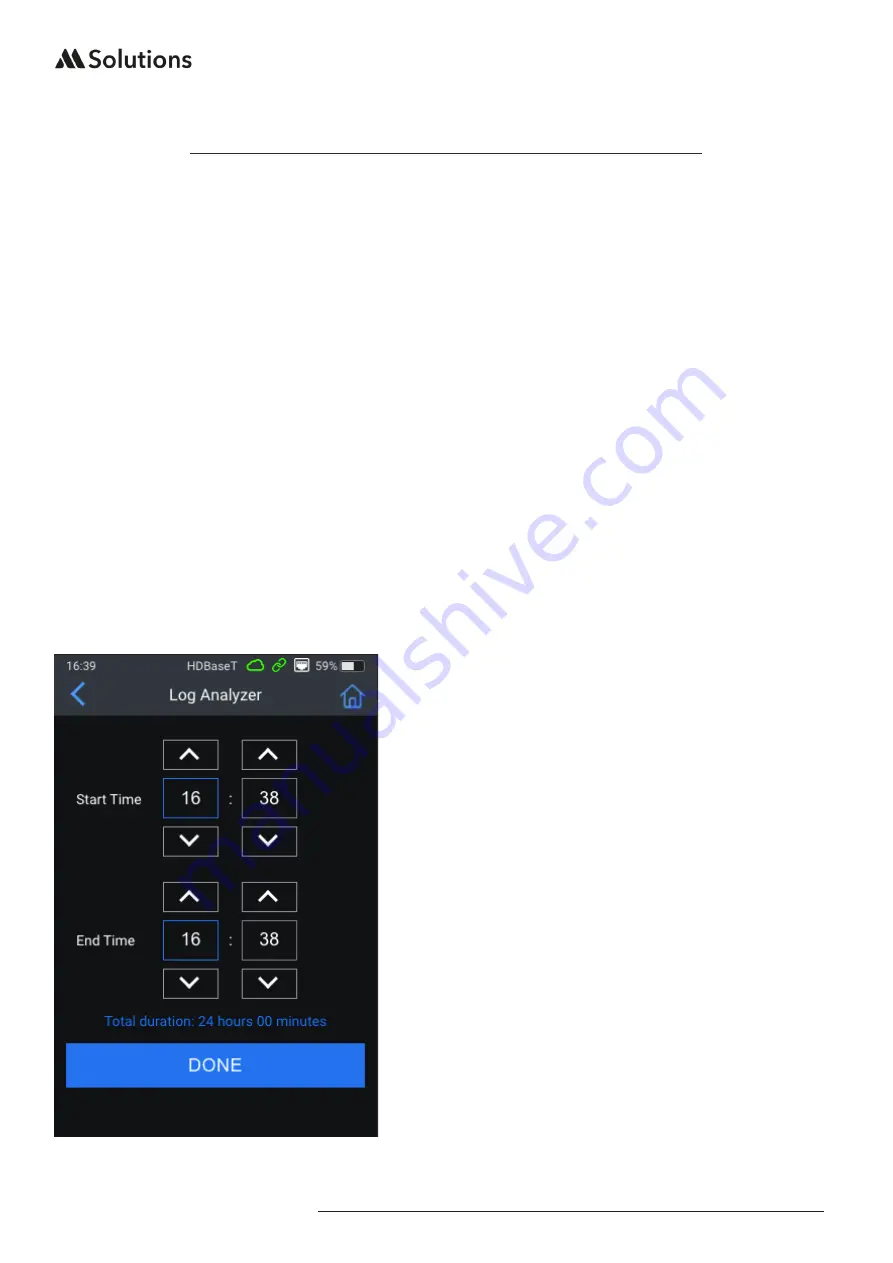
MS-TestPro USER GUIDE
23
|
www.m4sol.com
Log Analyzer
Log Generation:
To generate a Log Analysis, click on the ‘Log Analyzer’ function on the main tester menu:
1. Connect the equipment as per performing a HDBaseT Certification test with a live HDMI
signal being input to the Transmitter module, and a display connected to the HDMI
output of the Receiver module.
2. Select the ‘Test Duration’ using the green buttons at the bottom of the screen. The time
will be displayed on the count-down timer at the top of the screen in blue.
3. Press ‘START’
4. Once started, the test can be stopped by pressing the ‘STOP’ button.
5. Once stopped, the test can be resumed, however, a separate log file will be created for
the resumed time period.
Alternatively, the test can be selected to start at a set time using the ‘Schedule’ option
where a specific start and end time for the test - see example below. The tester will default
to the current time as per when the Log Analyzer function was entered into. Select the start
and end times as required using the UP and DOWN buttons, pressing ‘DONE’ when fin-
ished. Please note: the maximum log test duration is 24 hours.
The Log Analyzer creates 2x .csv file download
documents. One document relates to the test-
ing data for the Transmitter module, the other
for the Receiver module.
The Log Analyzer records the quality of the
HDBaseT signal over the period of time allo-
cated in 1 second intervals. The testing data is
exactly the same as the informastion recorded
during a HDBaseT Certification or whilst view-
ing the HDBaseT Performance graphs.
The data can be analyzed by an MSolutions
professional who will be able to advise on the
quality of the signal over the time period of the
test.
Please email the .csv files for analysis to:
The team will review these and reply within 2
business days.
























