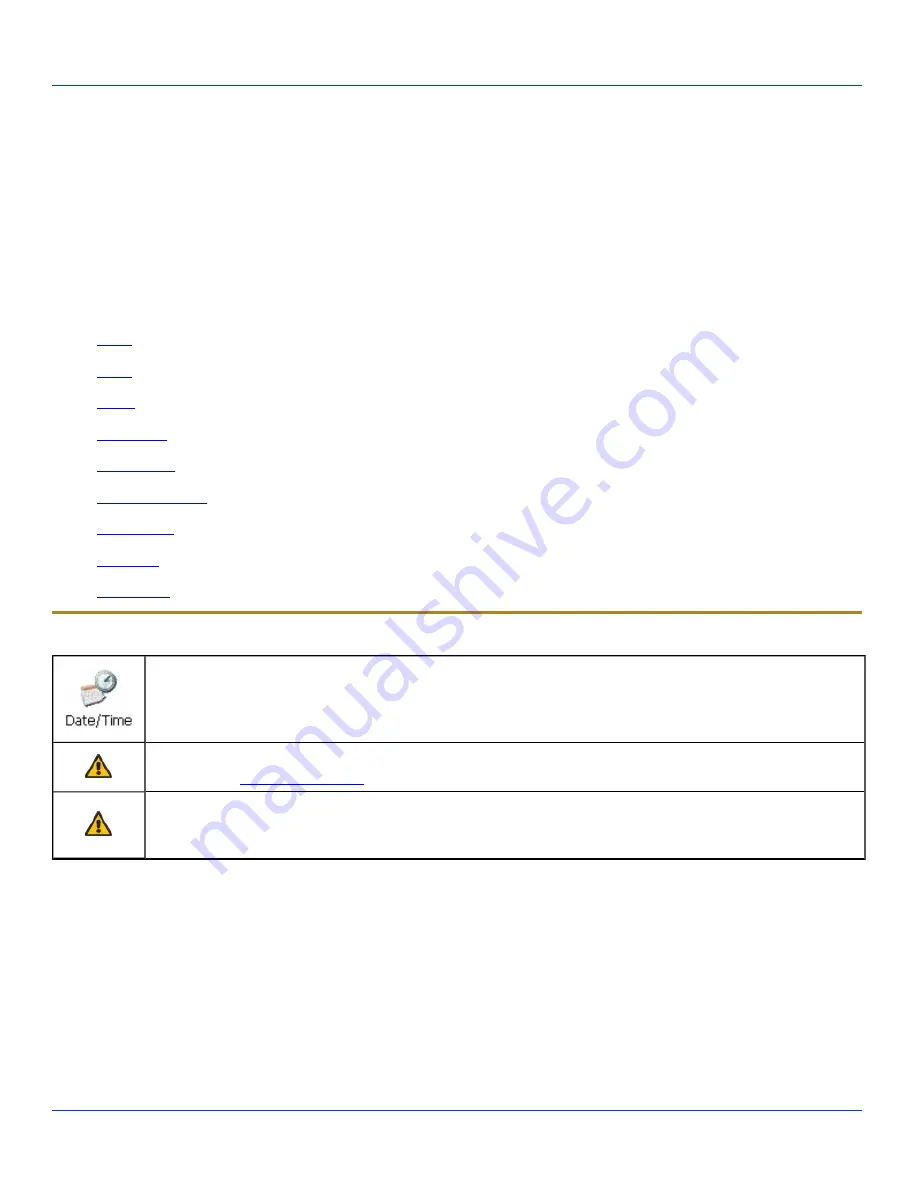
Wireless Network Configuration for LXE Devices
Wireless Network Configuration for LXE Devices
Introduction
The LXE MX3Plus uses either a Summit 802.11b/g radio or a Summit 802.11a/b/g radio. The radio can be configured for no
encryption, WEP encryption or WPA security.
Please refer to the table below for the security options supported.
Security Options Supported are
l
l
l
l
l
l
l
l
l
Important Notes
It is important that all dates are correct on all computers when using any type of certificate. Certificates are
date sensitive and if the date is not correct authentication will fail.
It may be necessary to upgrade radio drivers to in order to use certain Summit Client Utility (SCU) features.
Contact your
for details.
When using the 802.11a radio, the U-NII 1 band is the preferred band for indoor operation. For regulatory
domains in which the U-NII 3 band is allowed, the following channels are supported: 149, 157 and 161. The AP
must be configured accordingly.
The Summit radio is either:
l
an 802.11a radio: capable of 802.11a, 802.11b and 802.11g data rates.
l
an 802.11g radio: capable of 802.11b and 802.11g data rates.
E-EQ-MX3PLUSRG-J [ 181 ] MX3Plus Reference Guide













































