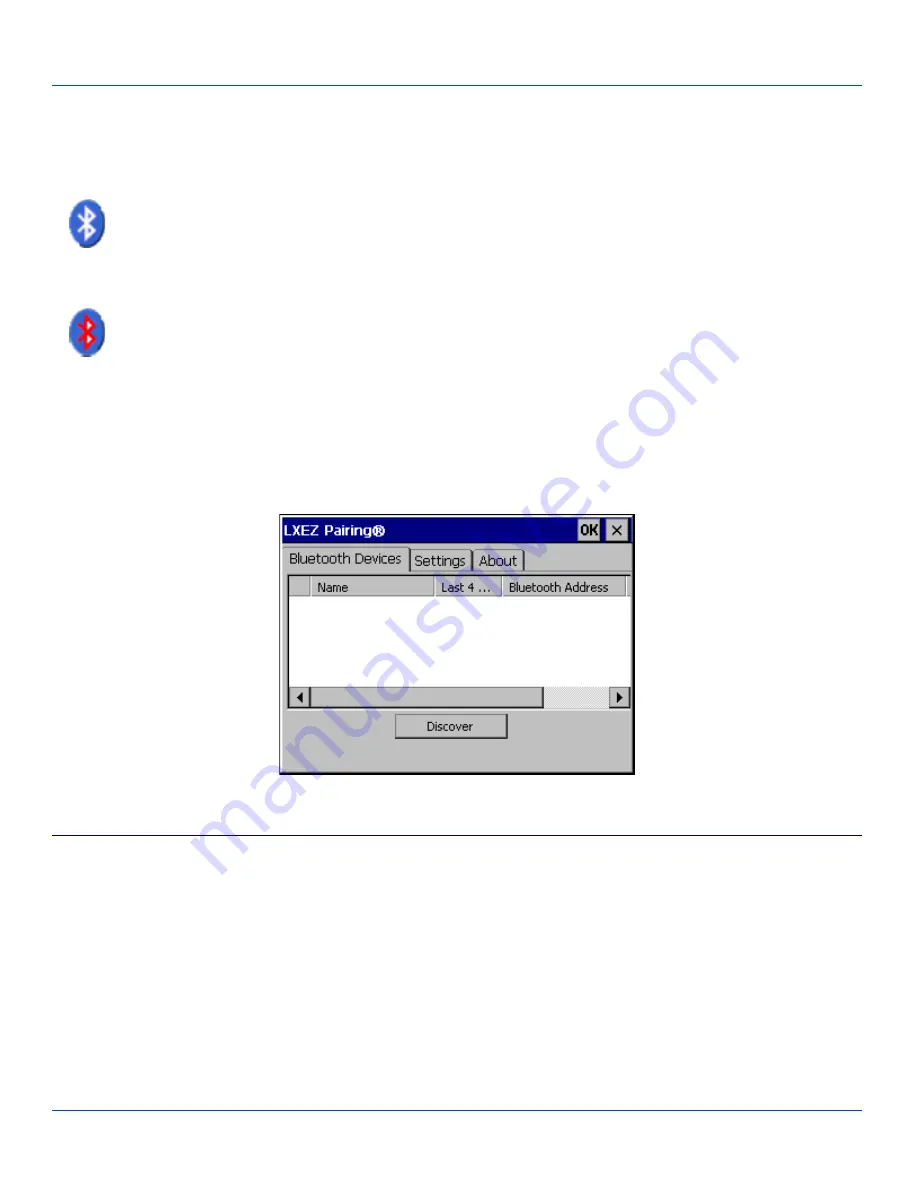
Using Bluetooth
Using Bluetooth
Start | Settings | Control Panel | Bluetooth or Bluetooth icon in taskbar or Bluetooth icon on desktop
or
Tap the Bluetooth icon in the taskbar to open the Bluetooth LXEZ Pairing application.
The MX3Plus default Bluetooth setting is Enabled.
The LXE MX3Plus Bluetooth
®
module is designed to Discover and pair with nearby Bluetooth devices.
Only LXE printers or scanners are recognized and displayed in the Bluetooth panel. All other Bluetooth devices are ignored.
Prerequisite
: The Bluetooth devices have been setup to allow them to be “Discovered” and “Connected/Paired”. The System
Administrator is familiar with the pairing function of the Bluetooth devices.
Bluetooth Devices Display – Before Discovering Devices
Initial Use
1. Select
Start | Settings | Control Panel | Bluetooth
or tap the Bluetooth icon in the taskbar or on the desktop.
2. Tap the Settings Tab.
3. Change the Computer Friendly Name at the bottom of the Settings display. The Bluetooth MX3Plus default name is
determined by the factory installed software version. LXE strongly urges assigning every MX3Plus a unique name (up to
32 characters) before Bluetooth Discovery is initiated.
4. Check or uncheck the MX3Plus Bluetooth options on the Settings tab.
5. Tap the OK button to save your changes or the X button to discard any changes.
E-EQ-MX3PLUSRG-J [ 85 ] MX3Plus Reference Guide






























