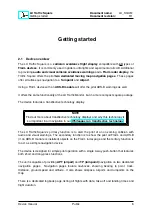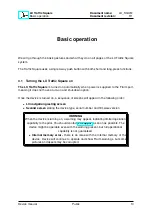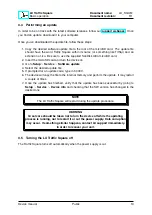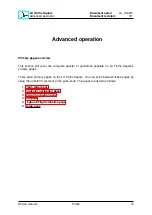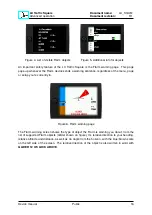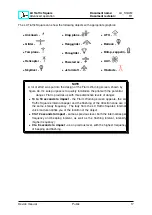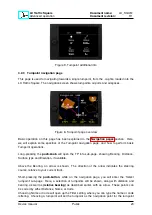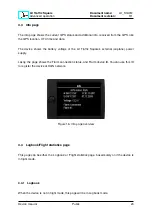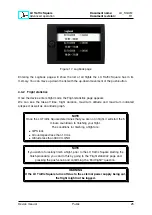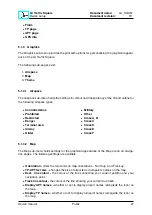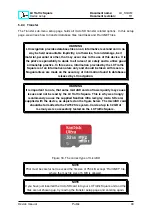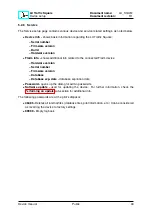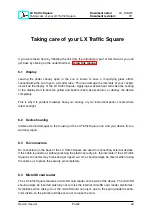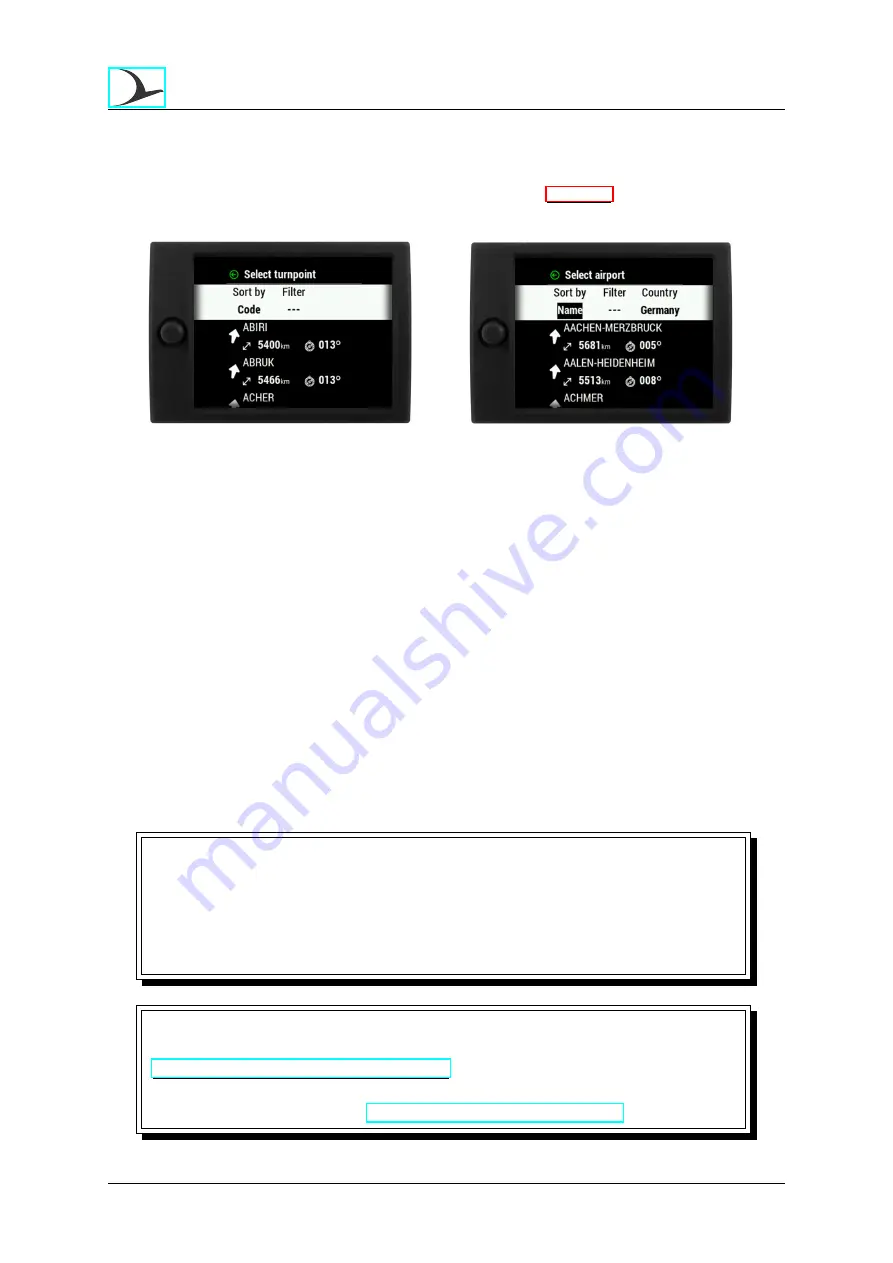
LX Traffic Square
Advanced operation
Document name:
LX_SQUM
Document revision:
R1
navigation page.
For additional info on how to install database files, check the
section of this manual.
Figure 10. Turnpoint selection sub-page
Figure 11. Search by name
4.2.3.1
Choosing a Turnpoint
To recap on how to choose a Turnpoint for navigation, follow these steps:
0. Have a .cup file loaded and selected
1. Go to the Turnpoint navigation page
2. Short-press the
push-button
3. Select the sorting criteria
Name, code and distance available
4. Type in the Name or code if Name or code are chosen as sorting criteria
5. Scroll the list until you find the desired turnpoint. You can scroll regularly with the up-down
movement of the push-button
6. Confirm the desired point by pressing the push-knob
7. The device will automatically take you back to the Turnpoint navigation page and start
navigating to the desired turnpoint.
NOTE
In order to use navigation pages to their full extent, be sure to have airspace
(.cub), turnpoint (.cup) and airport (.af) files installed. Some of these, like .cup and
.cub files, are available on competitions, from club managers, or governing
national air bodies (like DAeC) or can be created by yourself manually, while other,
like the .af file, are provided solely by LX navigation.
NOTE
Files provided by LX navigation (.cub and .af) can be found on
https://www.lxnavigation.com/support
. LX navigation does not provide official
.cup files, for unofficial turnpoint files, you can check with your club mates and
webpages like
https://www.openflightmaps.org/
Device manual
Public
21