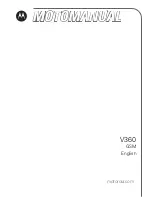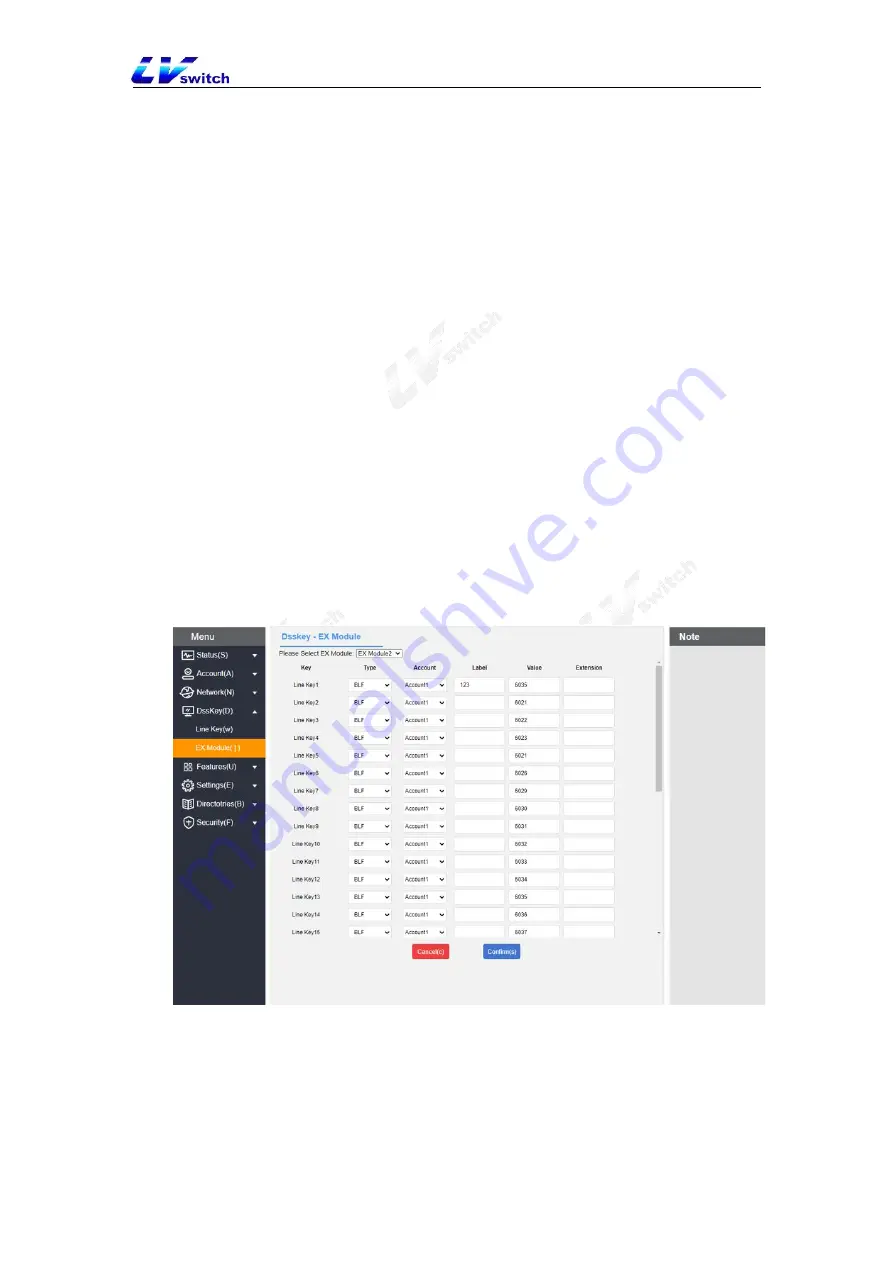
59
After installing the expansion disk (that is, after setting the serial number for the
expansion station), you can set the buttons on the expansion disk. Here, you can bind
the key to a remote extension number to realize speed dialing; or set it to some
function code settings to cooperate with SIP Server to realize certain functions. Of
course, you may also need to apply the BLF* function of the extension station button
to view the call status of the corresponding remote extension.
- Web setting
The configuration and status can be made more simple and convenient through the
setting of the web page. When setting the web page, the following points must be
determined:
(1) Connect the computer and the IP phone connected to the expansion station to the
same network. If there is no network interconnection device, you can directly connect
the computer to the PC port of the IP phone through a straight-through cable;
(2) Ensure that the phone is running normally, check the IP address of the phone;
(3) Enter the phone IP address in the address bar of the browser;
(4) Enter the administrator user name and password and enter the web configuration
page. The default administrator user name is admin and the default password is
admin;
(5) Click
"DSSKEY(D)"> "Ex Module"
in the left navigation bar to open the extended
station settings page.
As the picture shows:
-Set the expansion module
1. Select the expansion module n you need to configure.
2. Select the buttons you need to configure (for the specific button sequence, please
refer to the Expansion Station Overview-Buttons and Hardware chapter).
3. Select each parameter, set and modify:
*
Type
: According to whether you need to use the BLF function, the button mode
can be divided into two types: