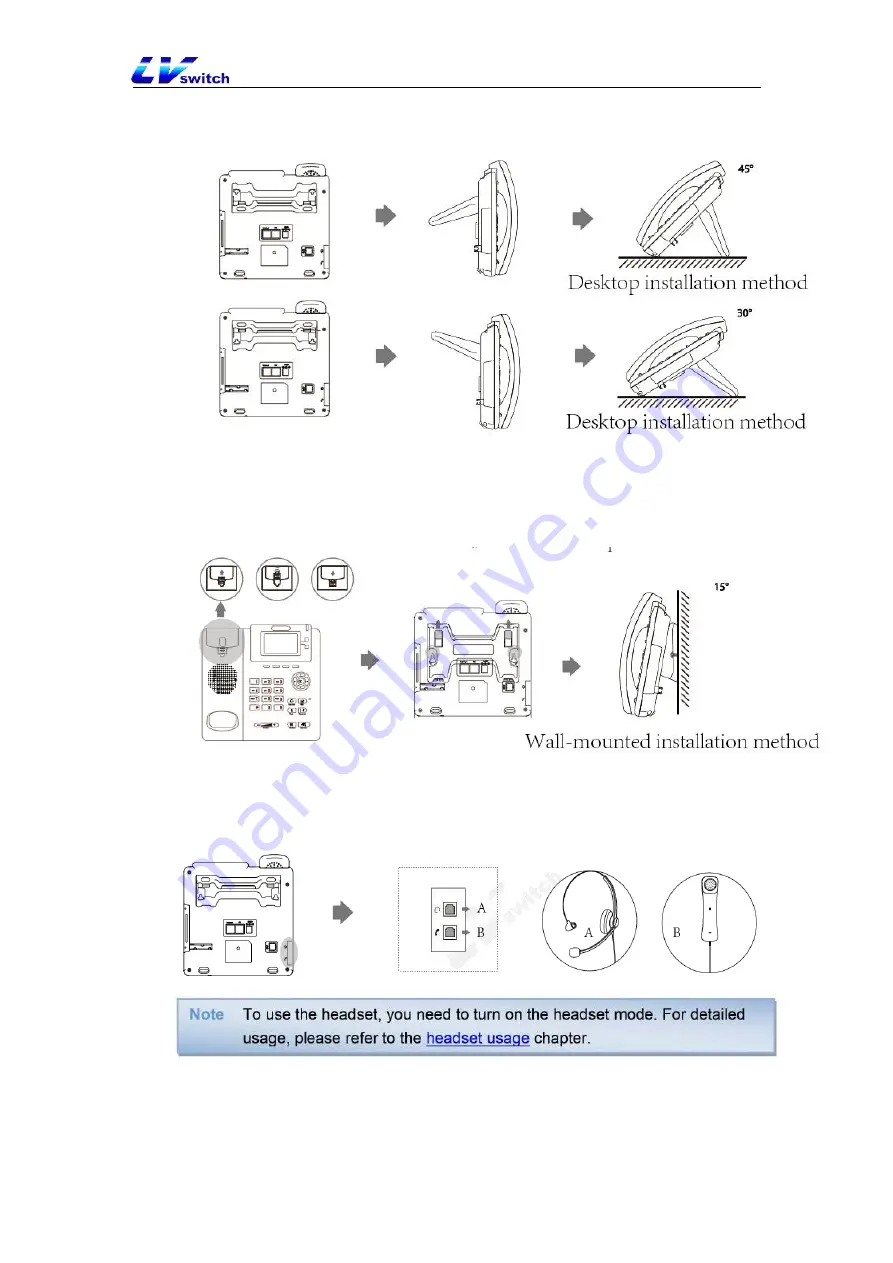
19
-
Desktop installation
- Wall-mounted installation
When wall-mounted installation, it needs to reverse the handle hook to prevent the
handle from falling off the phone.
3.2.2 Connect handle, headset (optional)
A socket is a headset socket, and B socket is a handle socket.
3.2.3 Connect power and network cable
The phone supports two power supply methods:
a) DC power
b) POE
















































