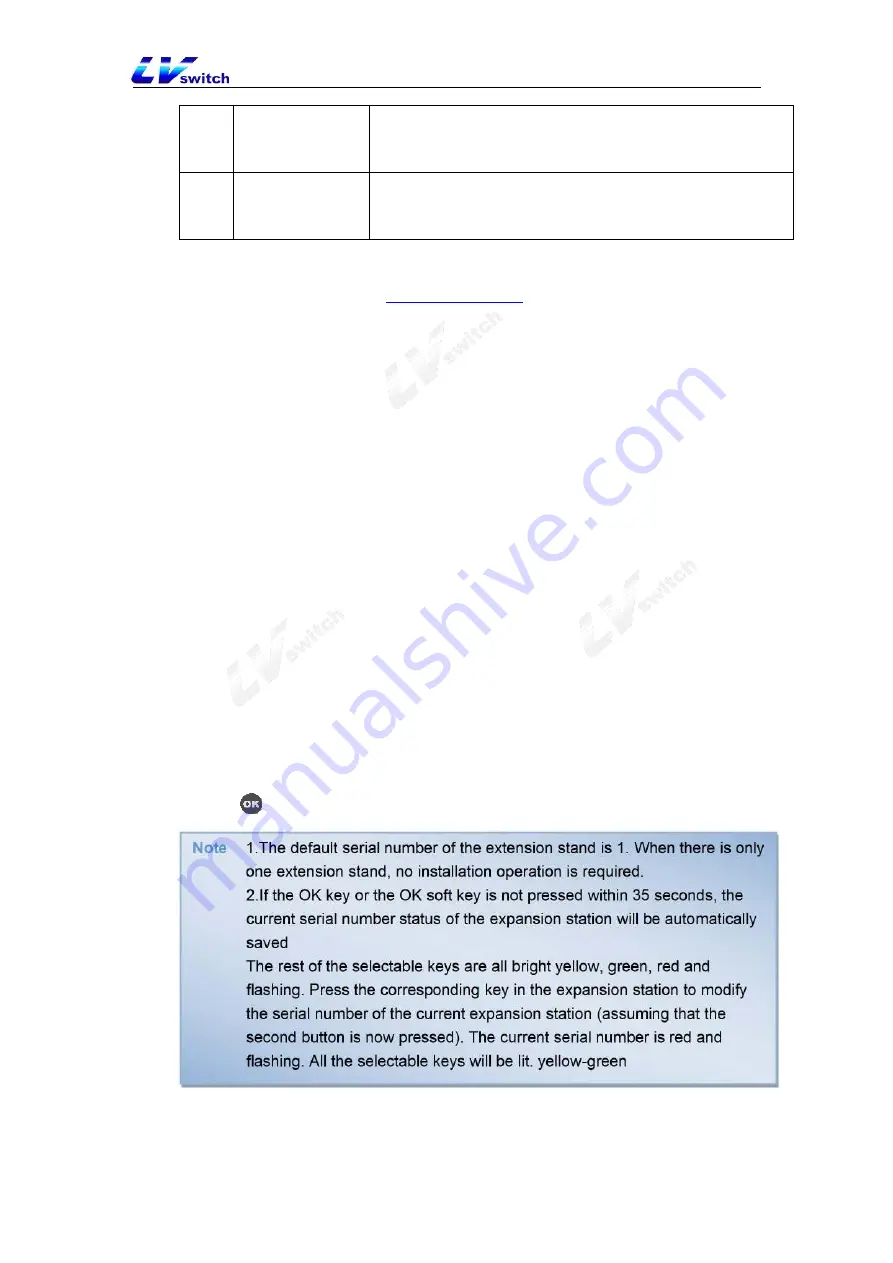
57
6
IN interface
Used to connect the OUT interface of the phone or uplink
expansion module OUT interface
7
Metal screw hole Screw holes for installing metal fasteners
4.5.2.5 Testing expansion module
After the extension module is
, you can check whether the buttons
and LED lights of the extension module are normal through the phone diagnosis
function. If you want to set the button functions of the extension module, please go to
the web interface configuration. For details, see the extension module function
description.
For each connected expansion module, you need to select the serial number of the
expansion module for installation. Through this process, the phone can recognize the
expansion module serial number corresponding to the connected expansion station.
After successful installation, you can only check the status of the extension station in
the phone status on the web page.
- Install expansion module
1. Operate on the phone, click
Menu->Features->Expansion Disk Installation
, the
screen displays "Press the number 1-6 of the extension disk to select the serial
number, OK button to complete" (in general, the directly connected phone is the
extension station 1, The next expansion station connected to expansion station 1 is
expansion station 2, and so on, of course, you can also define by yourself);
2. At this time, all the keys that can select the serial number on the expansion
station will light up in yellow and green (from left to up and down 1~6 keys), the key
corresponding to the current serial number of the expansion station will light up and
flash in red, press the corresponding button, the button will light up and flash in red
Then you can determine or modify the serial number of the expansion station.
3. Press
button or
Save
soft key to save.
-Test expansion module
1. Operate on the phone, click
Menu -> Settings -> Basic Settings -> Diagnosis
-> Extension Disk -> Button.
2. The screen will display two lines of strings as shown below:






























